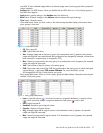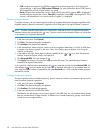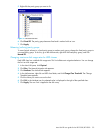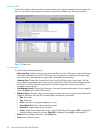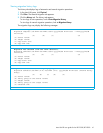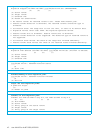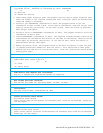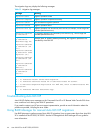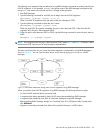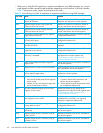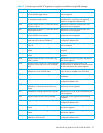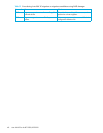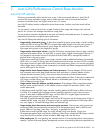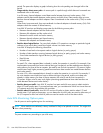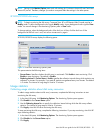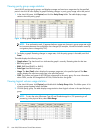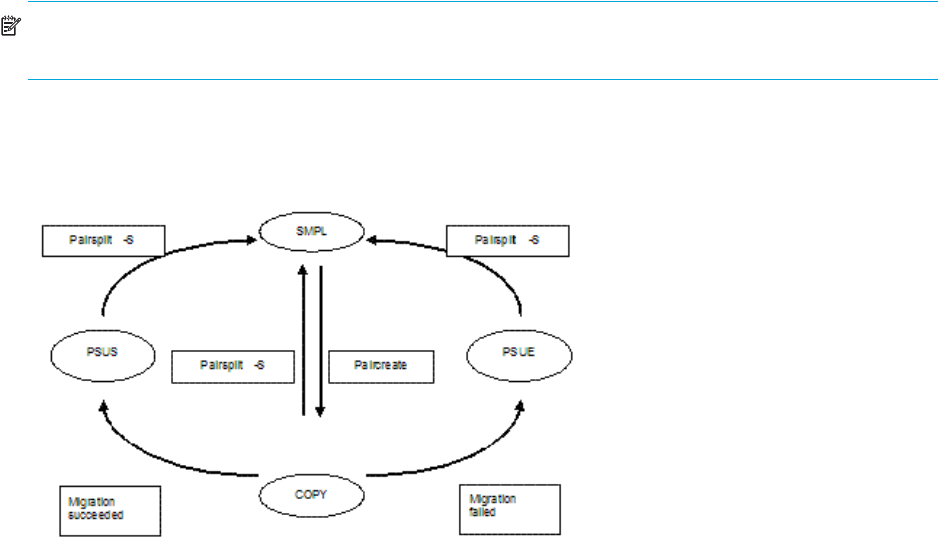
Auto LUN XP user guide for the XP12000/XP10000 45
The following is an example of the procedure for using RAID Manager commands to perform manual Auto
LUN XP migrations. In this example, group1 is the group name in the RAID Manager configuration file,
and pair1 is the name of the volume pair that is a target of the operation.
1. Start RAID Manager.
2. Type the following command for an SMPL pair to begin the Auto LUN XP migration:
paircreate -g group1 -d pair1 -m cc -vl
When Auto LUN XP migration starts, the status of the pair changes to COPY.
3. Type the following command to check the pair’s status:
pairdisplay -g group1 -d pair1 -fcex
When the Auto LUN XP migration completes, the pair’s status becomes PSUS. If the Auto LUN XP
migration fails, the pair’s status becomes PSUE.
4. When the pair’s status becomes PSUS or PSUE, use the following command to return the pair status to
SMPL:
pairsplit -s -g group1 -d pair1
NOTE: If the migration fails (the pair’s status becomes PSUE), repeat step 2 and step 3. If the pair’s status
still becomes PSUE, contact your HP account support representative.
The status transition chart of a pair when the volume migration is performed by using RAID Manager is
shown in Figure 14. You can view the status shown in this chart by typing pairdisplay in RAID
Manager.
Figure 14 Pair status transitions during Auto LUN XP migrations using RAID Manager
When you perform Auto LUN XP migrations using RAID Manager, the following restrictions apply:
• An Auto LUN XP reserved volume cannot be used.
• A migration plan being executed by Auto LUN XP cannot be canceled from RAID Manager.
• A migration plan created by Auto LUN XP cannot be displayed using RAID Manager.
• Before checking RAID Manager settings in a Command View XP or XP Remote Web Console pane,
click All Refresh.
• Migration cannot be performed when either of the specified volumes is a LUSE volume.