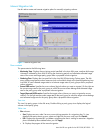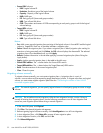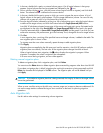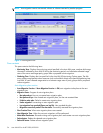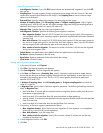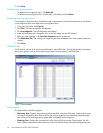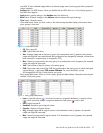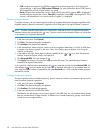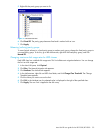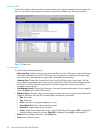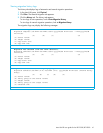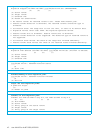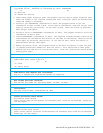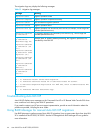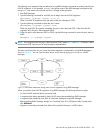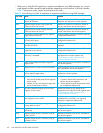Auto LUN XP user guide for the XP12000/XP10000 39
5. Right-click the parity group you want to fix.
Figure 12 Attribute tab tree
6. Click Fixed PG. The parity group becomes fixed and is marked with an icon.
7. Click Apply.
Releasing (unfixing) parity groups
To move logical volumes in a fixed parity group to another parity group, change the fixed parity group to
a normal parity group. To do this, go to the Attribute tab, right-click the fixed parity group, and click
Normal PG.
Changing maximum disk usage rates for HDD classes
Each HDD class has a default disk usage rate. This limit affects auto migration behavior. You can change
the limit on disk usage rate.
1. In the Auto LUN pane, click Physical.
2. Click Plan. The Manual Migration tab appears.
3. Click Attribute. The Attribute tab appears.
4. In the Attribute tree, right-click an HDD class folder, and click Change Class Threshold. The Change
Threshold pane appears.
5. Click the value you want to use as the limit.
6. Click OK. In the Attribute tree, the selected value is displayed to the right of the specified class.
7. Click Apply. The new limit is applied to the disk array.