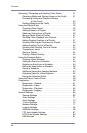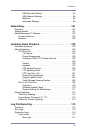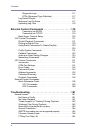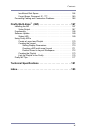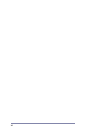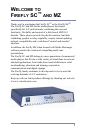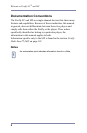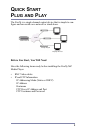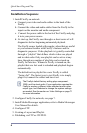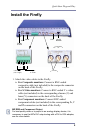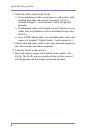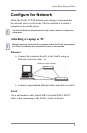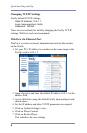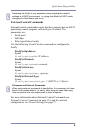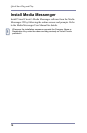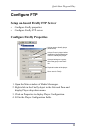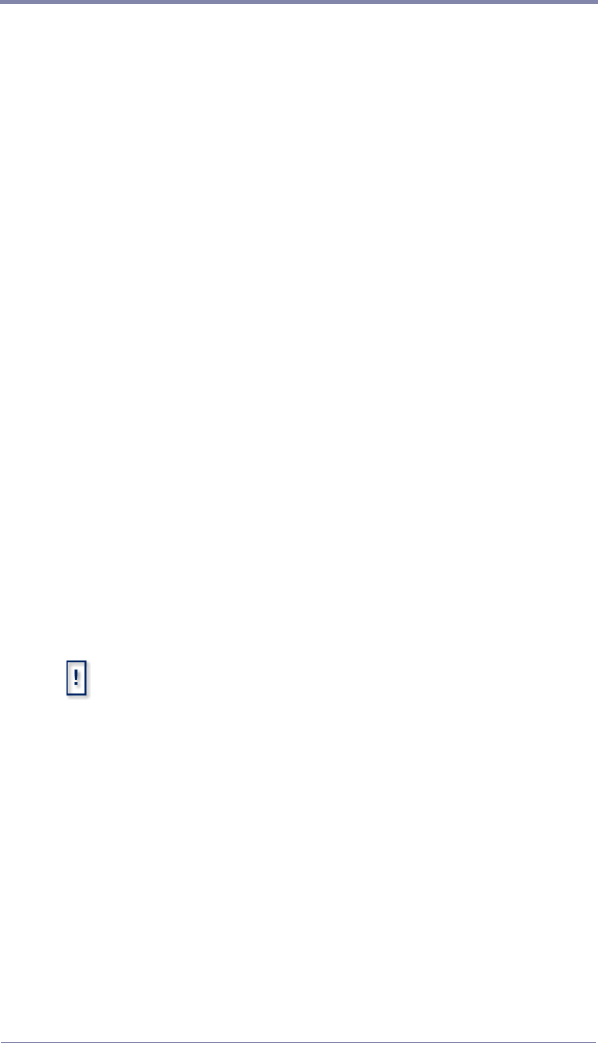
Quick Start Plug and Play
4
Installation Sequence
1. Install Firefly on network.
a. Connect your video and audio cables to the back of the
Firefly.
b. Connect the video and audio cables from the Firefly to the
inputs on the monitor and audio component.
c. Connect the power cable to the back of the Firefly and plug
it in to your power source.
d. At start up, the Firefly runs through a a short series of self-
diagnostics before beginning automated playback.
The Firefly comes loaded with sample videos that are useful
as you become familiar with Firefly’s features and for
diagnostic purposes. Video playback is typically controlled
through a “playlist” that defines which videos are played
and in what order. Only one playlist can be active at any
time, though any number of playlists can be stored on
Firefly for later use. Whenever Firefly is turned on, the
playlist that was last used is reloaded and playback begins
automatically.
The default active playlist for a new Firefly is called
“factory.fpl”. The fastest way to test Firefly is to simply
plug it in, connect the cables and turn it on.
2. Configure Firefly for network, see page 7.
3. Install Media Messenger application, refer to Media Messenger
User Manual for details.
4. Configure FTP.
5. Creating a Layout and Playlist.
6. Publishing via FTP or CD/DVD.
The Firefly’s default factory setting plays component,
1080i, and line-level audio. If your application requires the
Firefly to employ a different video standard and/or video
output type, use Webview to change the system settings
as needed. See the section on Video Settings on page 71
for more information.