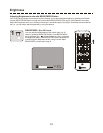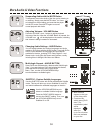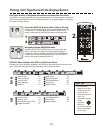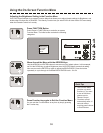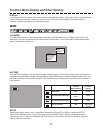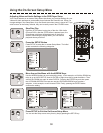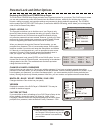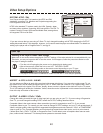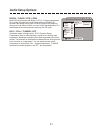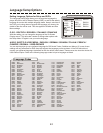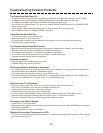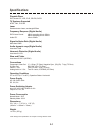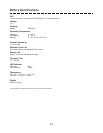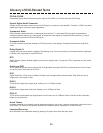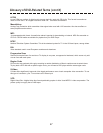Troubleshooting Common Problems
The Remote Control Does Not Function
Make sure you’re aiming the remote directly at the player’s remote sensor, located in the front display.
Make sure there are no obstacles between the remote and the player.
The batteries may be drained. Try changing the batteries in the remote.
You could be using the remote too far away. Try within 4 meters of the player.
Relocate the player to test if these is interference.
Subtitles not shown
Press Remote Control Subtitle button to turn it on.
Subtitles display only recorded on DVDs.
The Player Does Not Power On
The AC Power cord may be loose or not plugged in. Make sure the power cord is secure in the AC socket.
The Battery Pack may be unattached. Make sure the Battery Pack is attached to the unit firmly.
The Power of the Battery Pack may be exhausted. Recharge the Battery Pack.
The unit may be in Standby Mode. Turn the unit on with the remote POWER button or PLAY/PAUSE/ENTER
Button on the player.
There must be a pause between powering the unit down and back on of a few seconds.
Remove Battery Pack or AC Adapter to RESET the player.
A Specific Disc Does Not Play
The disc may be dirty. Try cleaning the disc.
Make sure the disc is not in upside-down
The region code of the disc may not match that of the player. In this case, the disc cannot be used.
Disc may not be industry standard.
No Sound from TV or Speakers
Once you close the unit’s Disc Cover, the unit is still running, but No Sound comes out.
Disc is Dirty or Damaged. Clean the Disc or change to another one.
Volume Control is set to Minimum. Raise up the Volume.
Headphones are connected. Pull out the Headphones.
If you are using a Digital Receiver, check the Dolby/DTS setting in the player’s Setup Menu (pg 41).
Make sure the audio cables connecting the DVD player to your TV or receiver are secure.
The movie is paused. There is no sound during Pause or Search modes.
Distorted Picture when Connected to a VCR
This Player is built with Macrovision copy-protection. This will distort the signal when used with VCRs. Connect
the player directly to the TV.
The Picture Appears Stretched or Squeezed
The LCD Mode you are in may be wrong for the movie your’re watching. Try changing the LCD setting to suit
the movie’s aspect ratio (Standard or Widescreen) (pg 32).
The Video Aspect Ratio may be set wrong for your Television type.
Enter the Setup Menu and select the Video Menu. Try changing the ASPECT setting to 4:3 PS (Pan&Scan) if
you are using a standard TV, or 16:9 WS if your TV is a Wide-Screen type.
43
No Image on the Built-in Screen
Power isn’t on. Turn on the Power.
Video Mode setting may be in Video output to external monitor mode. Press VIDEO MODE Button to change to
Normal player operation.
Make sure the player is not in LCD Off Mode.