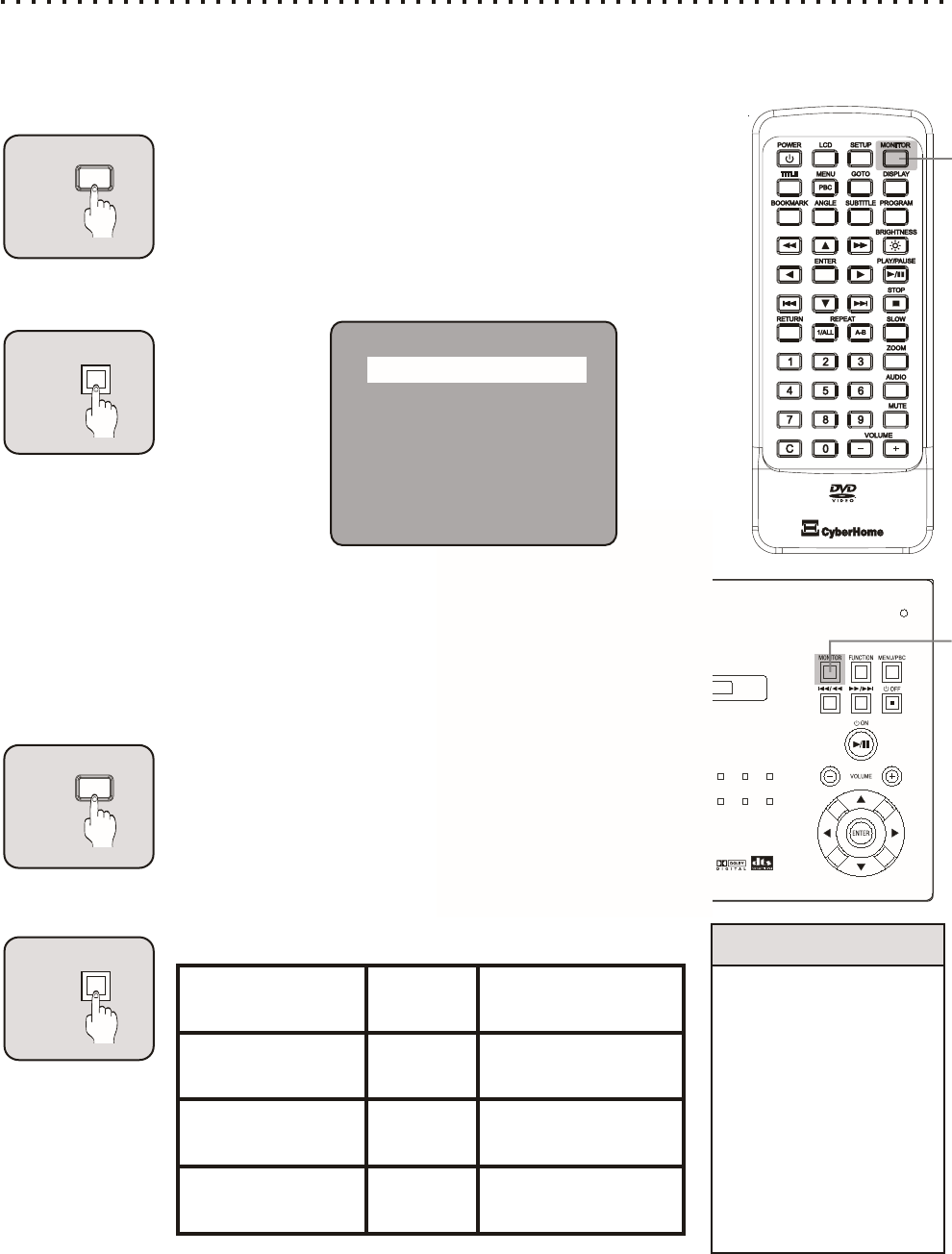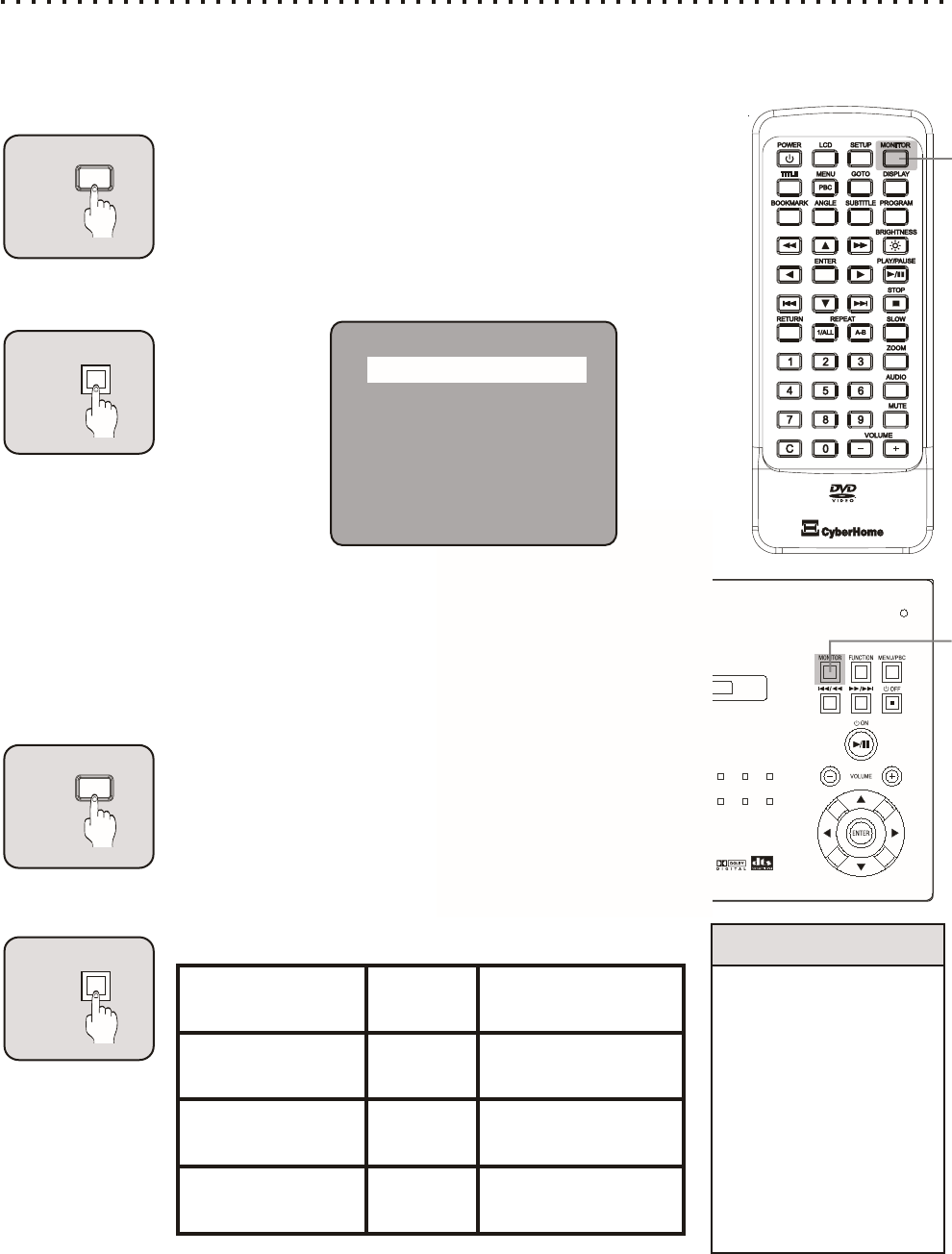
1
MONITOR
Video Mode Playing
Selecting the Video Mode
Press the MONITOR button to select which Video Mode you are going to use. Your DVD player provides three
types of VIDEO Modes - 1) Normal Player operation, 2) Player Audio/Video output to External Monitor/Speaker,
and 3) Audio/Video Input from External Devices.
Using a Larger Screen
Enjoy watching DVDs on a Larger Screen? Connect the DVD
Player to your TV/Receiver first (See pg 16-19). After connecting,
once you press MONITOR Key to change the Video Mode, your
player will output Audio/Video signals to External Devices. At this
moment you will see the message AV OUTPUT TO EXTERNAL
on the built-in screen and the screen will turn off.
MONITOR
2
Quick Tips
Make sure Audio/Video
Cables connecting to
your player into the
right Jack.
In AUDIO/VIDEO IN
Mode, the Volume
Indicator won’t show on
Built-in Screen when
you are raising or
lowering the Volume,
but the Volume function
is working.
31
OR
Built-in Screen
Playing
Player to
External Devices
Playing
External
Video/Audio Sources
to Player Playing
Green
Green
Orange
Power
Indicator
Power Indicator
(Short of Battery)
Alternate
Green / Orange Flashes
Alternate
Green / Orange Flashes
Alternate
Green / Orange Flashes
Important Note about Output Signals
Please keep your player away from televisions, computers,
or other monitors easily influenced by magnetism. Your
player’s speakers do not have magnetic shielding.
The Volume may be too High or Low from External Devices.
Adjusting both player and external device volumes controls
to the proper levels.
Watching Programs on Built-in Screen from
External Devices
Pressing Monitor key twice, your player will turn to Audio/Video
Sources Inputting from External Devices playing mode. You can
watch your Camcorder etc. or other External Audio/Video
sources on your player’s built-in screen. The Power Indicator will
be changed when the player is in External Audio/Video mode.
1
2
AV OUTPUT TO EXTERNAL
MONITOR
OR
MONITOR
1
2