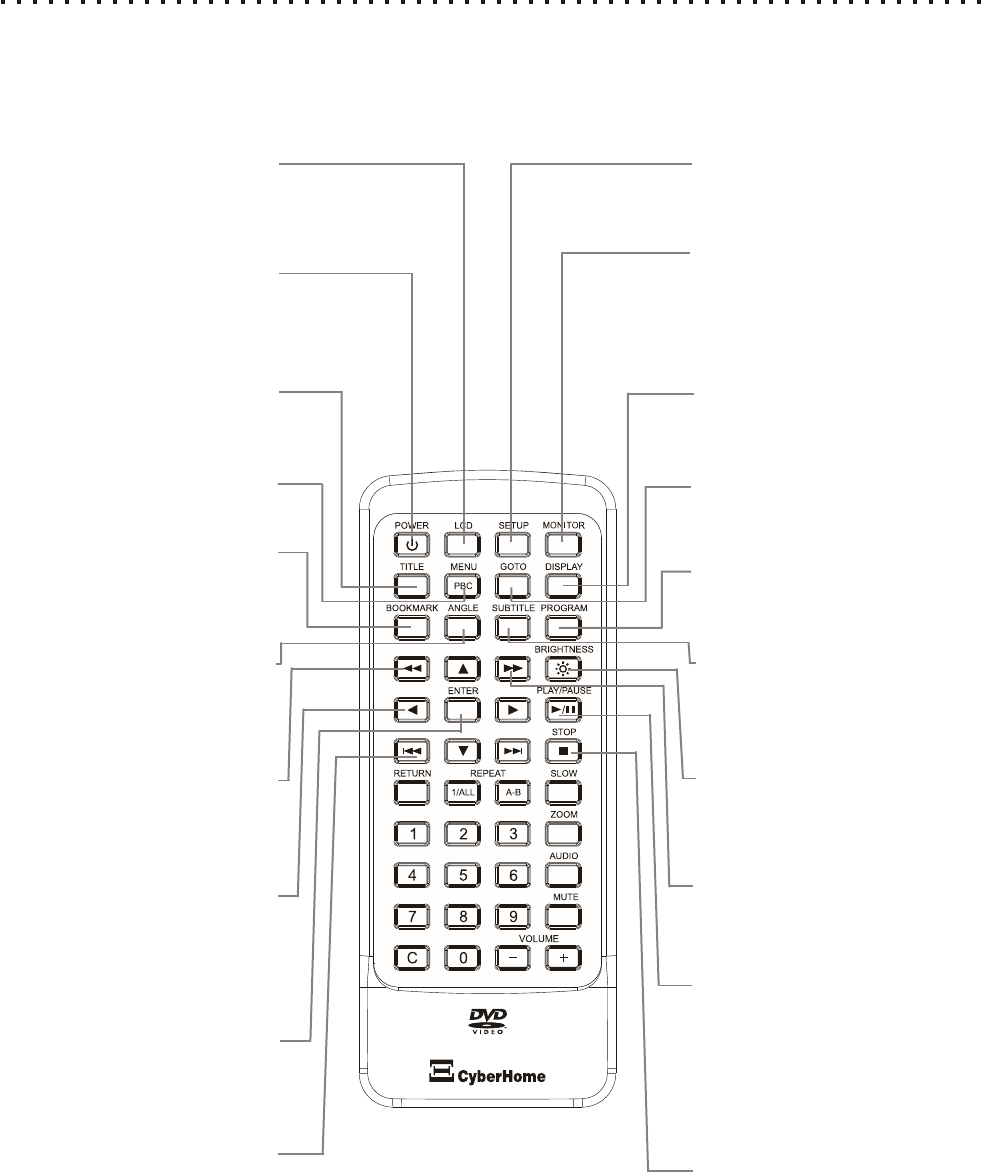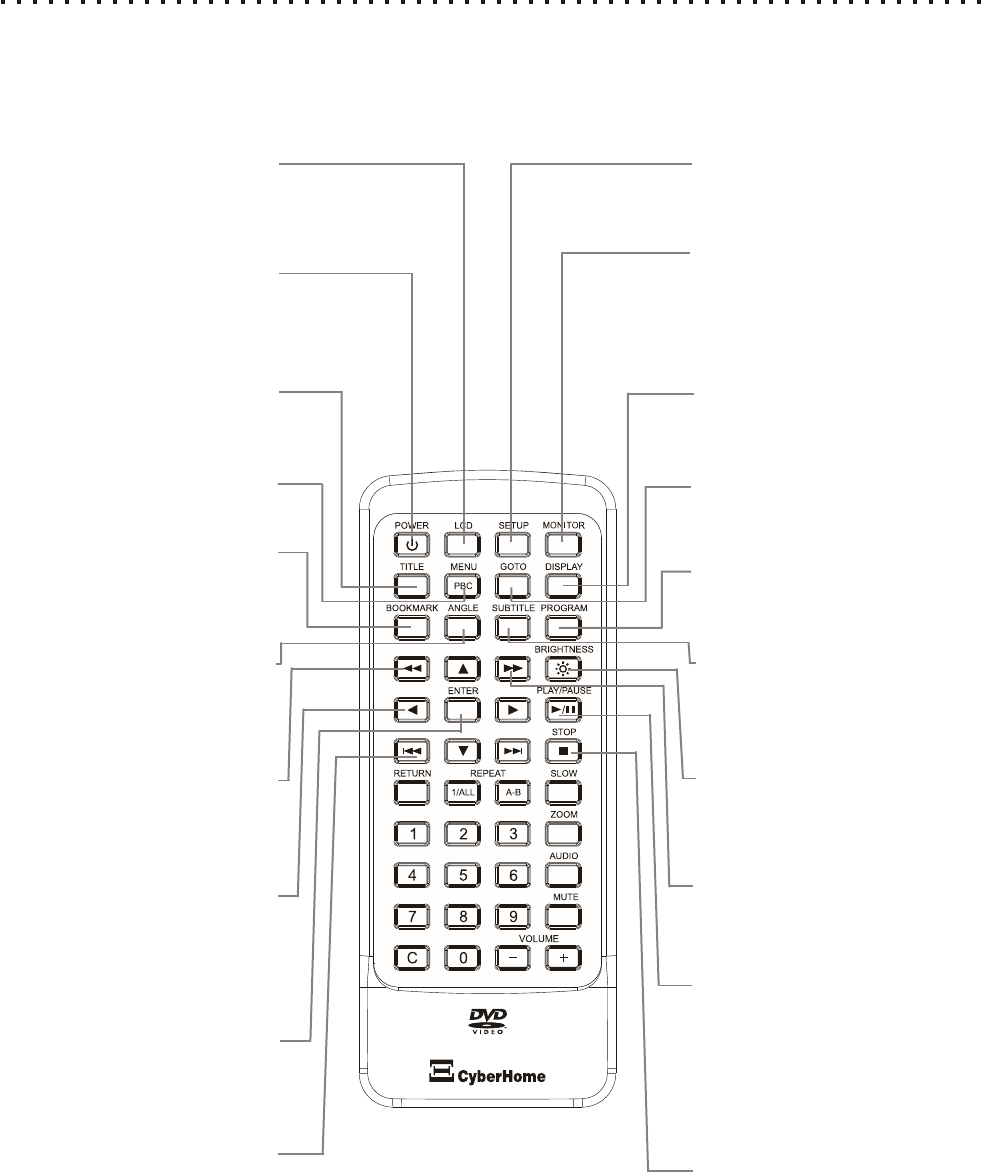
SETUP
With playback stopped, press to enter the
DVD Player’s On-Screen Setup Menu.
MONITOR
Used to switch Video Input/Output Modes
- normal DVD player operation, video
output to external monitor, and
Audio/Video input from external devices.
DISPLAY
Shows elapsed time and other information
for the current disc.
GOTO
Press to navigate to a specific chapter.
Follow with corresponding number key.
PROGRAM
Create a custom play list of selected
tracks and play sequence.
BRIGHTNESS
Press repeatedly to adjust the brightness
through 24 levels.
FAST FORWARD
Press to play the disc at high speed for
searching. Press again to cycle available
speeds - 2x, 4x, 8x.
PLAY/PAUSE
Press to PLAY the current disc or selected
chapter or track. During playback, press to
PAUSE audio track play or video on a still
frame. Press again to resume normal
playback.
POWER
Press the power button to put player
into Standby mode. Press again to
power unit on.
TITLE
Used to enter the Title Menu supported
on DVD discs.
MENU
Press to enter the menu of a DVD.
BOOKMARK
Press to store the current point on the
disc as a bookmark that can be
accessed quickly without searching.
ANGLE
View Multi-Angles with discs that
support this feature. Press again to
cycle through available angles.
FAST REVERSE
Press to reverse-play the disc at high
speed for searching. Press again to cycle
through available speeds - 2x, 4x, 8x.
LEFT/RIGHT/UP/DOWN
ARROWS
Use the arrow keys to select menu items
in disc menus, as well as to navigate in
the Setup Menu and other modes.
ENTER
Use the enter key to confirm menu
choices and execute selected
instructions.
SKIP PREVIOUS
Press to skip to the previous
chapter or track.
Understanding the Buttons on the Remote
The Remote Control provides access to the DVD Player’s advanced functions, such as searching, repeating video
segments, accessing the Setup Menu, choosing subtitle mode, muting the volume and pausing the action, just to
name a few. The remote is also used to put the unit into “standby” mode, and power it on again.
Remote Control Functions (1 of 2)
9
SUBTITLE
Use with ARROW keys to turn subtitles
On/Off and cycle through available
languages.
*See next page for remaining buttons.
LCD
Press to select Display Modes.
Press again to cycle through Modes -
Full, Wide, Normal, or Off.
STOP
Press once to stop current disc play but
hold resume location. Press again to
completely stop play.