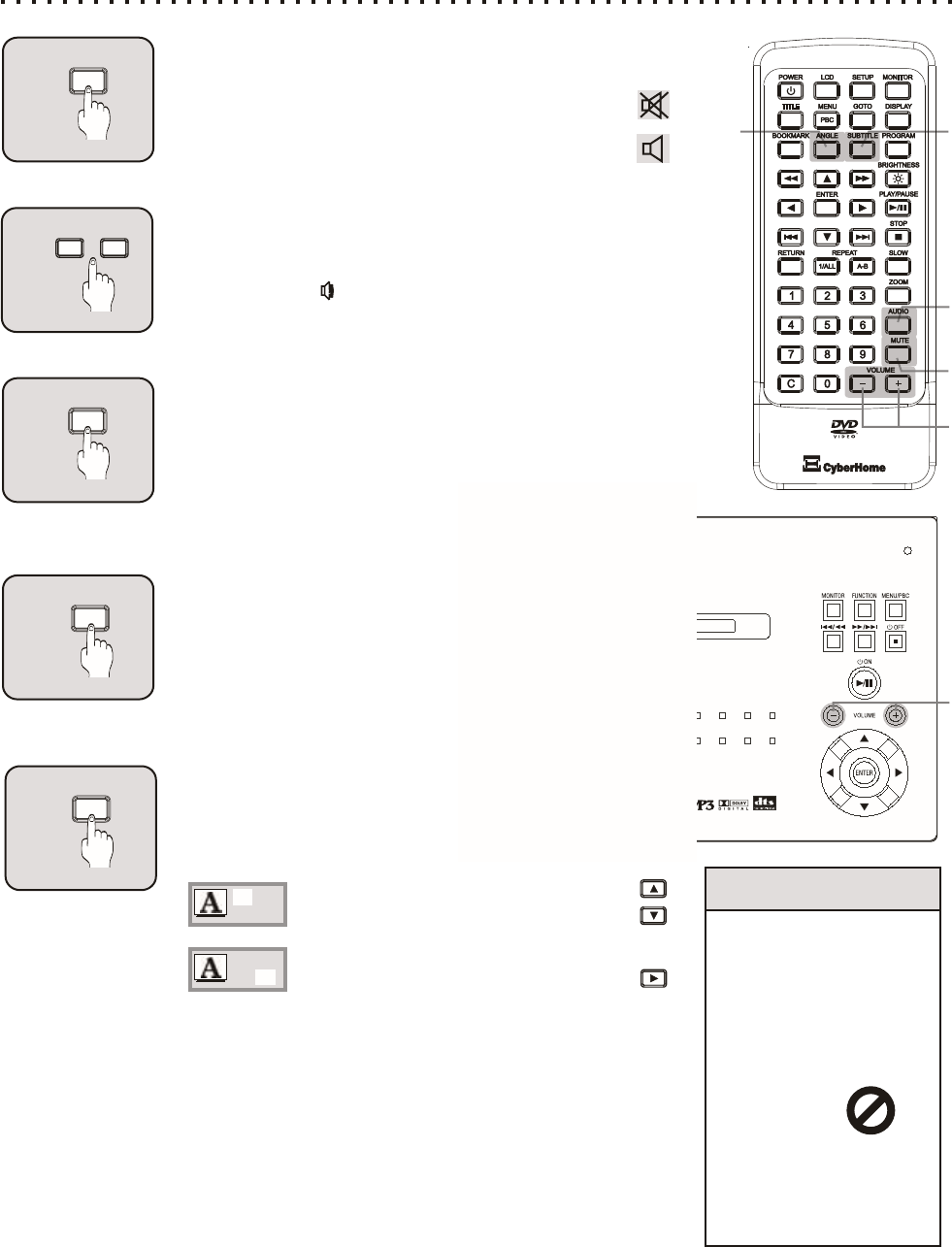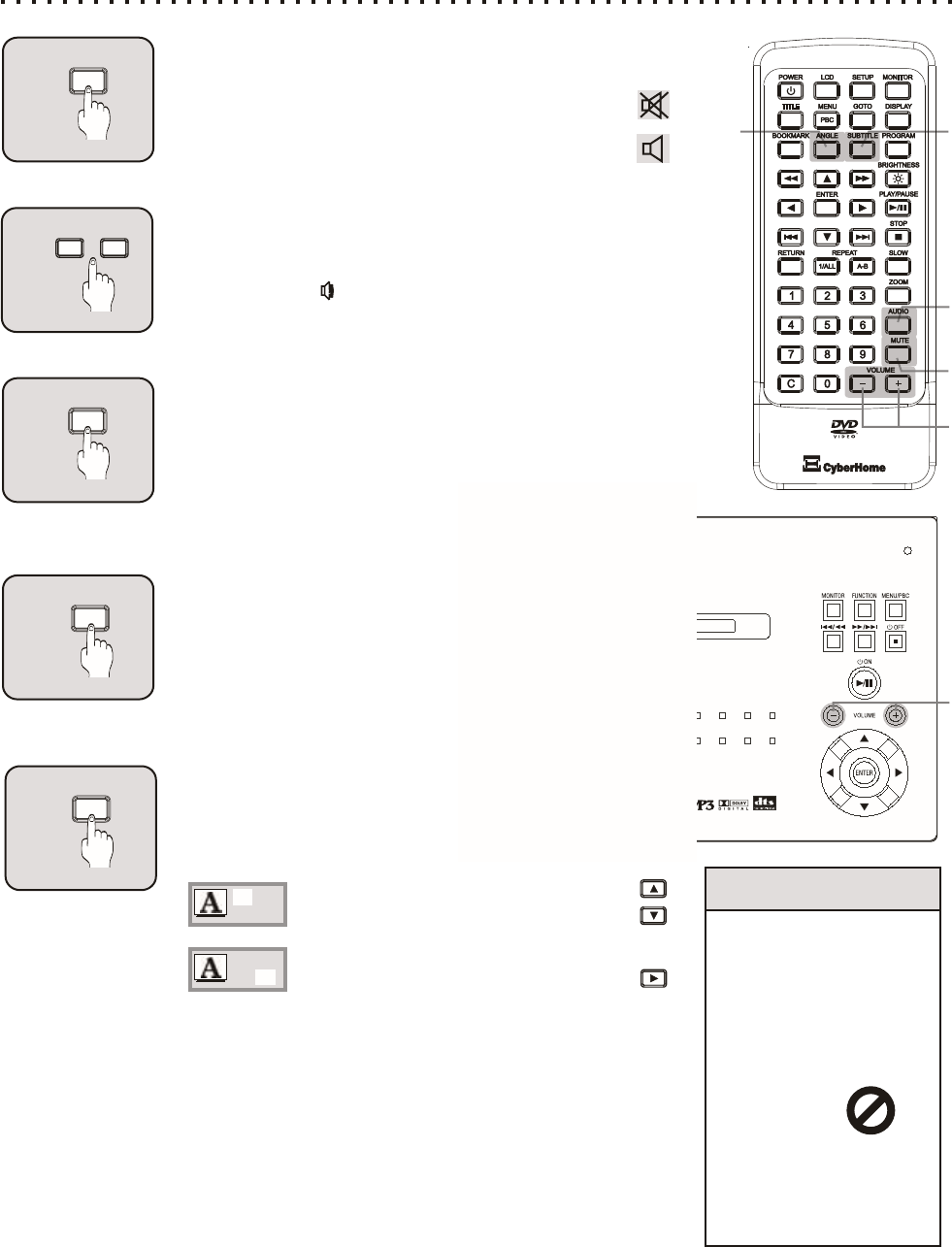
MUTE
1
Suspending Audio with the MUTE Button
To temporarily cancel the Audio of the disc you’re listening to
or watching, simply press the MUTE button. You’ll see
an indicator on screen letting you know that the player
is in MUTE mode. Press MUTE again to resume
normal playback with Audio.
AUDIO
ANGLE
SUBTITLE
More Audio & Video Functions
Quick Tips
Most functions
depend on the type
of disc being used.
Functions vary
widely among DVD
discs. The
unavailable symbol
will be
displayed
when you
try to use a function
that’s not available
on your disc.
/
13
/
01 03
ENON
/
01 03
ENON
Use the UP/DOWN ARROW keys to
select an available Subtitle Language.
Press the RIGHT ARROW button to
move to the ON/OFF setting. Then, use
the UP/DOWN ARROW keys to turn
Subtitles On or Off.
34
3
4
5
Adjusting Volumes - VOLUME Button
Press the VOLUME + and - buttons to adjust playback
Volumes of the disc. After the VOLUME Button is pressed, the
VOLUME Icon will be displayed on the screen, indicating
that Volume is being increased or decreased.
2
VOLUME
+
-
Changing Audio Settings - AUDIO Button
You can switch between the various Languages and Audio
modes on DVD discs with the AUDIO button. Used with DVDs,
AUDIO cycles between the languages and soundtracks
available on the disc, including DTS, Dolby Digital 5.1 and
Stereo Audio. Audio CDs offer fewer audio options, usually
including Mono Left/Right, Mix Mono and Stereo.
Multi-Angle Support - ANGLE BUTTON
Some DVDs are recorded with a feature called “Multi-Angle
View”. If you are viewing a DVD that includes this feature,
press the ANGLE button to bring up the Angle
Menu. Then, use the UP/DOWN ARROW keys
to switch between available Angles.
SUBTITLE - Explore Subtitle Languages
Use the SUBTITLE button with DVDs recorded with Subtitle
tracks. This key will allow you to turn Subtitles On and Off,
and switch between the available languages on the disc.
2
4
3
1
5
2