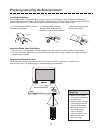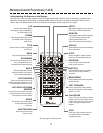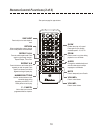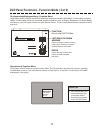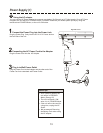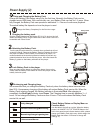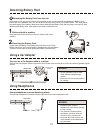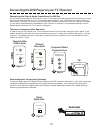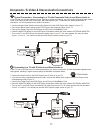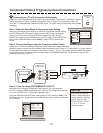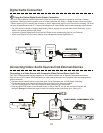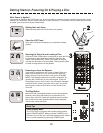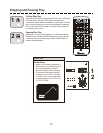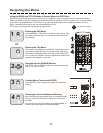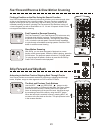16
VIDEO
IN
STEREO AUDIO IN
R
(RED)
L
(WHITE)
1
GODO
Page 17
Composite Video
& Stereo Audio
Determining the Video & Audio Connections You Will Use
The first step to connecting your DVD Player on your TV is to make the cable connections that will allow you to see
the video and hear the audio on your TV and optional Stereo Receiver. Your DVD Player has multiple Video and
Audio outputs. Generally, you will only use one Video and one Audio output and any one time. The type of outputs
you use will be determined by the capabilities of your Television or receiver. It is recommended that you use the
highest quality output that your TV or receiver will support.
Connecting the DVD Player to your TV / Receiver
STEREO AUDIO IN
R
(RED)
L
(WHITE)
2
B TTERE
S-VIDEO
IN
Page 17
TV
S-Video &
Stereo Audio
Television Connections (One Required)
In order to use your DVD Player, your TV must support at least one of the Video Input types shown below. To get
started, identify the best Video Connection shown below that your TV offers and proceed to that section. If you are
using your TV’s speakers for audio, rather than a separate receiver or amplifier, you will use the Stereo Audio In,
outlined in sections 1 and 2.
Y
Cb
Cr
PROGRESSIVE SCAN /
COMPONENT VIDEO IN
Page 18
Component Video &
Progressive Scan
EBST
3
RECEIVER
DIGITAL AUDIO IN
OPTICAL
Optical
Digital Audio
4
Page 19
Receiver/Speaker Connections (Optional)
To enjoy the Dolby and/or DTS Digital Surround Sound most DVD movies are presented in, you’ll need a advanced
setup with a Digital Receiver powering a set of High-Performance Speakers, your player provides the outputs
required. For the ultimate in Digital Audio, use the player’s Optical Digital Audio outputs with a Digital Receiver
powering high-performance Speakers.