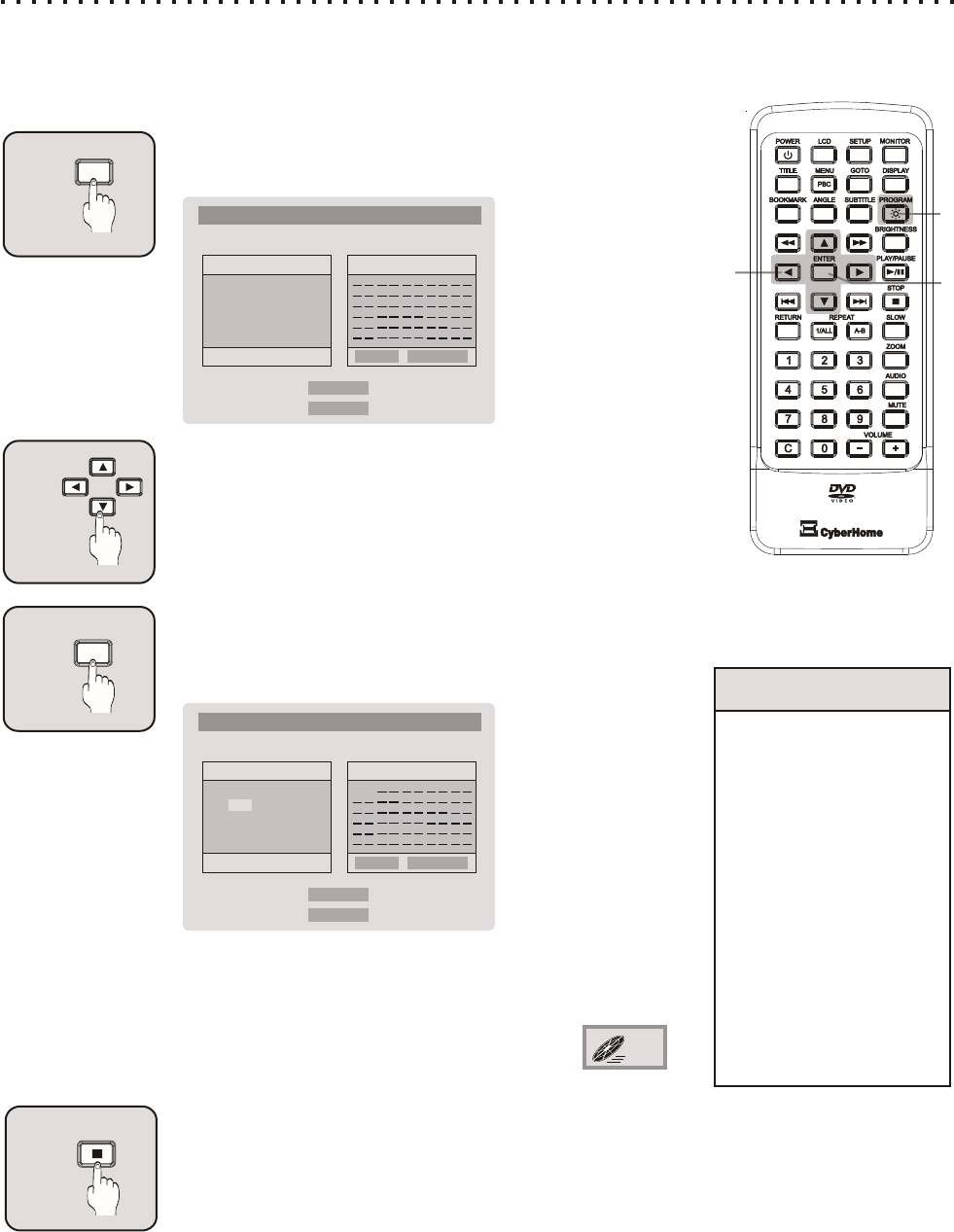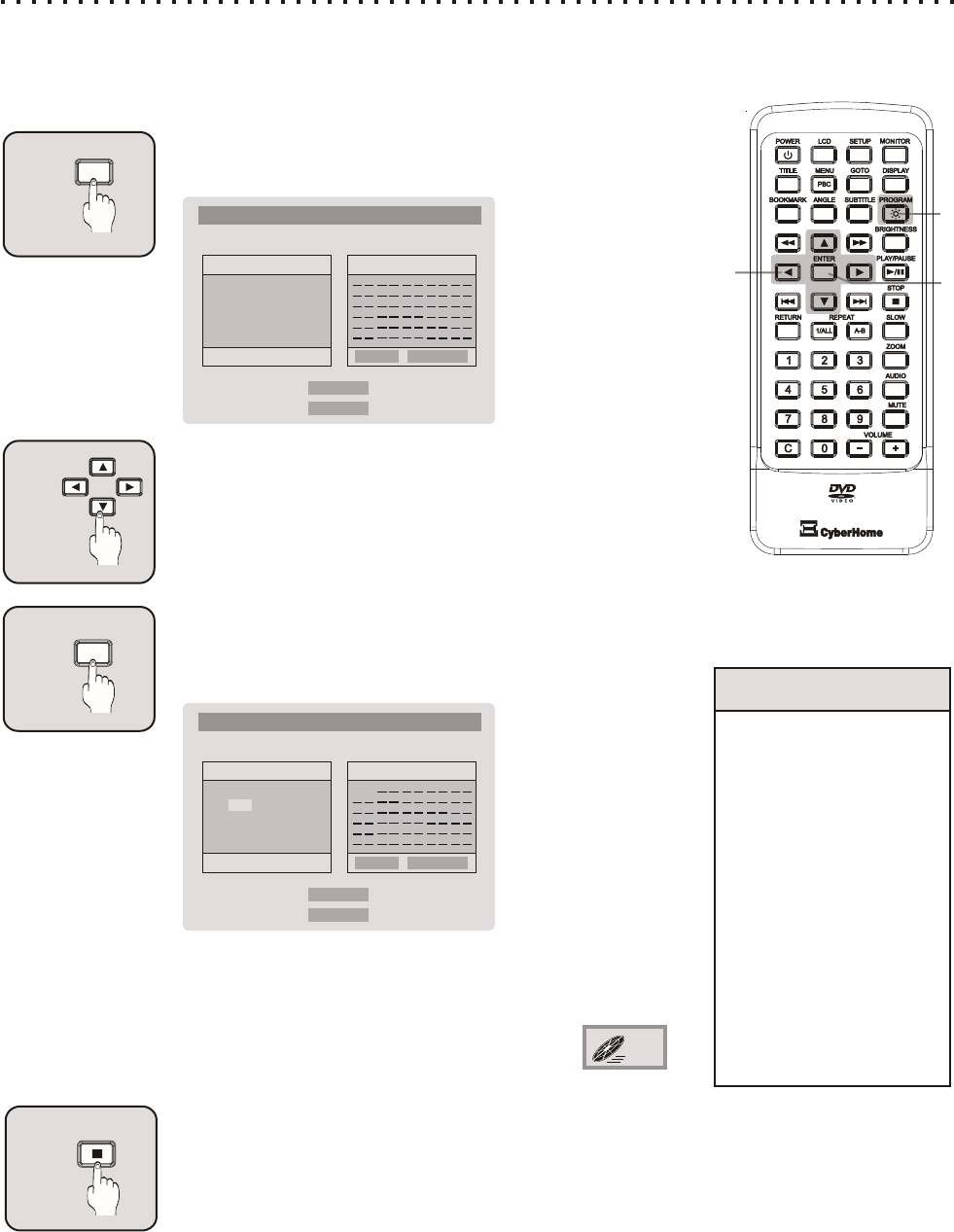
Create Custom Playback Programs of up to 30 Steps
If you would like to program the Chapters or Tracks on your CD discs to play in an order
you specify, create a custom playback program with the PROGRAM button.
Select the PROGRAM Button during Playback
You will see the Program Menu on the screen. The track list
numbers are on the left, with 30 program locations on the right.
PROGRAM
1
Navigate with the ARROW Buttons
Use the ARROW buttons to navigate to the Track Number on the
left that you would like to add to the Program List on the right.
Also use the ARROWs to go to the C (Clears individual tracks),
AC (Clears All tracks), Return (Exit) or Start functions.
2
3
Quick Tips
To Resume normal
playback, press
STOP, then PLAY.
Programs will be
erased after the
Program sequence
has been completed.
To Clear tracks from
the Program, select
the C function.
To Erase the current
program, navigate to
AC. Press ENTER.
Program Mode does
not work with DVDs.
Add a Track to the Program List with ENTER
Hit the ENTER key on a Track Number that you want to add to
the Program List. In this example, we press ENTER on track
seven. Notice that it’s now added to the program list.
Playing Tracks in a Particular Order with Program Play
27
PROGRAM MENU
DISC PROGRAM
12345
678910
11 12 13 14 15
16
C AC
RETURN
START
PROGRAM MENU
DISC PROGRAM
C AC
RETURN
START
12345
678910
11 12 13 14 15
16
7
The tracks you select will play in the order they are added to,
and appear in, the Program List. To Start the Program, navigate
to START and press the ENTER key. The Program icon will
appear on the screen, indicating Program Mode.
If you wish to exit the Program Menu, select the
RETURN function.
PROG
4
STOP
To Stop Program Play
To switch from Program Play to normal playback, press STOP,
then PLAY. Press the STOP button twice to end Program Play,
reset the play position to the beginning of the disc and erase
the current program.
ENTER
1
3
2