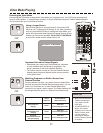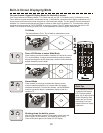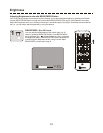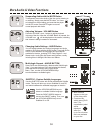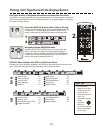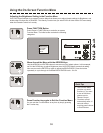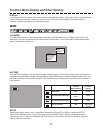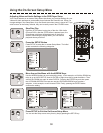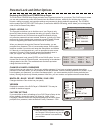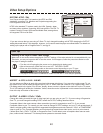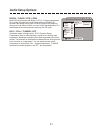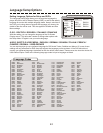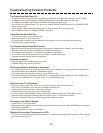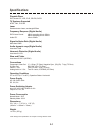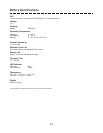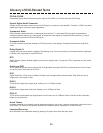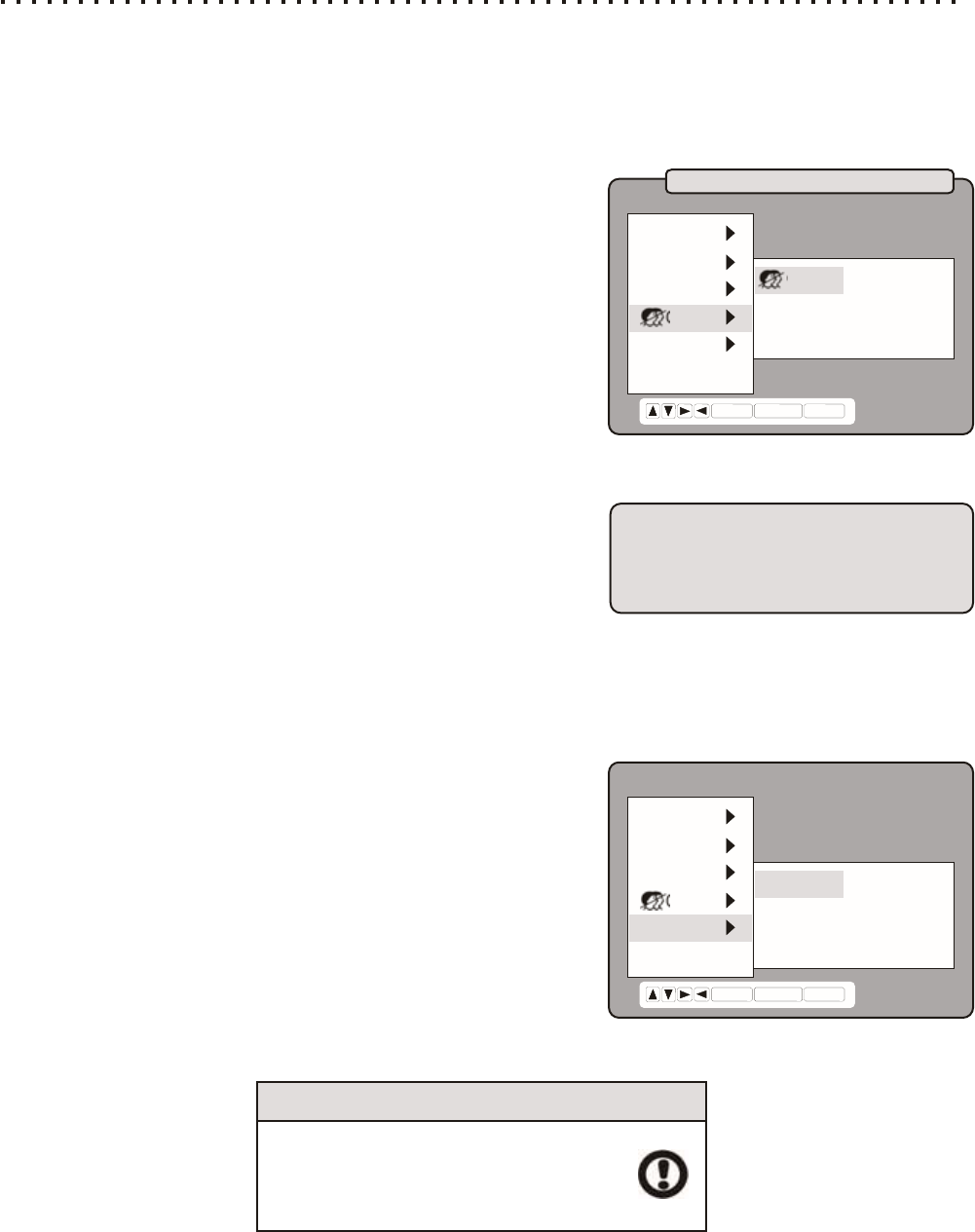
Parental Lock and Other Options
Exploring the CHILD and OTHERS Setup Pages
The CHILD and OTHERS Setup Pages contains many important options for your player. The CHILD menu is where
you can set a password to control the Parental Lock and Reset functions, which let you limit the play of discs
beyond a rating you specify, and reset the settings and password to factory defaults, respectively. The OTHERS
menu contains the FACTORY SETTING option, as well as the MNCOLOR setting, which allows you to change the
color of the On-Screen Setup Menu.
CHILD - LEVELS 1-8
The Parental Lock allows you to limit the use of your Player to only
those DVD discs that do not exceed the rating you specify. When the
Parental Control is set, DVD discs that support this feature will play
only after the password has been entered. However, typically only discs
produced by major entertainment companies support Parental Control.
Discs not supporting this feature will be “immune” to Lock-Out.
When you attempt to change the Parental Control setting, you are
prompted for a password. This of course makes sense, as this option
would be useless if your kids could enter the Setup Menu and disable
it! If there is no user password set, you’ll be prompted to enter a new
password. Choose a 4-Digit numeric password and write it down in
case you forget it. Key in the password and press ENTER.
After the password is set, press ENTER on the CHILD option. You can
choose from 8 levels of Parental Control, corresponding to the standard
rating system in the USA. The available levels and their equivalent
ratings are listed to the right:
CHANGE & CANCEL PASSWORD
Here is where you can change or Cancel your existing password. If you have not already entered the existing
password in the Setup Menu, you are prompted for the old password. Enter the existing password for access. *If you
have forgotten your password, you cannot use these options - you must reset the player to factory defaults (see
below), clearing the previously entered password. After this, you can create a new password as discussed above.
MNCOLOR - BLUE / VIOLET / GREEN / YLW / ORG
Changes the Menu Color to the hue you specify.
LANG.
VIDEO
AUDIO
CHILD
OTHERS
EXIT
CHILD
ENTER
RETURN SETUP
LEVEL 8
CHANGE PASSWORD
CANCEL PASSWORD
LEVEL 1. . . KIDS LEVEL 5. . . PG R
LEVEL 2...G LEVEL 6. . . R
LEVEL 3...PG LEVEL 7. . . NC 17
LEVEL 4. . . PG 13 LEVEL 8. . . ADULT
LANG.
VIDEO
AUDIO
CHILD
OTHERS
EXIT
MNCOLOR
ENTER
RETURN SETUP
BLUE
VERSION
FACTORY SETTING
FACTORY SETTING
If you would like to return all settings of your DVD Player’s Setup to the
factory defaults, choose this option. All values for Audio, Video,
Language, Parental Control and Password settings will be reset. When
prompted for a password, enter the Default Factory Password - 3782.
VERSION
Displays the version of the DVD Player’s FIRMWARE. This may be
needed for technical support.
Quick Tips
Since the factory password is listed here,
the Parental Control feature may not be
secure if this manual is accessible by
your children.
39
For Help on Using the Setup Menu, see pg 38.