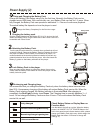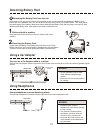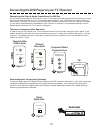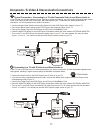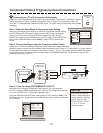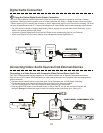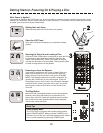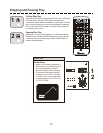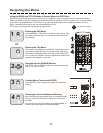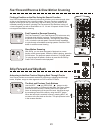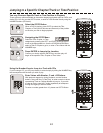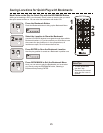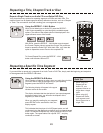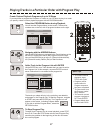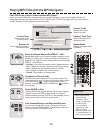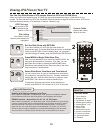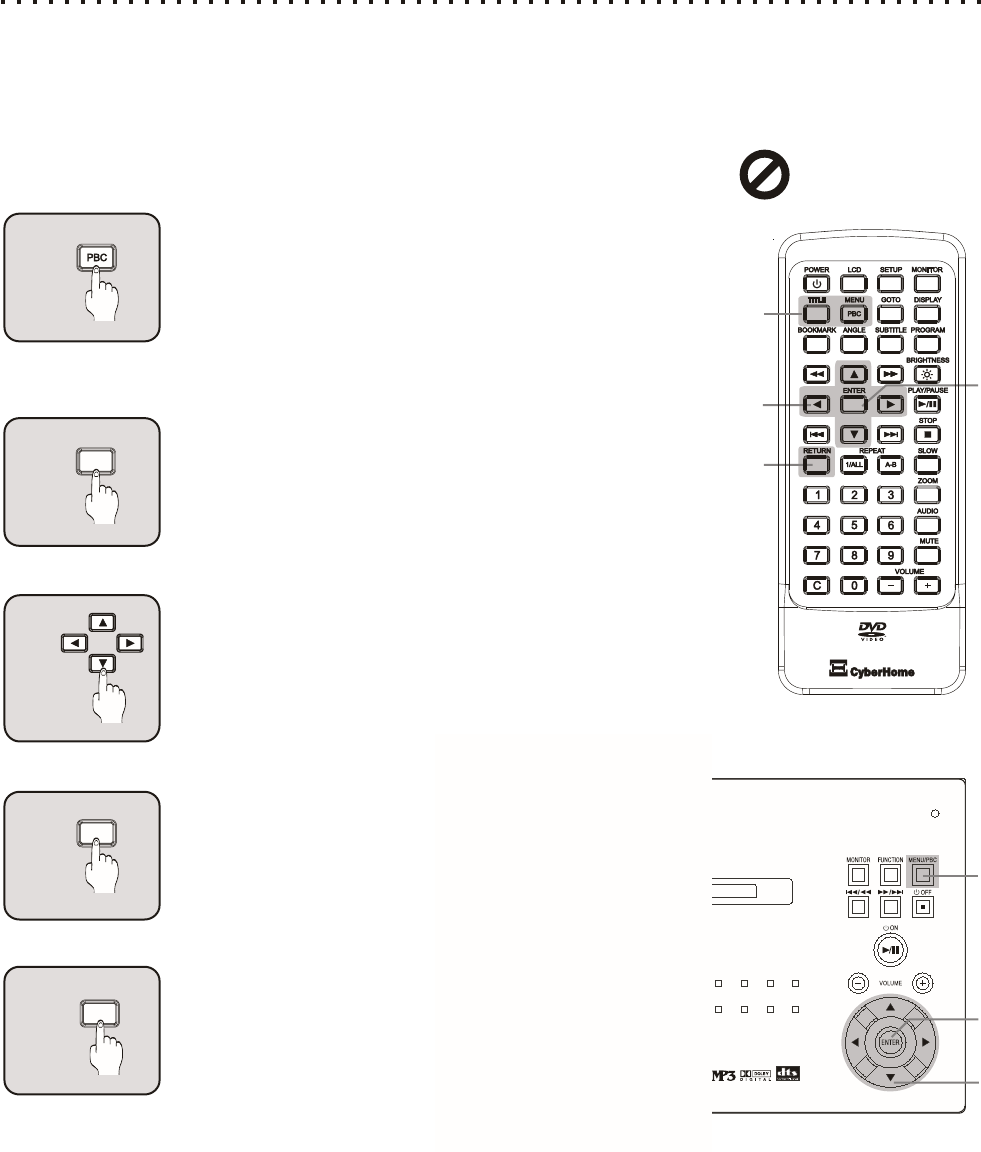
Using the MENU and TITLE Buttons to Access Menus on DVD Discs
Most DVDs discs feature menus that will allow you to navigate the various Chapters, Special Features and Setup
Options available on the disc. Some menus will automatically be displayed when you insert a disc. To access menus
at any time, use the MENU and TITLE buttons. If you see the symbol below when attempting to select a Title or
Menu, it means that this type of menu is not available on the disc.
Title menus, for example are not available on some DVDs.
Entering the DVD Menu
Press the MENU / PBC button to access the DVD menu. If the
disc does not have a menu, the symbol described above will
be displayed.
Entering the Title Menu
Title menus are available on some DVDs. These menus allow
you to select a particular Title or Chapter to play. With some
DVD discs, pressing this button will bring up the normal DVD
menu. If the “not available” symbol is displayed on screen, this
feature is not available on your disc.
Navigate with the ARROW Buttons
With DVDs, use the ARROW buttons to navigate through the
menu - left, right, up, down.
2
MENU
1
OR
TITLE
3
4
RETURN
Navigating Disc Menus
22
- Function Not Available
ENTER
Confirm Menu Choices with ENTER
Press ENTER on the desired menu option to execute that
function.
Returning to Previous Menus and Exiting
Many Disc Menus have multiple layers to navigate through.
You can use the RETURN key to return to the last menu
accessed.
You can Exit from most Disc Menus by pressing MENU, or
following the menu options to resume playback.
1
2
3
1
3
2
4