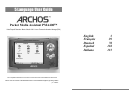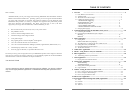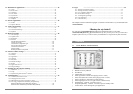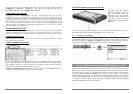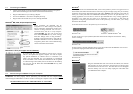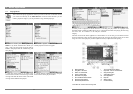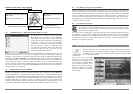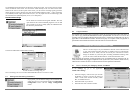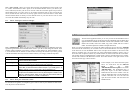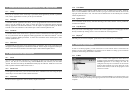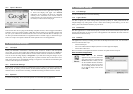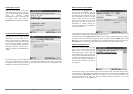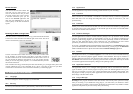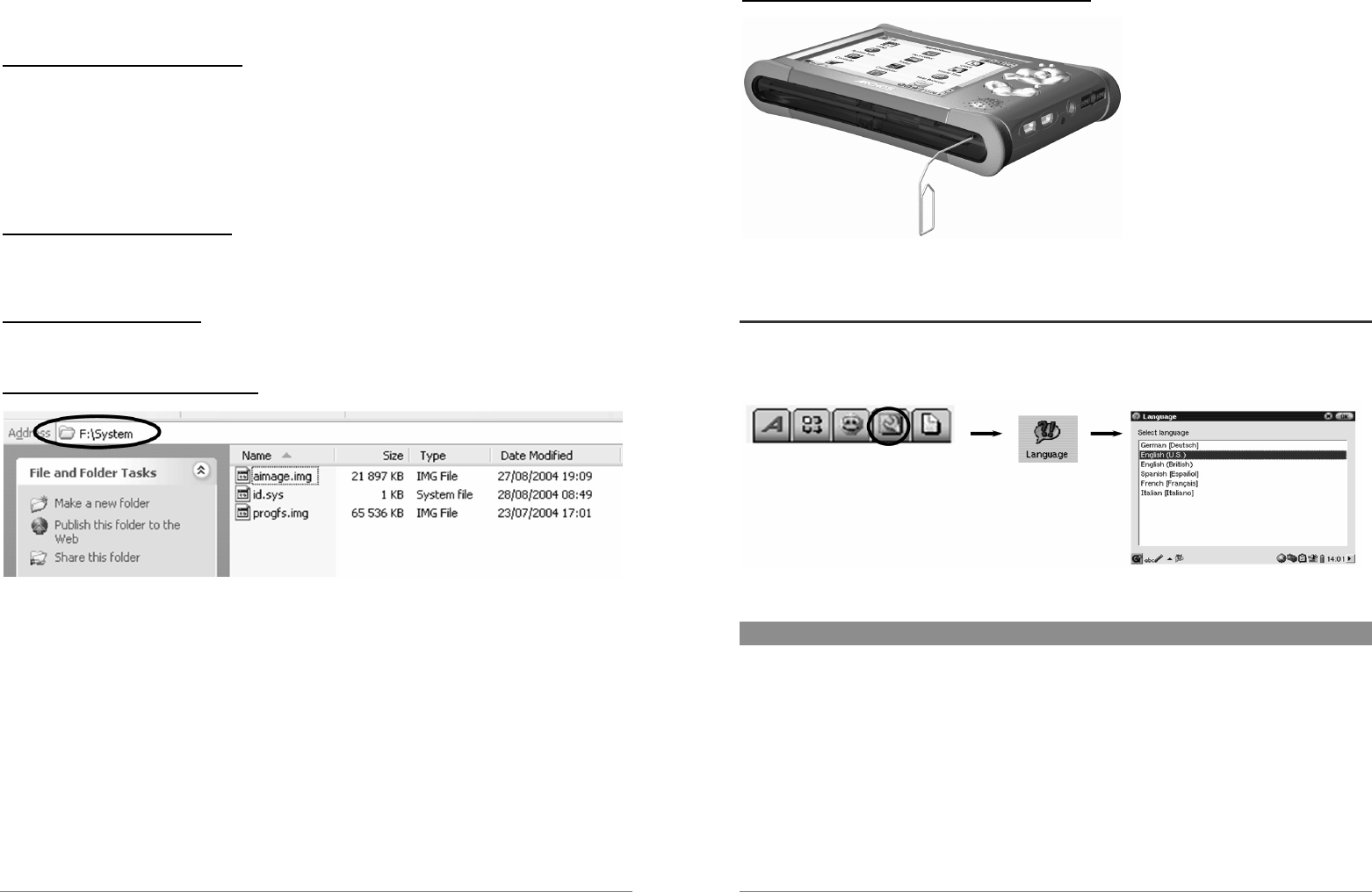
9
running the most recent version of the OS. The current version you are running can be found under
Applications > System Info > Version. The most recent version available can be found at
www.archos.com under the heading Download > Software.
1. Download the file aimage.img
The image file to download AIMAGE.IMG is quite large – approximately 22 MB. If you have only a
telephone modem connection, you should consider finding high speed connection to download the file because
of this large size. When you click on the link to download the new OS file, your browser may warn you that
the contents of the download may harm your computer. This is because the Windows
®
system does not know
what an .IMG file is. Be assured that Archos has made every effort to ensure that the file does not contain
viruses. Click on the option Save to download this file to a convenient place, such as My Documents, in order
to later copy this file to your PMA400. If your PMA400 is connected to your PC, you can even save it directly
to the System folder in your PMA400.
ATTENTION Macintosh
®
Users
Macintosh
®
users should be especially careful when they download and save this file to their Macintosh
®
computer. Do not double-click on it. Macs use .img files and if you double click on this saved .img, it will try
to open it. Instead, simply copy it from your Macintosh to your PMA400’s System folder. Just drag and drop.
2. Read the History.txt File
On the Archos website, you will also find next to the OS download, a text file which details the list of changes
from the previous version of the OS.
3. Copy to PMA400 System Folder
Connect your PMA400 to your computer and then copy the AIMAGE.IMG file to the System
folder of the PMA400. Since there will be an older version of this file on your PMA400 already,
your computer will ask if you want to overwrite the current file. Click on Yes. Once this file is
copied, safely disconnect the PMA400 from the computer.
Attention: The aimage.img must always remain in the System folder of the PMA400. Even once
you have updated your PMA400, you must not remove that file.
10
4. Reset the PMA400 and set the time and date
In order for the new software
update to take effect, you need to
reset the PMA400. Once you
disconnect it from the computer,
use a small pointed object such as a
paper clip, to press the recessed
RESET button on the bottom of the
PMA400.
It will turn off. Turn on the PMA400 now and it will boot up the new operating system. You
should check to verify that the clock time and date are correct after a reset.
1.5 Changing the Language
The PMA400 interface can be set to English (default), French, German, Italian, or Spanish. To
change the language, go to Settings then Language and select your desired language. Click OK
and wait a few moments. Your PMA400 will return in shortly in the new language.
2 Connecting/Disconnecting the PMA400 to/from your PC
Note that when the PMA400 is connected to a computer, it will use more energy than usual. Your
battery power will be consumed at a higher rate than normal. If the PMA400 looses power while
connected to your computer you could damage your directory structure and/or loose data. Thus,
you should always use the AC adapter when connected to your computer. Be careful to
understand the disconnection procedure also since disconnecting incorrectly can lead to data loss
or computer/PMA400 freeze up. The PMA400 is not compatible with Windows
®
NT, Windows
®
95, or Windows
®
98 (first edition). While connected as a hard disk to your computer, the PMA400
buttons are blocked and are no longer functional.