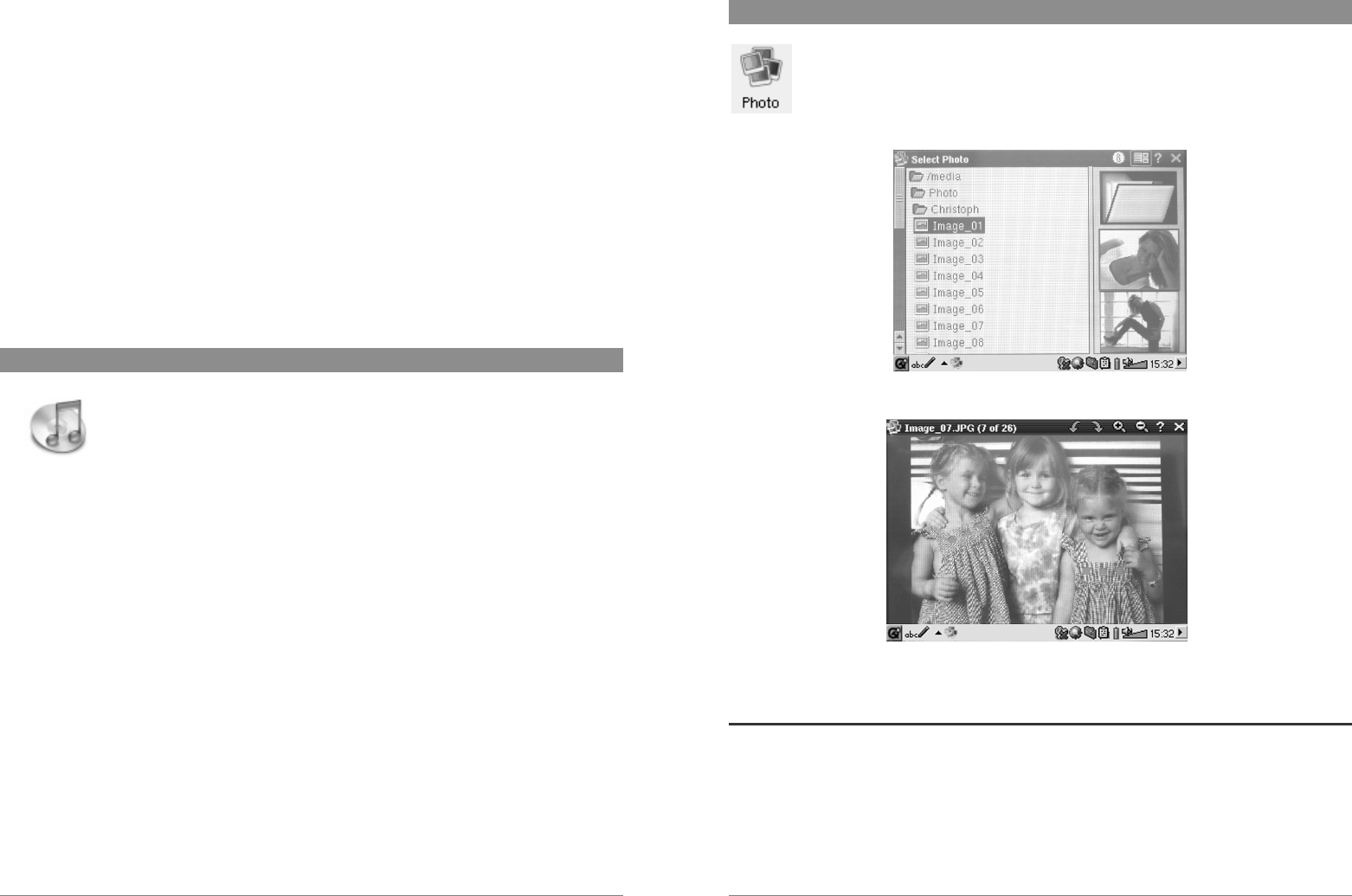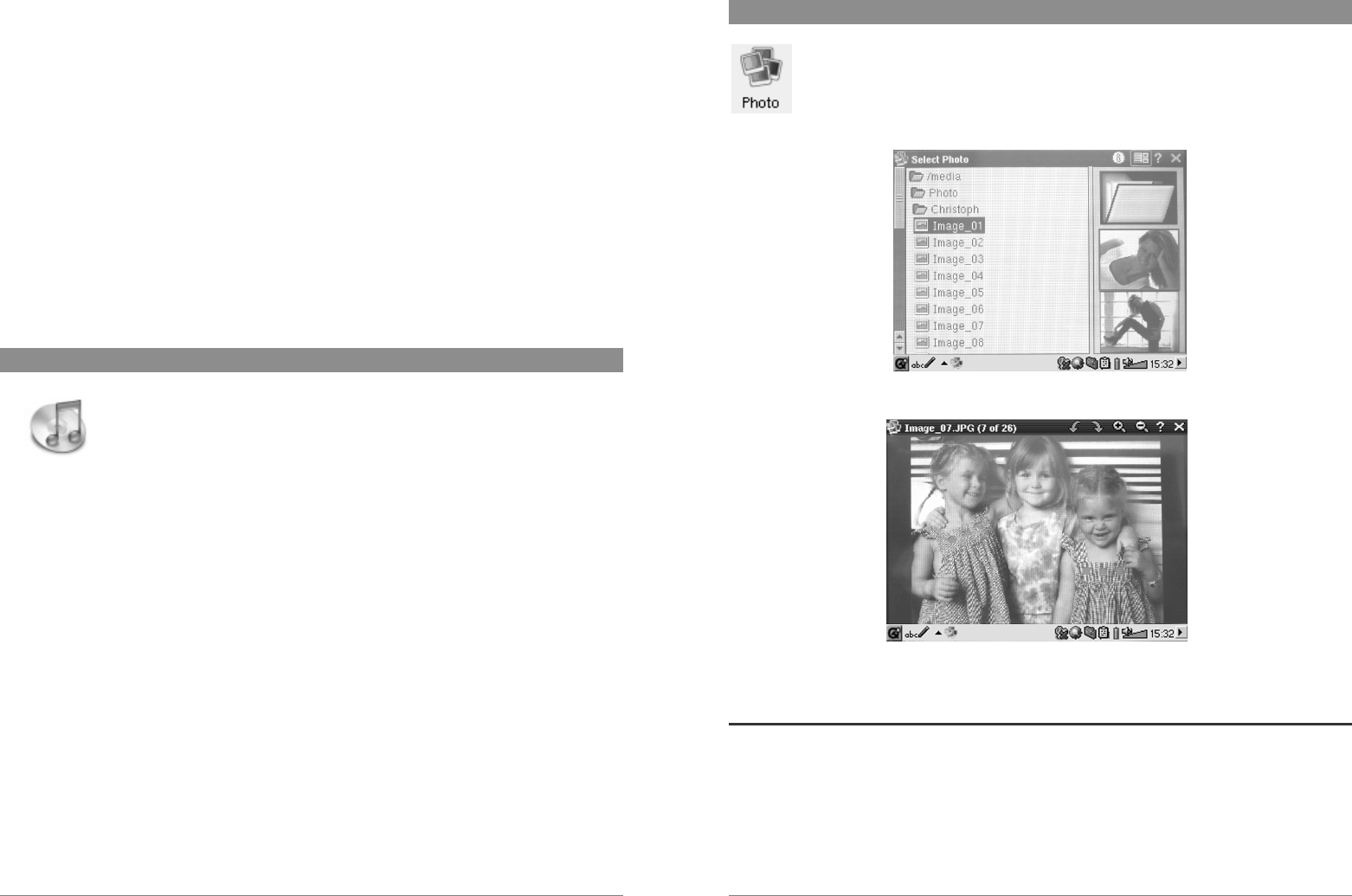
17
a Choose your recording source, Internal microphone, external microphone, or line in.
b Choose the quality of the recording (see technical specs for exact bitrates)
c Choose the format of the recording. .wav recordings will not allow artist and album tagging.
d If desired, you can set a fixed recording time.
e Press to pause your recording. Press again to resume recording.
f Press to start your recording.
g Press to stop your recording.
h Default names for the recording. Using the text input system, you change these.
i Recording time left or available (left) and elapsed recording time (right).
j VU meters for the recording level
k Recording gain control
Your recording will be saved in the folder /Music/Recordings. You can use the File application to
move or copy your files to a different location if desired. A recording will use the field Title as the
file name.
5 MUSIC - Using iTunes™ with your PMA400
The easiest way to transfer music files between a Macintosh
®
computer and
your PMA400 is to use the Macintosh Finder™ to drag and drop the files to
and from your Macintosh
®
. Keep in mind that Macintosh
®
uses the AAC
format natively and that only your MP3, WAV, and WMA files will play on
your Archos device.
However, for Macintosh
®
users who do want to use the PMA400 with iTunes
®
, Archos has
developed a special i-Tunes
®
plug-in. You will find the folder iTunes plug-in in the Archos folder
on the PMA400 as well as on the Archos website. In this folder you will find a plug-in for Mac OS
9.x and another folder for Mac OS 10.x. You will also find a JPEG image illustrating where you
need to copy the plug-in to. Once this is done, iTunes™ will recognize the PMA400 as a ‘Device’.
To make your user experience easy as possible, please keep in mind the following.
1) When you create your Playlists with iTunes
®
(you can only create Playlists from songs that
have been copied to your PMA400), your Macintosh
®
will save these Playlists to the root
directory of your PMA400. It will not save them to the PMA400 Music directory. It would be
best to use the PMA400 itself to make Playlists and then save these Playlists to the Music or
some other convenient folder.
2) When you drag and drop MP3 files from your iTunes
®
library to your PMA400, the i-Tunes
®
program will look at the ID3 tag information of the MP3 file, and create a folder on the root of
your PMA400 using the name of the Artist as the folder name. Then it will take the Album
name ID3 tag, and create a subfolder with that album as its name. Finally, it will take the MP3
song itself and place it into that album subfolder. Thus, although it is a clean structure of artists
and albums, i-Tunes
®
does not follow the PMA400 convention of placing the music into the
Music folder first.
18
6 Photo Application
This is the photo viewer application. When you click on this icon in the main screen,
you will be sent directly to the Photo Browser. From here you can search for your
photos. A thumbnail photo of the highlighted file name will be shown on the right.
The file (or folder) just before and just after will have their thumbnail images shown
to the right just above and below the thumbnail of the highlighted file.
Click on the PLAY button and the highlighted file name will be displayed.
Use the LEFT and RIGHT buttons to view the previous or next photo in the folder. Photo
magnification and rotation icons are available in the status bar above the photo.
6.1 Transferring pictures to your PMA400
You can transfer your pictures to your PMA400 by first putting them on your PC and then
connecting the PMA400 to your computer and cutting/pasting your photo files to the Photos
folder of the PMA400 hard drive.
Another possibility is to connect your digital still camera to the USB Host port using the included
short USB Host cable adapter. If your camera follows the Mass Storage Class (MSC) standard for
USB connection, then your camera will show up in the file browser as the folder /Sda1. If you
look in this folder you will see your photos. See the chapter on the file browser for instructions on
how to copy files in the file browser. Attention: Not all digital cameras are MSC type devices.