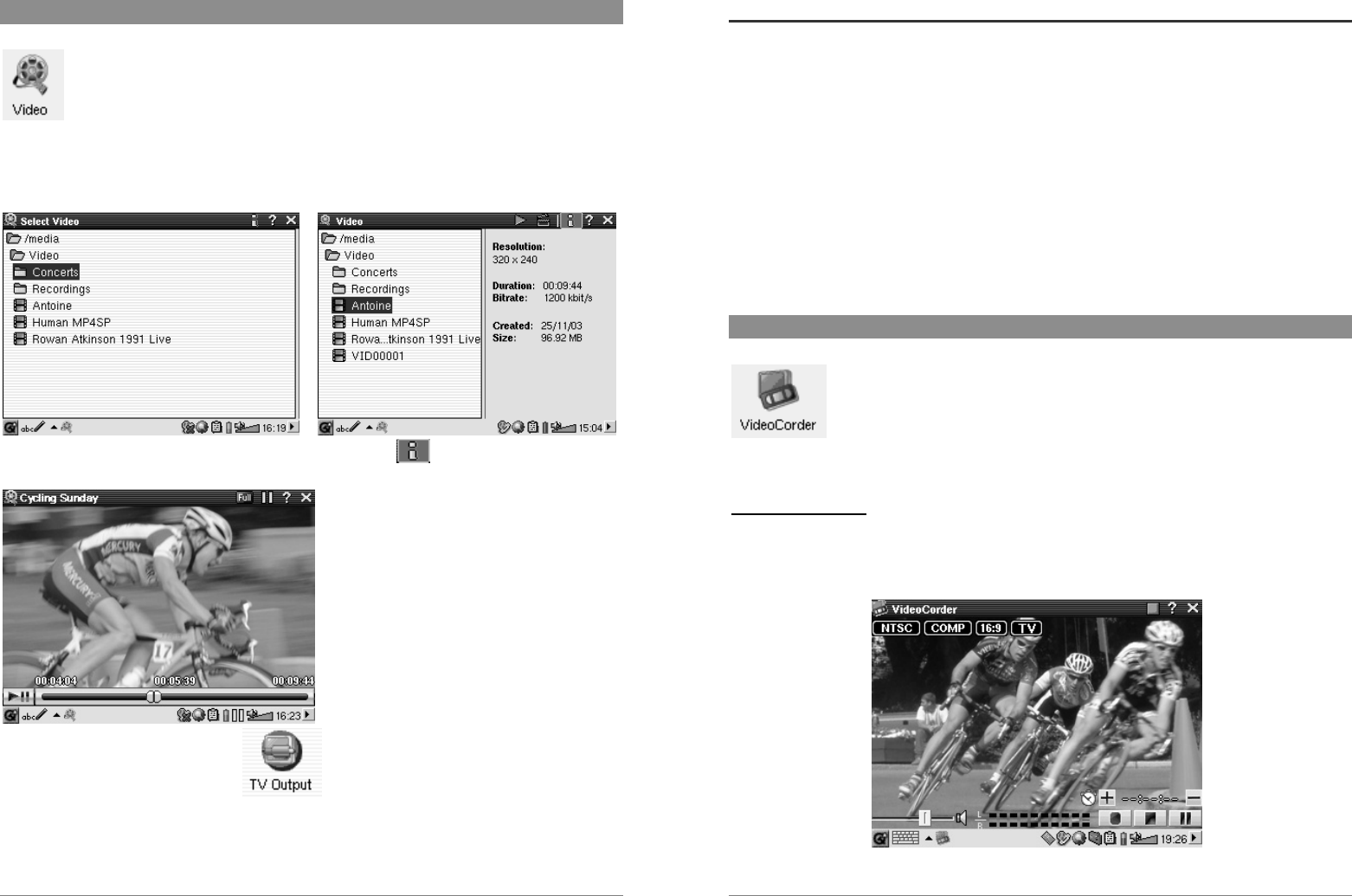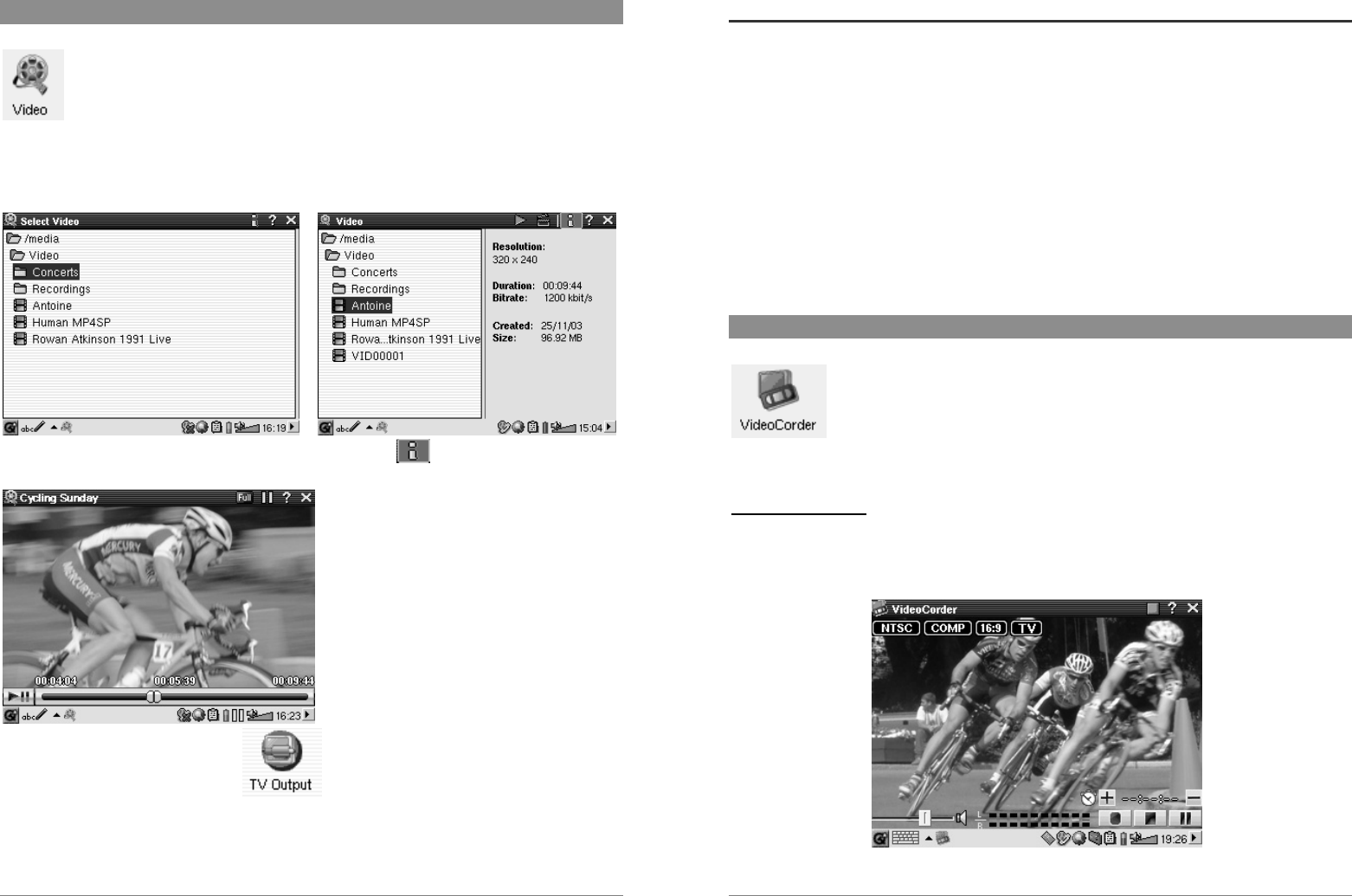
19
7 Video Application
This is the video viewer application. When you click on this icon in the main screen,
you will be sent directly to the Video Browser. Like a music file, you simply
highlight the video file and then click the PLAY button.
The thumbnail images on the right side will show you a frame from the highlighted video file
(centre) as well as a frame from the file above and the file below the highlighted one. Keep in
mind that the PMA400 will only play video files that are encoded in MPEG4 format (see section
8.3 for details). Other files such as .mov, or .mpg, will not automatically be playable.
Select the desired video file and click PLAY.
Click on the
button (top right) for file info.
To watch your video files on a television,
make sure you have connected your TV
Cradle correctly to your television (see the
TV Cradle Manual) and then hold down on
the LCD/TV button on the top of the unit or
hold down on TV/LCD button on the
Archos remote control for 3 seconds. If you
don’t see a clear color image, you may have
to set your PMA400 to your local television
standard (NTSC or PAL) in the Settings >
TV Out. The screen overlay information
will disappear after a few seconds.
Use the PLAY button to pause/resume the video.
Use the UP/DOWN buttons to control the volume.
Hold down the RIGHT/LEFT buttons to fast forward or fast reverse through the video.
Touch the screen to Hide / Show the overlaid video file information.
20
7.1 Playing Video Files from the Internet
The number of encoding and compression schemes currently used to create video files is very
extensive and seems to change on a weekly basis. There are so many standards, formats, and
encryption methods that it is very possible that the video file you download from the Internet will
not play right away on your device. Due to certain “variations”, even when video files are
formatted in “MPEG4” they may not play right away. The PMA400 series can play video files of
type MPEG4 Simple Profile which have an MP3, PCM (standard .wav) or IMA-ADPCM
(compressed .wav) audio sound track. It can play such video files at a maximum size of 720 by
576 pixels (25 frames/second). The PMA400 will not directly play files of type .mov, .mpg,
.mpeg, or .avi files created with codecs (compression/decompression) other than the XviD and
DivX™ MPEG4 codecs. If you have video files of these other types that you would like to view
on your PMA400, they will have to be converted first. You will have to use the software found in
the Archos folder to re-encode them into the proper XviD or DivX™ MPEG4 format with an
MP3, PCM, or IMA-ADPCM sound track. See the chapter Creating MPEG4 Video Files with
your Computer for details.
8 VideoCorder Application
This is the video recorder application. Connect your TV Cradle to your home
entertainment system as shown in the TV Cradle Manual. Once this is done,
you can use the VideoCorder application to make recordings like you do with a
video cassette recorder, either directly, for a fixed amount of time, or scheduled
for when you are away. When you click on this icon, you will go directly to the
pre-recording screen. From this screen you can instruct the PMA400 exactly
how and when you want your video recording to be made.
Manual Recording
If you click on the red Record button on the bottom right of the screen, your recording will start.
Click on the Stop button next to it when you want to stop your recording. You will find your
recorded video in the folder /Video/recordings.