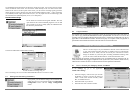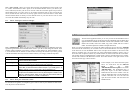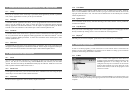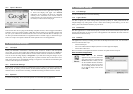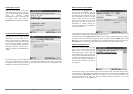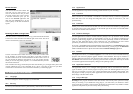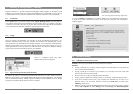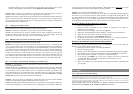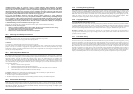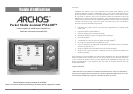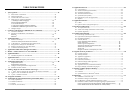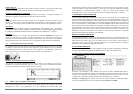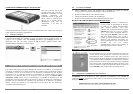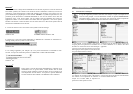35
Within this window you may see the hard drive and be able to assign a drive letter by right-
clicking on the hard disk, and selecting the option Change drive letter and paths… .
Problem: What do I do if I try to disconnect via the green arrow but keep getting “The device
‘Generic Volume’ cannot be stopped now. Try stopping the device again later.”
Answer: Shut off any program that might be accessing data on the PMA400, including Windows
®
Explorer. If this does not work, shut down all programs, wait 20 seconds, then try the green arrow
one or two times again. If this does not work, you should shut down the computer and disconnect
the USB cable once the computer is off.
18.2 Charging and Power issues
You do not need to fully discharge the batteries before recharging them.
Problem: A full battery charge does not last as long as the specifications suggest.
Answer: The specifications are under the condition that the screen backlight goes off after 30
seconds (for music) and the user does not access the machine, it just sits and plays. If you get
significantly less time from a full charge, call our technical support hot-line.
18.3 PMA400 locks up (freezes operation) or Stops
Problem: The PMA400 locks-up. None of the buttons work.
Solution: Do not press any more buttons and do not touch the screen for 3 – 5 minutes. If you
have a large file open in one of the applications or if multiple applications are simultaneously
running, and the screen buttons were very quickly pressed, the PMA400 may not have been able to
react quickly enough to all the inputs. Wait a few minutes then try to close each open application.
If this does not work, try holding down on the ESC button for 3 seconds to shut off the PMA400
and then turn it back on. If it will not shut off, you will have to do a reboot. Take a pin or paper
clip and press the reset button inside the pinhole on the bottom of the unit. The PMA400 will now
do a complete system reboot when turned on. This will take a few minutes. You may have lost
data in any open applications. Verify to make sure the time and date are correct after a full reboot.
18.4 File issues, corrupted data, formatting, and partitioning
Problem: On the PMA400, I find new file names and folder names that I never created or they
have strange gibberish names.
Answer: Most likely, the PMA400’s file allocation table (FAT) has been corrupted. This could
have been due to the PMA400 shutting down (due to low battery power) while reading or writing
to your computer via the USB connection. To fix a corrupted FAT problem, you should use the
Error Checking utility or the Check Disk utility explained at the end of this section. Attention:
Windows and Macintosh often write extra files to the hard disk such as finder.def or System
volume info. These are normal and will not harm the PMA400.
Problem: I have been using my PMA400 to transfer files back and forth between different
computers. Will defragmenting the PMA400 hard disk do any harm to it?
Answer: Defragmenting the PMA400 hard disk may be useful after having transferred many files
to and from the PMA400. It is never harmful to use the defragmenter on the PMA400. Make sure
36
no other program is running while using the Windows
®
defragmenter utility. Make sure you power
the PMA400 with the external power adapter during this procedure.
Problem: I want to reformat the PMA400’s hard disk.
Answer: You can do this, but it will erase ALL of the data on your PMA400. Sometimes this may
be necessary if your FAT (File Allocation Table) becomes so corrupted that nothing seems to fix
your file problems. First, as explained below, you should run ScanDisk or the DOS chkdsk (Check
Disk) program to try to fix your problem. If this doesn’t fix your problem and you are sure you
must reformat the PMA400 hard disk, then see the system recover chapter for details.
Windows
®
ME Running Scan-Disk (Error Checking)
• Quit all running applications.
• Properly connect the PMA400 to your computer as explained in the chapter on
connecting to your computer.
• Make sure external AC adapter is powering the PMA400.
• Right click on the PMA400 hard disk in Windows
®
Explorer and select Properties.
• Select the Tools option and run the Error checking program
• Make sure you check the box to automatically fix errors.
• Be patient, this may take a while. Windows
®
may ask you to restart the computer to
make certain Windows files available. This is OK, click on Yes.
Windows
®
XP & 2000 Running Check Disk Utility (ChkDsk)
If you still have problems with the file system on your PMA400 you can try to fix it using the
DOS utility, check disk (chkdsk). Do the following;
• Make sure external AC adapter is powering the PMA400.
• Quit all running applications.
• Properly connect the PMA400 to your computer as explained in the disconnection chapter.
• Wait patiently (up to 5 minutes) for Windows XP to show the local drive as mounted.
• Open a DOS window. Programs > Accessories > Command Prompt.
• At the prompt, type chkdsk e: /f . Use e: or f: or whatever drive letter is representing
your PMA400. The /f argument tells the program to automatically fix errors.
• Be patient, this may take a while.
• When it is finished, exit the DOS Window and properly disconnect the PMA400 from
your computer.
19 Legal
19.1 Warranty and Limited Liability
This product is sold with a limited warranty and specific remedies are available to the original purchaser in the event the product fails to conform to
the limited warranty. Manufacturer’s liability may be further limited in accordance with its sales contract.
In general, the manufacturer shall not be responsible for product damages caused by natural disasters, fire, static discharge,
misuse, abuse, neglect, improper handling or installation, unauthorized repair, alteration or accident. In no event shall the
manufacturer be liable for loss of data stored on disk media.
MANUFACTURER SHALL NOT BE LIABLE FOR ANY SPECIAL, INCIDENTAL OR CONSEQUENTIAL
DAMAGES. EVEN IF INFORMED OF THE POSSIBILITY THEREOF IN ADVANCE.