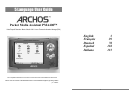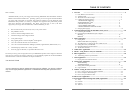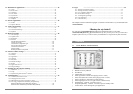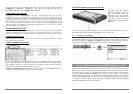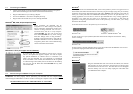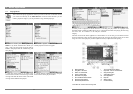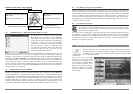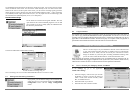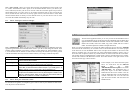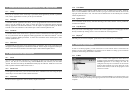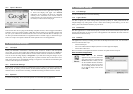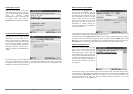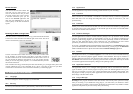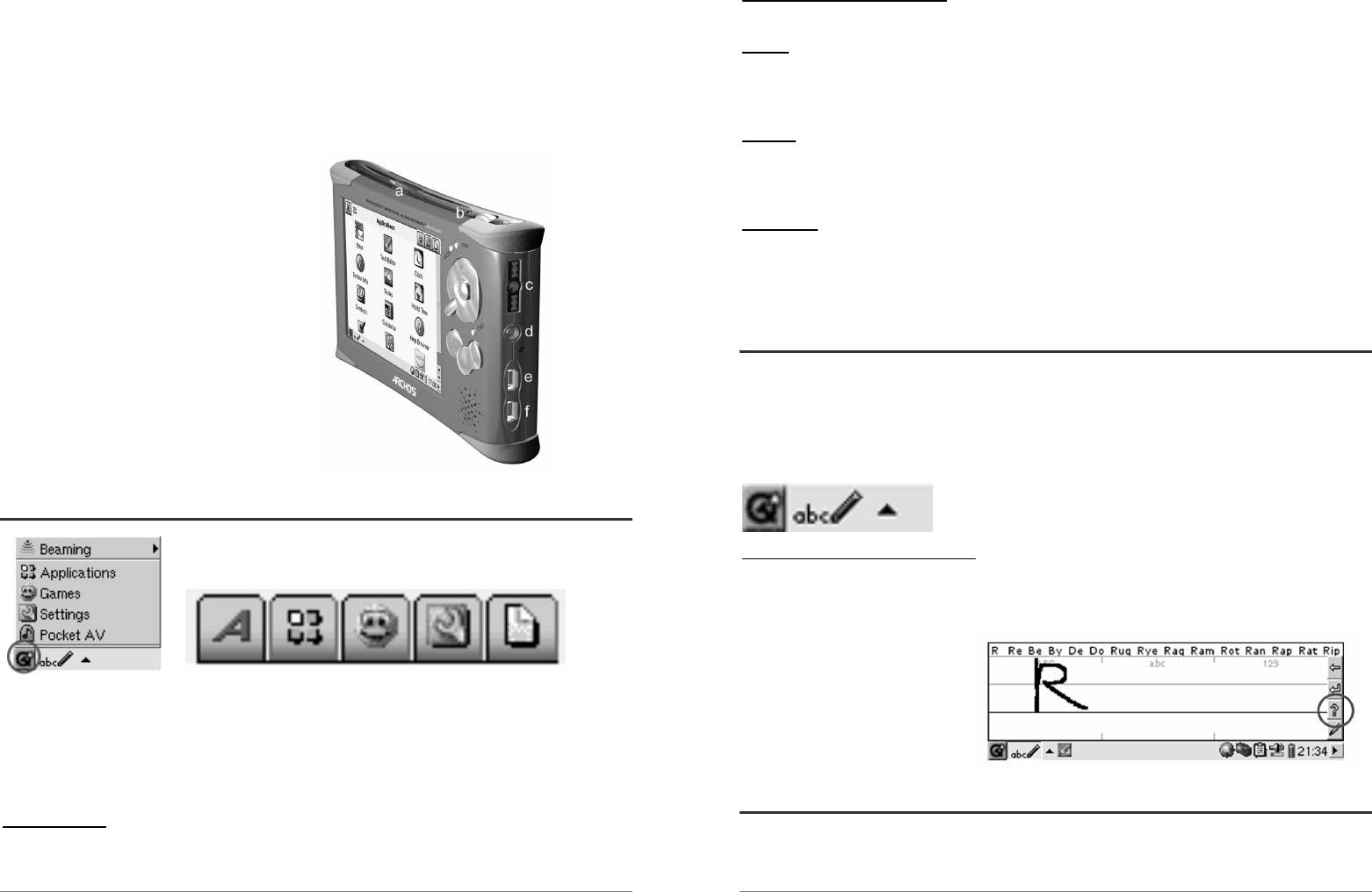
7
k Menu button – Choose an application tab or select menu item
l Home button – Returns to main screen. Scrolls through the tabs.
m Hold 3 seconds to switch between internal and external display. A single short click will be
interpreted as a tab key in applications that use tabbing.
n TFT LCD Touch screen 320 x 240 pixels. Press lightly with the included stylus.
o Built-in loud speaker
*When the PMA400 is charging, this light will start to blink when the battery is 90% charged. To
charge the battery to its full capacity, leave it plugged into the charger for at least one more hour.
a Infrared communications port
b Microphone
c Headphone & AV in/out Multi-connect
jack – connect headphones, TV cradle, or
optional adapter.
d Power connector – use only the provided
Archos AC adapter/charger.
e USB 1.1 Host port – To attach compatible
USB devices to PMA400
f USB 2.0 Device port (USB 1.1
compatible) – use to see the PMA400 as
hard drive on your computer
1.2 Application tabs
Qtopia™ menu Archos ● Productivity ● Games ● Settings ● Documents
The PMA400’s interface is partitioned into five main application sets, or tabs. You can change
from one tab to another by clicking on the tab itself with the stylus (the PMA400’s screen is touch
sensitive), clicking the Home button, or by selecting it from the Qtopia™ menu on the bottom left
of the screen.
Pocket AV Tab
This contains the music playing and recording applications, the video playing and recording applications,
the photo viewing application, the file management application, and a resume playing application.
8
Productivity Applications Tab
This contains applications such as E-mail, an Internet browser, a calendar, agenda, contacts, and others.
Games
A number of games have been included with your device. Further, there is a Mophun
®
game
engine found in the productivity applications tab. This is a special game playing platform. You can
check the Archos website for a list of available games to purchase.
Settings
This set of applications are to regulate the operation of your PMA400. They include setting the
clock, setting the interface language, setting a security password, and setting your network
parameters in order to use the built-in Wifi capabilities.
Documents
This tab will display all of your files that are located in the Documents folder which is at the top
level of the file hierarchy system. All ‘Documents’ (files) can be shown or just documents of a
certain type. These display regardless if they are in subfolders within the Documents folder. This
is where you will keep all your working documents.
1.3 The Touch Screen and Text Input
The PMA400 is equipped with a tactile screen. You can lightly press on it with your finger or use
the included stylus in order to start an application or to interact with a program. There are three
methods to enter text or numbers into your PMA400 when an application calls for textual
information to be entered. If you need to enter text, click on the text entry button (1) and then
choose your text entry method (2).
(1) (2)
Method: Handwriting Recognition
You write your characters on the screen itself. You must train yourself to write in the way that the
PMA400 can easily understand your written letters by using the training tutorial (circled question
mark on the right of the input screen).
1.4 Updating the Operating System
Archos periodically updates the Operating System (OS) and makes it available for free download
on the ARCHOS website (www.archos.com). Updates to the Operating System include new
features, feature improvements, and bug fixes. You should check to make sure that you are