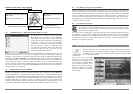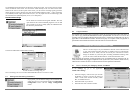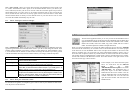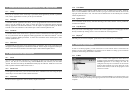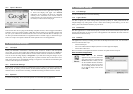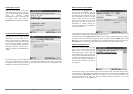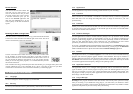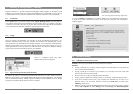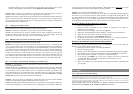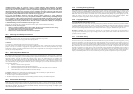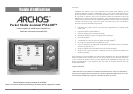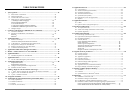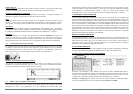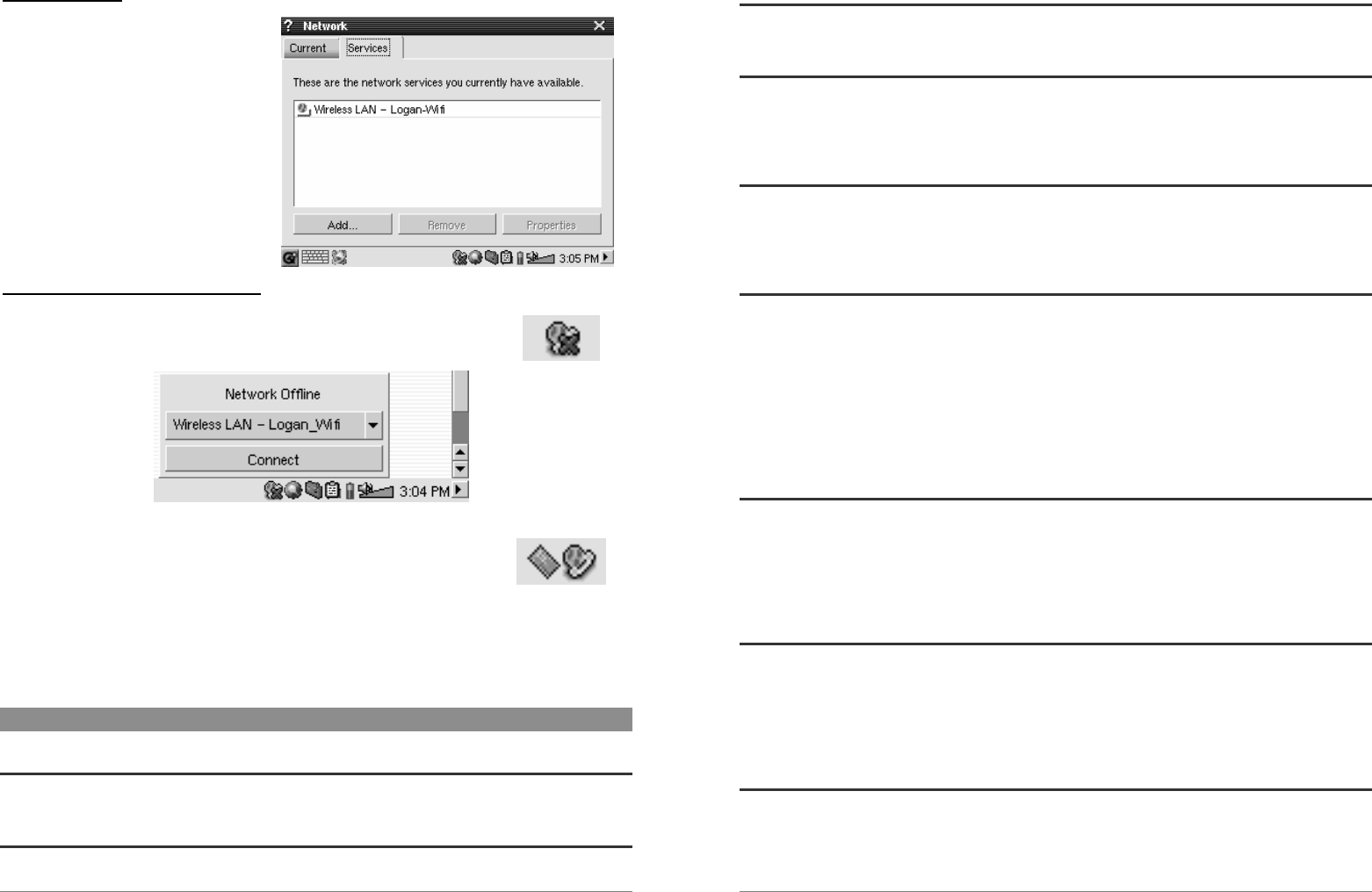
31
Service Created
Your service has now been created. The
next time you go to add a service, you
will see all the services that you have
previously created. Also, when you have
a network connection open, you can
click on the Network application and
then click the Current tab to see the
current quality of the data transmission
signals.
Browsing the Web or Using E-mail
Now that you have a connection service set up, you should use the Network
Connect icon in the status bar at the bottom right of the screen. The red X
on the icon means that you are not connected.
Click on it and then choose which service you would like to connect with.
In our example, we would choose Logan_Wifi. It will take a couple of
seconds and then show the connected network and Wifi Card icons. You
can now launch the Opera™ web browser or use your E-mail program.
When you are not using these programs, it is recommended that you close
the network connection.
This will reduce the energy consumed by the Wifi card and thus give you longer battery life. If one
of these applications says “Can’t find DNS server”, this is a sign that you have lost your WiFi
connection. Use the status bar icon to disconnect and then try reconnecting again.
16 Software & Other settings
16.1 Language
Use this to change the interface language of your PMA400.
16.2 Security
Use this if you would like to force a password entry when the device is turned on.
32
16.3 Appearance
Use this application to stylize the windowing system and fonts to your own liking.
16.4 Launcher
Each of the tabs on your PMA400 is considered as a launcher because you launch an application
from these tabs. You can change the background color or image for each tab to your own
particular liking.
16.5 Date/Time
Allows you to set the current time and date. You can also set the time and date by holding down
on the time itself in the system status bar on the bottom right of the screen. You should double
check the time and date after a hard reset.
16.6 Software Packages
Use this application to install or uninstall software packages. The .ipk extension is the standard
extension for application programs for the PMA400. Not just any .ipk software installation will
produce a good running program. The .ipk must have been specifically created for the PMA400.
There are other hand held devices on the market that use .ipk installations, but were created
specifically for those devices and may not run, or run incorrectly, on the PMA400.
If you copy a .ipk installation file (created specifically for the PMA400) to your Documents folder, then
you can run this installer and choose the file to install. Alternatively, you can just go to the Documents
folder and double-click on an .ipk file and it will launch this Software Packages application.
16.7 Restart
This applications allows you to Restart Qtopia™ or do a soft reboot of the PMA400. Restarting
Qtopia™ will restart the Qtopia™ graphic interface of the PMA400. This may be needed if a
software application incorrectly uses the touch screen controls or some other graphic control. The
Soft Reboot will restart the Linux
®
operating system and then run Qtopia™. This may be needed
if a software application does temporary damage to the operating system.
16.8 Application Services
This application allows you to configure what applications will be associated with which file
types. In addition, you can use this program to specify what is the default application for a given
file type. For example, if you have two or three applications that can display JPEG images, then
this program can help you specify which application will be launched when you double click on a
JPEG image in the Documents folder.
16.9 Plug-in Manager
Warning!!! This program should be used with extreme care and only when you know exactly
what you are doing. If you disable the wrong plug-in, you could cause your machine to freeze
and/or loose data or possibly continue running but degrade its performance. Only disable or enable
application components if you know exactly what you are doing.