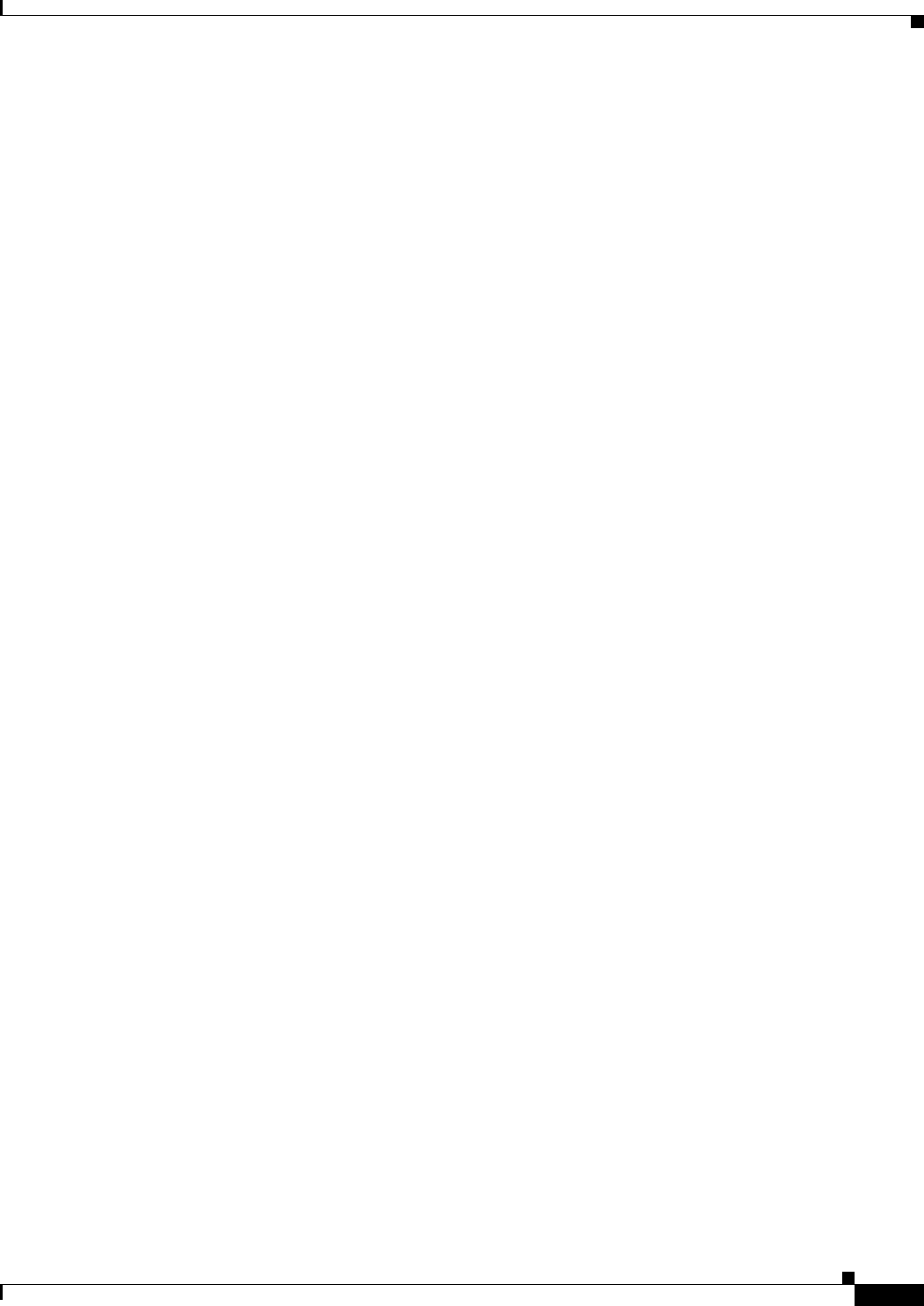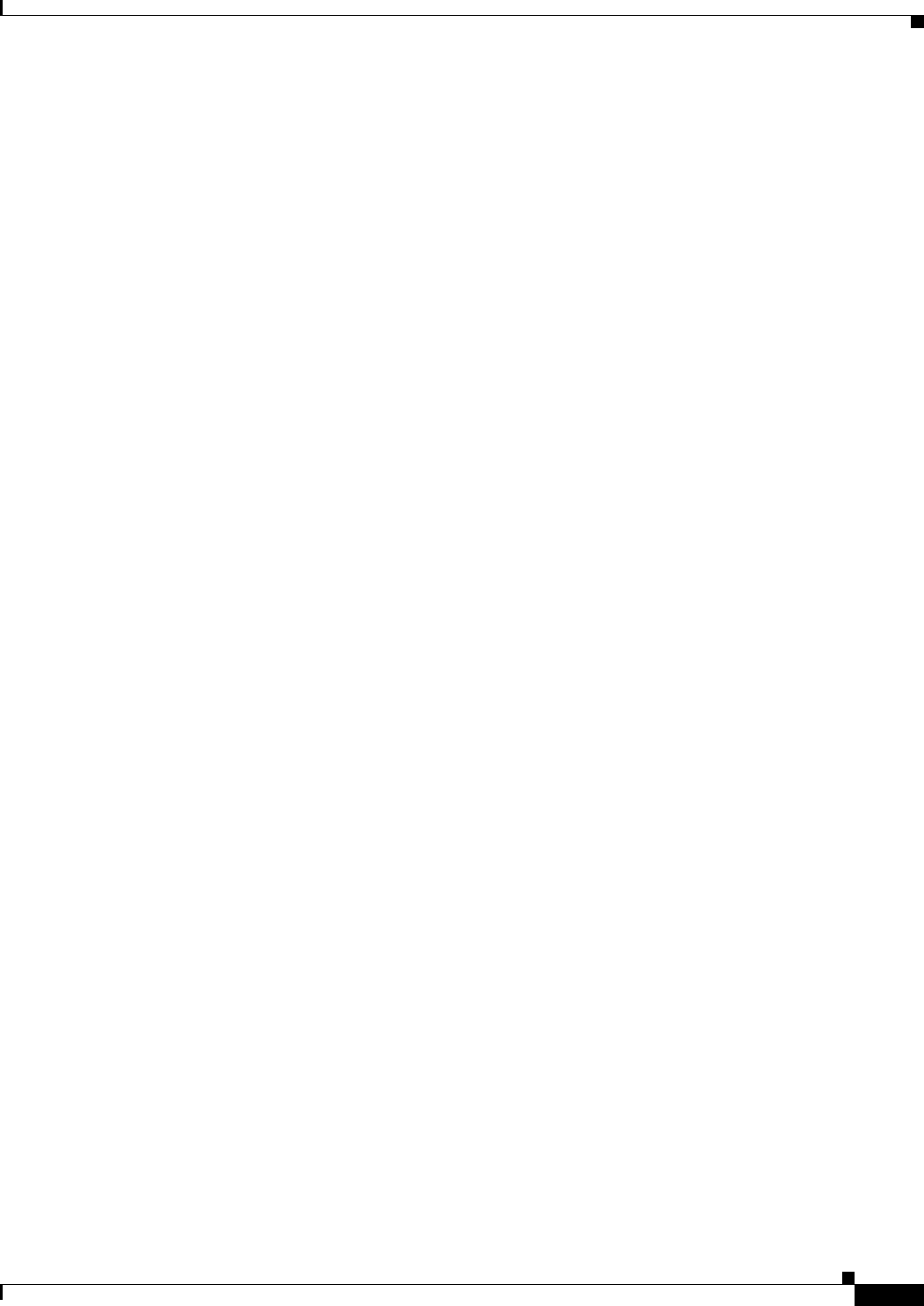
1-3
Cisco Catalyst Switch Module 3110 and 3012 for IBM BladeCenter Software Configuration Guide
OL-12189-01
Chapter 1 Overview
Features
Deployment Features
The switch ships with these features:
• Express Setup for quickly configuring a switch for the first time with basic IP information, contact
information, switch and Telnet passwords, and Simple Network Management Protocol (SNMP)
information through a browser-based program only in switch stacks. For more information about
Express Setup, see the getting started guide.
• User-defined and Cisco-default Smartports macros for creating custom switch configurations for
simplified deployment across the network.
• An embedded device manager GUI for configuring and monitoring a single switch through a web
browser. For information about starting the device manager, see the getting started guide. For more
information about the device manager, see the switch online help.
• Cisco Network Assistant (referred to as Network Assistant) for
–
Managing communities, which are device groups like clusters, except that they can contain
routers and access points and can be made more secure.
–
Simplifying and minimizing switch and switch stack management from anywhere in your
intranet.
–
Accomplishing multiple configuration tasks from a single graphical interface without needing
to remember command-line interface (CLI) commands to accomplish specific tasks.
–
Interactive guide mode that guides you in configuring complex features such as VLANs, ACLs,
and quality of service (QoS).
–
Configuration wizards that prompt you to provide only the minimum required information to
configure complex features such as QoS priorities for video traffic, priority levels for data
applications, and security.
–
Downloading an image to a switch.
–
Applying actions to multiple ports and multiple switches at the same time, such as VLAN and
QoS settings, inventory and statistic reports, link- and switch-level monitoring and
troubleshooting, and multiple switch software upgrades.
–
Viewing a topology of interconnected devices to identify existing switch clusters and eligible
switches that can join a cluster and to identify link information between switches.
–
Monitoring real-time status of a switch or multiple switches from the LEDs on the front-panel
images. The system and port LED colors on the images are similar to those used on the physical
LEDs.
• Cisco StackWise Plus technology on stacking-capable switches for
–
Connecting up to nine switches through their StackWise Plus ports that operate as a single
switch or switch-router in the network.
–
Creating a bidirectional 32-Gb/s switching fabric across the switch stack, with all stack
members having full access to the system bandwidth.
–
Using a single IP address and configuration file to manage the entire switch stack.
–
Automatic Cisco IOS version-check of new stack members with the option to automatically load
images from the stack master or from a TFTP server.
–
Adding, removing, and replacing switches in the stack without disrupting the operation of the
stack.