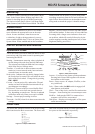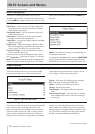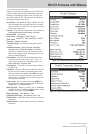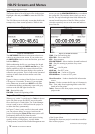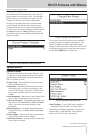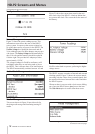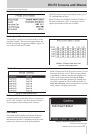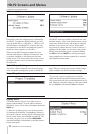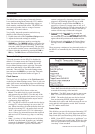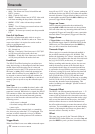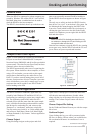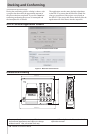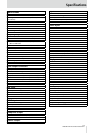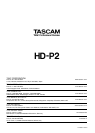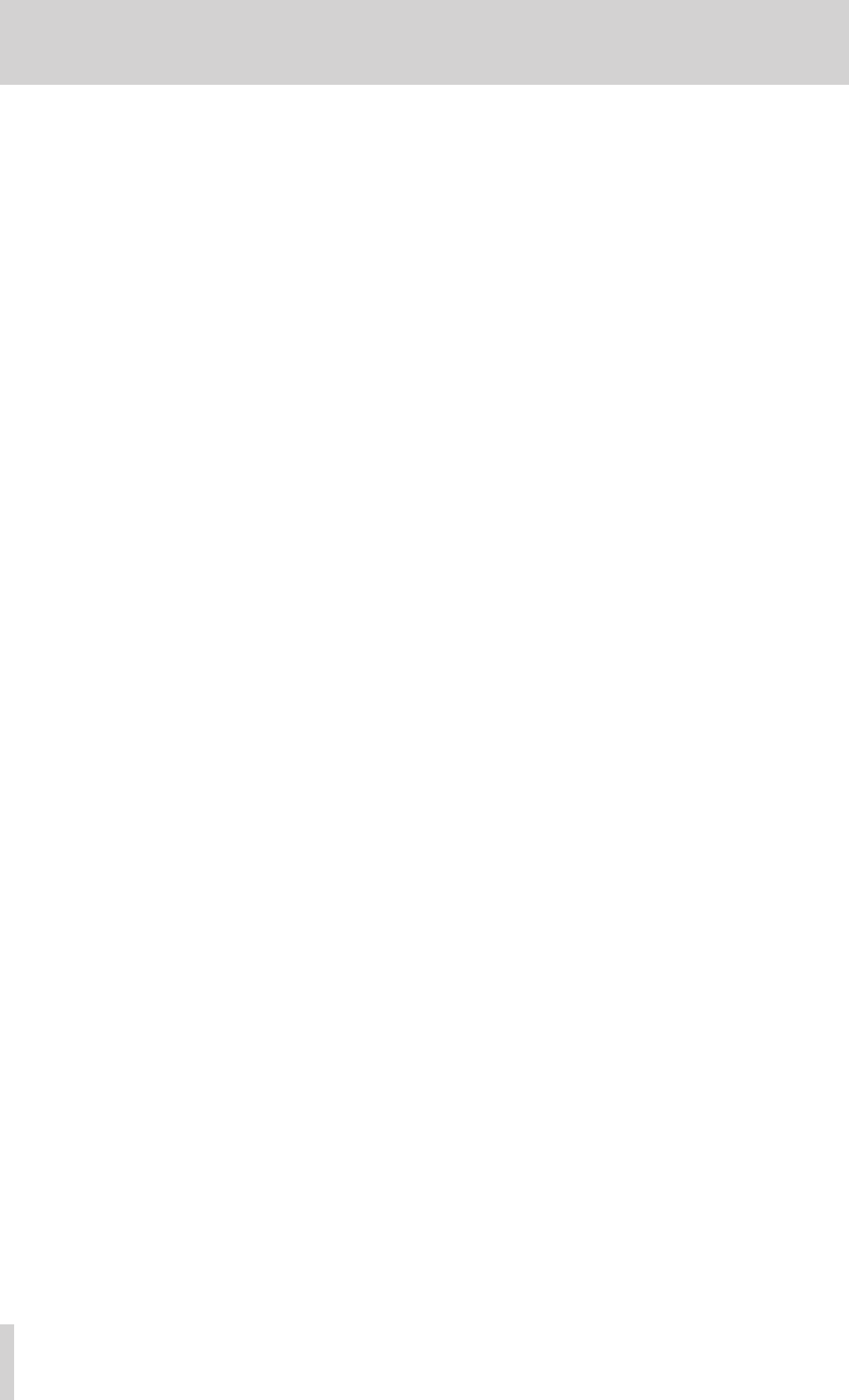
22 TASCAM HD-P2 Owner's Manual
Continued from the previous page
Timecode
•
24.00
– This frame rate is used in both film and
HDTV systems.
•
25.00
– Used for PAL video.
•
29.97DF
– Standard frame rate for NTSC video with
wall time matching the drop-frame video time.
•
29.97ND
– NTSC video with non-drop encoded
frames.
•
30.00DF
– True 30 frame-per-second rate but with
drop-frame encoded LTC.
•
30.00ND
– 30 frames-per-second, non-drop encoded
LTC.
Rate Pull Up/Down
Normally a synchronized audio clock is set to be
precisely 44,100 Hz, 48,000 Hz, and so on. There are
some cases where it is required to run the audio at
pull-up or pull-down rates.
The
Rate Pull Up/Down
options are:
•
Off
– Normal use
•
29.97 Up
– If and only if the frame rate is 29.97 (DF
or ND), then pull-up the audio clock rate.
•
30.00 Down
– If and only if the frame rate is 30.00 (DF
or ND), then pull-down the audio clock rate.
FreeWheel
The HD-P2 FreeWheel setting lets you adjust how
many bad, missing, or discontiguous timecode frames
should elapse before dropping out of a timecode
operation (record or play). The options are from
1
to
20
frames, or
Infinite
. After a timecode operation has
started when FreeWheel is set to
Infinite
the LTC can
be stopped or removed and it will still continue (In
this case, you have to press the
STOP
key or run out of
memory space or power to stop the timecode opera-
tion).
Jam Sync
When timecode is set to
Infinite
freewheel, and a valid
timecode source is connected, the internal timecode
generator is started. While there is a signal, the HD-P2
will continue to follow the external timecode. Should
the timecode stop, the internal timecode generator
takes over as the timecode reference until one of the
following occurs:
• clock source is changed
• freewheel setting taken off of
Infinite
• power cycle
This assumes that the internal clock, or something
else, does not stop when the LTC is unplugged. You
can turn on/off the timecode (via keys) or disable/
enable timecode, and the generator will continue to
run.
Trigger Mode
When FreeWheel is not set to
Infinite
, a timecode opera-
tion will stop if LTC is lost. If LTC restarts, perhaps in
a different position, the HD-P2 will either start another
timecode operation (Trigger Mode of
Auto
) or will wait
to start another operation until the
REC
or
PLAY
keys are
pressed (Trigger Mode of
Single
).
Trigger on Frame
Once a timecode operation has been initiated (by
pressing
PLAY
or
REC
with timecode on), the operation
will start either once any incoming timecode frame is
recognized (Trigger on Frame
Off
) or once a particular
timecode frame is recognized (Trigger on Frame
On
).
Trigger-Frame
If
Trigger Mode
is set to
Single
, then you cam specify
the particular trigger frame in HH:MM:SS.FF format
(Make sure you select
Save
and press the
SELECT
key
once you have entered the frame number).
Timecode Origin
When a project is created with timecode enabled, it
has an initial timecode origin of 01:00:00.00. This
defines the beginning of a 24-hour “timecode day” for
the project. If an operation hits the end of the timecode
day (e.g. 00:59:59.29, in this case), it is stopped.
Before recording audio into the project, the user can
modify the start/stop points of the timecode day to
correspond with the range of external timecode that
is expected to be used with the project. For example,
if the user is using 30 fps code, and sets the timecode
origin to 02:00:00.00, the timecode day will range
from [02:00:00.00 to 23:59:59.29] and then from
[00:00:00.00 to 01:59:59.29]. In this case, a recording
at 00:01:30.00 will be towards the end of the 24-hour
timecode day instead of near the beginning. This
makes “recording over midnight” possible in time of
day applications.
Timecode Offset
The HD-P2 can offset incoming timecode up to +/-12
hours during playback. This is useful when the user
wants to line up playback with a timecode source that
uses a different timecode range than that used to origi-
nally record the material into the project. An
On/Off
selection allows the user to activate and deactivate
the offset without having to reenter the numeric offset
each time. The word
offset
appears on the main display
when it is
On
letting the user know at a glance that a
timecode offset is currently in effect.
Offset
This entry lets you specify the Timecode Offset in
HH:MM:SS.FF format (Make sure you select
Save
and
press the
SELECT
key once you have entered the offset).