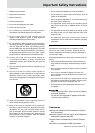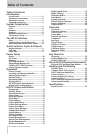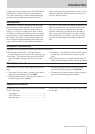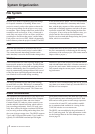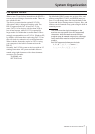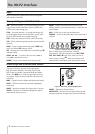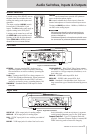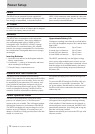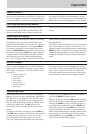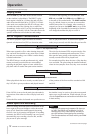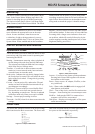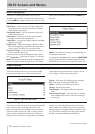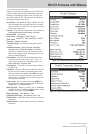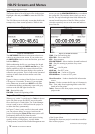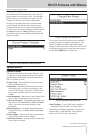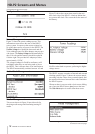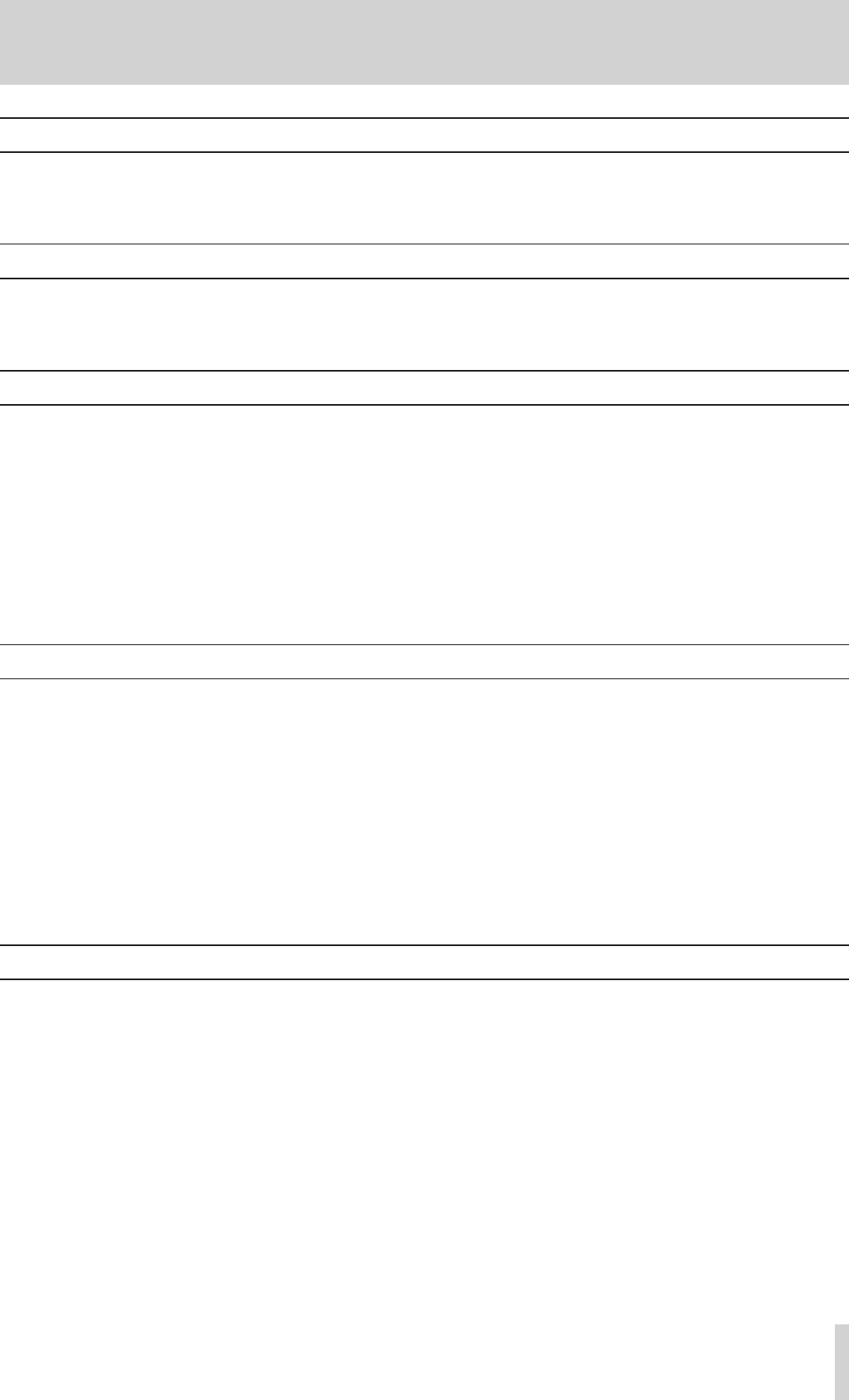
TASCAM HD-P2 Owner's Manual 11
Operation
Power Control
Once power is connected to your HD-P2, turn it ON or
OFF by momentarily pressing the spring-loaded power
switch. The HD-P2 will power up immediately. If, for
any reason, the HD-P2 does not respond to a power
off attempt, a forced power-down is accomplished by
holding the power switch engaged for seven seconds.
Inserting and Removing Media
The Compact Flash media can be inserted into the
media slot when the HD-P2 is powered ON or OFF.
However you should always unmount media in the
main menu, before removing media to avoid data cor-
ruption.
Adjusting the Display
The HD-P2 has a 240x160 pixel, backlit LCD display.
Depending on operating angle, ambient light, tem-
perature, and other factors, you may need to adjust the
display contrast and brightness. Pressing the
DISPLAY
key puts the system into contrast adjust mode where
turning the
SHUTTLE/DATA
wheel increases and decreases
the contrast. Pressing the
DISPLAY
key again changes to
brightness adjust and turning the data wheel increases
and decreases the level of display backlight bright-
ness. These display settings are stored in non-volatile
memory and are remembered even after you power-
down the HD-P2.
The HD-P2 display backlight can be turned off manu-
ally or automatically to conserve battery power. To
manually toggle the backlight state press and hold the
DISPLAY
key for two seconds. The backlight can also be
turned off automatically after a period on non-use by
setting the Backlight Timeout in the Display options
menu.
Default Project
Once you have applied power to the HD-P2 and have
media in place, the HD-P2 will create a default Project
and settings, saving them to disk. The default Project
Settings are:
•
44.1 kHz sample rate
•
2 Channel, Stereo
•
24-bit Audio
•
Auto-Append
•
No Pre-Record
•
Timecode Disabled
•
Analog Input
The sample rate can only be changed when a project
has no files. Audio is only played back (and recorded)
at the Project’s sample rate. If files at another rate
have been copied into the project they will be played
at the Projects set sample rate, sounding off-speed.
Recording Audio
Recording on the HD-P2 is as simple as pressing the
REC
key. If you are in Auto-Append mode (the default)
the HD-P2 moves the timeline to the end of all audio
files and starts recording into a new, uniquely named
file. The audio monitoring is turned on and the meters
reflect input audio levels. The
REC
indicator is lit
and the record icon is displayed at the bottom of the
screen.
To adjust levels before recording, press the
PAUSE
key.
The
PAUSE
indicator blinks and the meters are activated
to show the input signal levels. There are switches
for choosing between analog inputs as well as an
input pad. Digital input can be selected in the Project
Settings menu. Press
STOP
to turn off input monitor, or
you can tap
RECORD
to begin recording.
While recording you can press
STOP
and the recording
ends, the file is closed, and monitoring is turned off.
Pressing the
RETAKE
key after a recording brings up a
warning dialog to confirm the selection.
CANCEL
will
dismiss the request. Pressing
SELECT
moves the most
recent audio file into the Project’s trash, deletes any
markers dropped during the recording, and moves the
timeline back to where when the recording started.
Holding
STOP
and pressing
RETAKE
performs the retake
operation without the dialog warning.