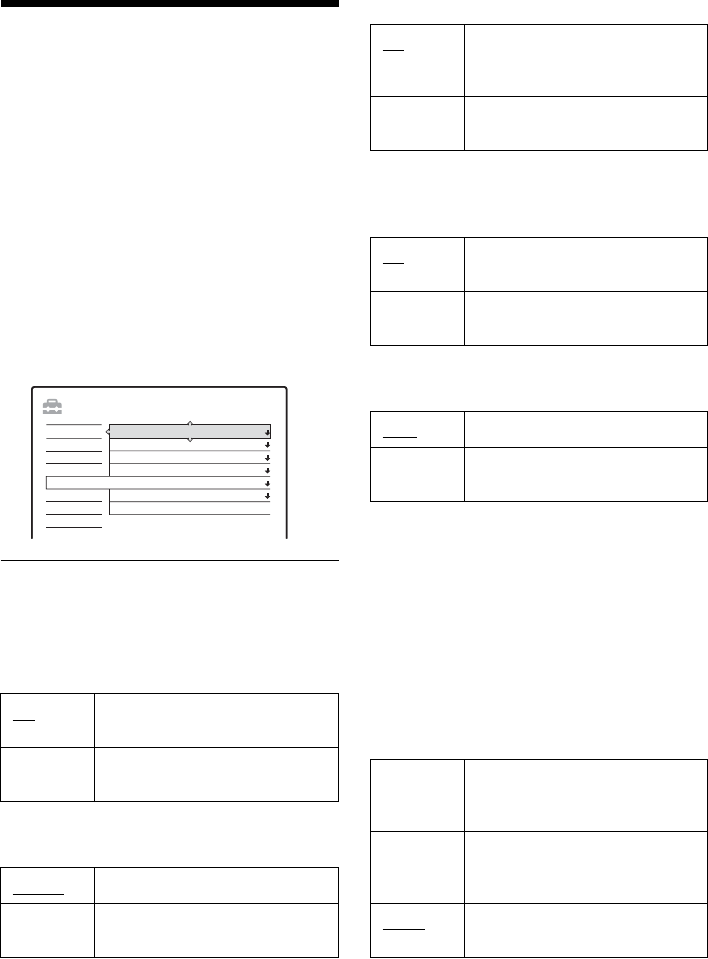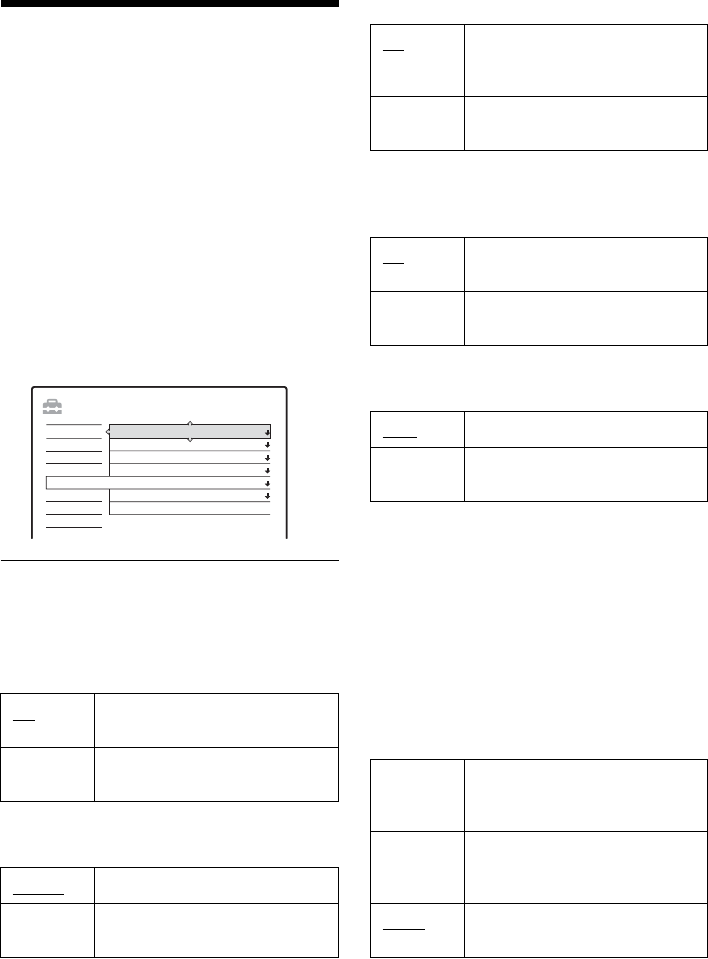
98
Disc and Remote Control
Settings/Factory Settings
(Options)
The “Options” setup allows you to set up other
operational settings.
1 Press SYSTEM MENU while the recorder is
in stop mode.
2 Select “SETUP,” and press ENTER.
3 Select “Options,” and press ENTER.
The “Options” setup appears with the
following options. The default settings are
underlined.
Format DVD-RW (DVD-RW only)
The recorder automatically starts formatting in
VR mode or Video mode, whichever is selected
below, when a new, unformatted DVD-RW is
inserted.
Dimmer
Adjusts the lighting of the front panel display.
Auto Display
Auto Stereo
This function is effective only when “Tuner
Audio” is set to “Main.”
Tuner Audio
Selects the sound to be recorded.
b Note
If no SAP sound is received, the main sound is recorded
regardless of the setting.
Command Mode
Changes the Command Mode of the recorder if
other DVD equipment is assigned the same
Command Mode. Be sure to match the Command
Mode switch on the remote to the setting made
here. For details, see “If you have a Sony DVD
player or more than one Sony DVD recorder” on
page 24.
VR Automatically formats the disc in
VR mode.
Video Automatically formats the disc in
Video mode.
Normal
Bright lighting.
Power
Save
Low lighting. Turns off the
lighting when the power is off.
SETUP
Format DVD-RW : VR
Settings
Options
Features
Audio
Video
Easy Setup
Command Mode :
Factory Setup
Tuner Audio :
Auto Stereo :
Auto Display :
Dimmer :
DVD3
Main
On
On
Normal
On Automatically displays
information on the screen when
the recorder is turned on, etc.
Off Displays information only when
DISPLAY is pressed.
On
Receives stereo programs.
Normally select this.
Off Select this to reduce noise. The
sound changes to monaural.
Main
Records only the main sound.
SAP Records only the SAP (Second
Audio Program) sound.
DVD1 Select this if the default Command
Mode conflicts with other DVD
equipment.
DVD2 Select this if the default Command
Mode conflicts with other DVD
equipment.
DVD3
The default Command Mode of
the recorder.