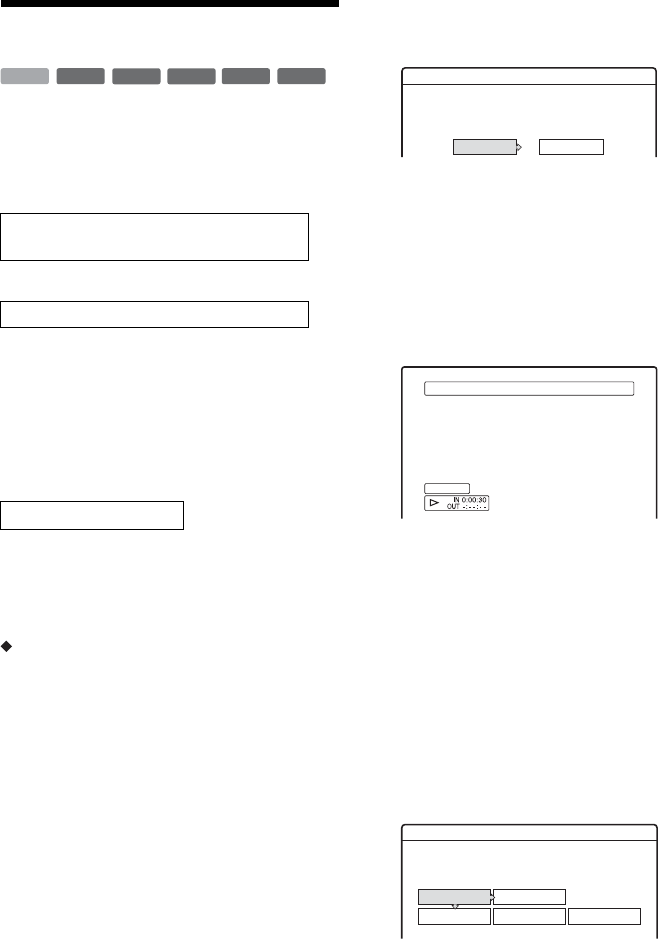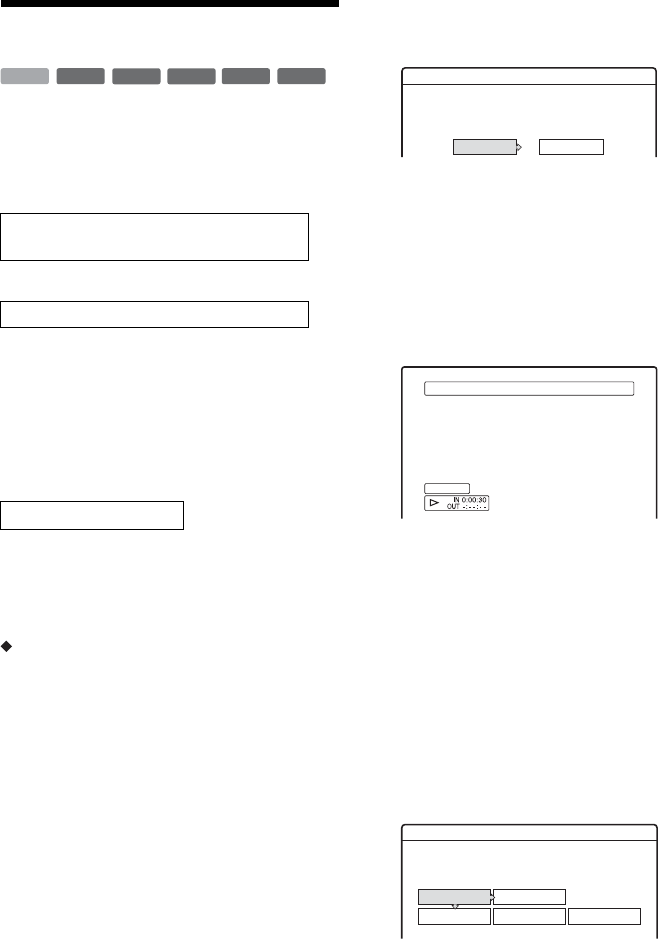
86
Program Edit
You can select scenes from a DV/Digital8 format
tape, and then automatically record selected
scenes to the HDD or a DVD.
To use this function, you will do the following:
m
Using the recorder’s remote control, fast forward
or rewind the tape to select the scenes. At this
point, the selected scenes are not copied to the
disc. The recorder only remembers the IN and
OUT points of the scenes that you selected for
dubbing. You can also reset, erase, or change the
order of the scenes.
m
After you have selected the scenes, the recorder
will fast forward and rewind the tape
automatically and record the scenes to the HDD or
a DVD.
How chapters are created
The contents dubbed to the HDD or DVD become
a single title. When “Auto Chapter” of “Features”
setup is set to “On” (page 96), this title is divided
into chapters. When dubbing to the HDD or a
DVD-RW (VR mode), each shooting session on
the tape becomes a chapter on the disc. For other
discs, the recorder divides the title into chapters at
approximately 6 minute intervals.
1 Follow steps 1 to 5 of “Preparing for DV/
Digital8 dubbing” on page 84, and press
SYSTEM MENU.
2 Select “DV/D8 EDIT,” and press ENTER.
The display asks if you want to start selecting
scenes.
• If you have previously saved a program, the
display asks if you want to edit an existing
program or to create a new program. To
resume editing the existing program, select
“Saved Data,” and go to step 6.
3 Select “Start,” and press ENTER.
The display for setting the IN point (start of
the scene) appears.
The scene starts to play in the background.
4 Select the IN point by pressing m/M,
and press ENTER.
The display for setting the OUT point (end of
the scene) appears. The scene starts to play in
the background from the IN point.
5 Select the OUT point by pressing m/M,
and press ENTER.
The display asks if you want to add the
selected scene to the Scene List menu.
To preview the scene, select “Preview.”
To reset either the IN or OUT point, select
“Change IN” or “Change OUT,” and repeat
the steps above.
Connect your digital video camera and
prepare for recording
Select and edit the scenes you want to dub
Dub the selected scenes
-
RWVR
-
RW
Video
+
RW
-
R
+
R
HDD
Scene Selection
Do you want to select a scene?
Start Cancel
Select scene(Set IN point)
Controlling...
Scenes Selection
Do you want to capture the scene
OK Cancel
Preview Change IN Change OUT
0:00:30between IN and OUT 0:00:52?