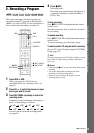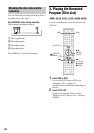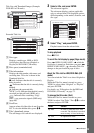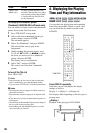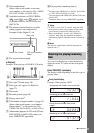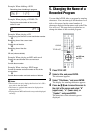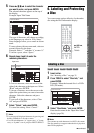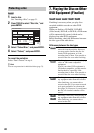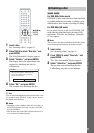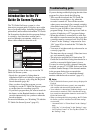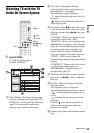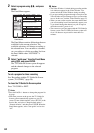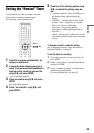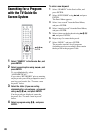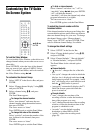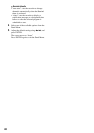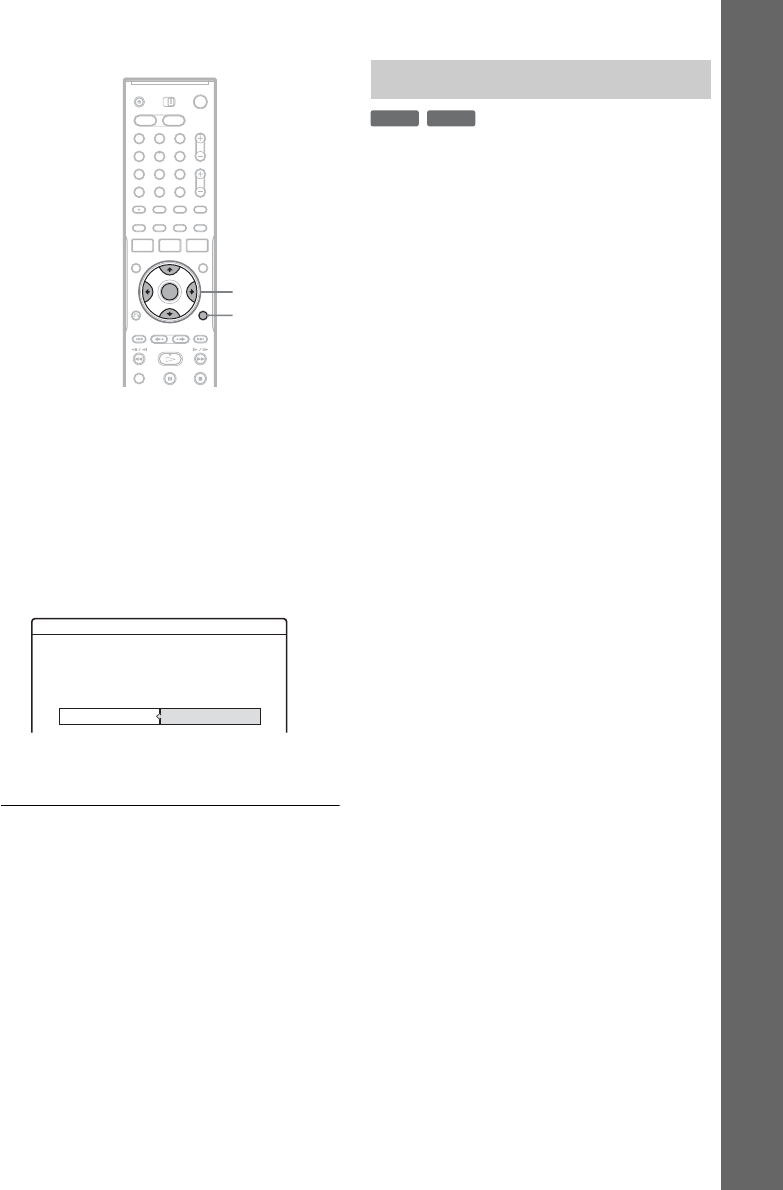
41
Seven Basic Operations — Getting to Know Your DVD Recorder
1 Insert a disc.
See “Inserting a Disc” on page 31.
2 Press TOOLS to select “Disc Info,” and
press ENTER.
The “Disc Information” display appears.
3 Select “Finalize,” and press ENTER.
The display shows the approximate time
required for finalizing and asks for
confirmation.
4 Select “OK,” and press ENTER.
The recorder starts finalizing the disc.
z Hint
You can check whether the disc has been finalized or not.
If you cannot select “Finalize” in step 3 above, the disc
has already been finalized.
b Notes
• Depending on the condition of the disc, recording, or
the DVD equipment, discs may not play even if the
discs are finalized.
• The recorder may not be able to finalize the disc if it
was recorded on another recorder.
For DVD-RWs (Video mode)
DVD-RW (Video mode) that have been finalized
to prohibit additional recording or editing can be
unfinalized to allow further recording or editing.
For DVD-RWs (VR mode)
If you cannot record or edit on a DVD-RW (VR
mode) that has been finalized with other DVD
equipment, “This disc was finalized. Unfinalize
it.” may appear.
b Note
The recorder is not able to unfinalize DVD-RWs (Video
mode) that have been finalized on another recorder.
1 Insert a disc.
See “Inserting a Disc” on page 31.
2 Press TOOLS to select “Disc Info,” and
press ENTER.
The “Disc Information” display appears.
3 Select “Unfinalize,” and press ENTER.
The recorder starts unfinalizing the disc.
Unfinalizing may take several minutes.
1 2 3
4 6
7 8 9
0
5
TOOLS
</M/m/,,
ENTER
Finalize
About xx min is needed for finalizing this disc.
OK Cancel
Cannot cancel finalizing during transaction.
Do you want to finalize?
Unfinalizing a disc
-
RWVR
-
RW
Video