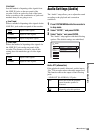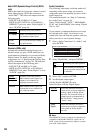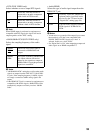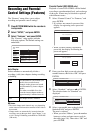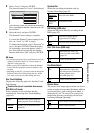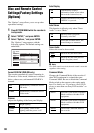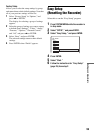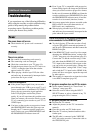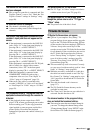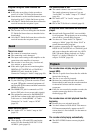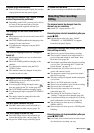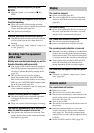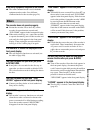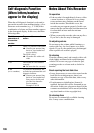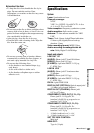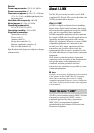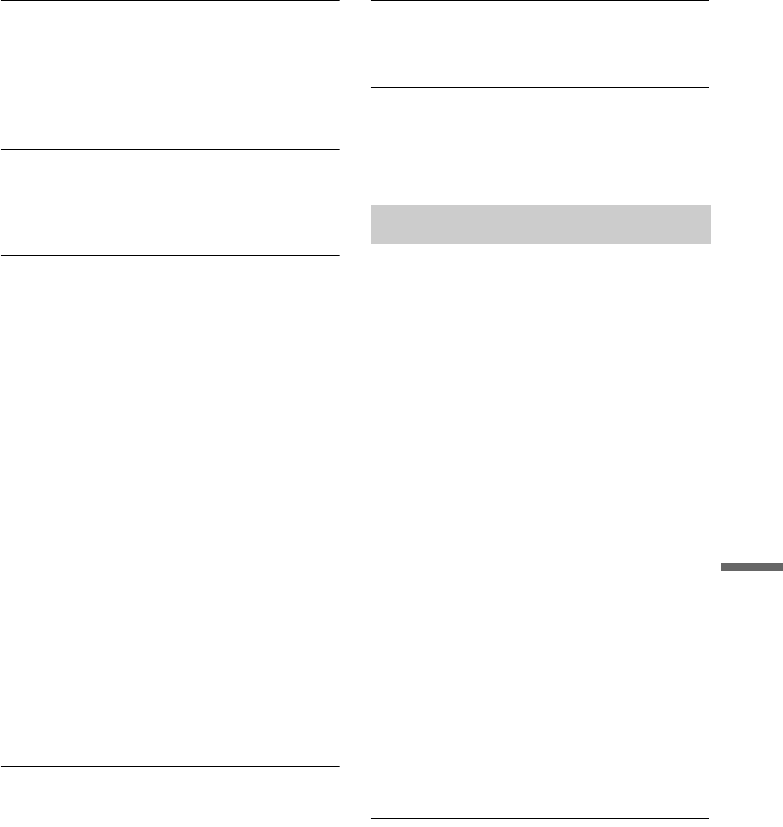
101
Additional Information
The channel on the cable box/satellite receiver
has been changed.
, The set top box controller is connected and “Set
Top Box Control” is set to “On.” Check the “Set
Top Box Control” settings in “Settings” setup
(page 90).
TV channels cannot be changed.
, The channel is disabled (page 88).
, A timer recording started, which changed the
channels.
The picture from equipment connected to the
recorder’s input jack does not appear on the
screen.
, If the equipment is connected to the LINE IN 1
jacks, select “L1” in the front panel display by
pressing CH +/– or INPUT SELECT.
If the equipment is connected to the LINE 2 IN
jacks, select “L2” in the front panel display by
pressing CH +/– or INPUT SELECT.
If the equipment is connected to the LINE IN
3
jacks, select “L3” in the front panel display by
pressing CH +/– or INPUT SELECT.
If the equipment is connected to the DV IN jack,
(this is usually for a digital video camera
connection), select “DV” in the front panel
display by pressing CH +/– or INPUT SELECT.
, When the equipment is connected to the
COMPONENT VIDEO IN jacks using a
component video cord, set “Line1 Input” in
“Video” setup to “Component” (page 93).
, When an S video cable is connected to the
recorder’s LINE IN 1 or 3 jack, set “Line1 Input”
or “Line3 Input” in “Video” setup to “S Video”
(page 93).
The playback picture or TV program from the
equipment connected through the recorder is
distorted.
, If the playback picture output from a DVD
player, VCR, or tuner goes through your recorder
before reaching your TV, the copy-protection
signal applied to some programs could affect
picture quality. Disconnect the playback
equipment in question and connect it directly to
your TV.
The picture does not fill the screen.
, Set “TV Type” in “Video” setup in accordance
with the screen size of your TV (page 91).
The picture does not fill the screen, even
though the picture size is set in “TV Type” in
“Video” setup.
, The picture size of the title is fixed.
TV Guide On Screen does not appear.
, 1Even if you complete “Easy Setup,” TV
program listings do not appear until the recorder
receives the TV Guide On Screen data. 2Turn
off the recorder, but do not unplug it. 3Wait for
24 hours. It may take several days for the
recorder to receive the TV Guide On Screen data
for all channels. If the recorder does not receive
the TV Guide On Screen data after 24 hours,
select “Factory Setup” in “Options” setup and
reset all of the recorder’s settings (page 99).
Then run “Easy Setup” from “SETUP” in the
System Menu (page 99).
, The area and/or zip code is incorrect. Correctly
set your area of residence and zip code in “Area
Setup” of “Settings” setup (page 89).
, When the recorder is connected to a cable box,
the cable box must be turned on and “Set Top
Box Control” in “Settings” setup must be set to
“On” (page 90) to download the TV Guide On
Screen data.
, The cable box brand code is incorrect
(page 117).
, The TV Guide On Screen data may not be
available in some areas.
, The “Time Lock” function on your cable box is
activated. Set this function to off.
The channel number in the program listing
does not match the broadcast station.
,
There may be more than one channel lineup for
your area. To change the channel lineup, select
“Change channel lineup” from “SETUP” in the
Service Bar of TV Guide On Screen (page 47).
TV Guide On Screen
,continued