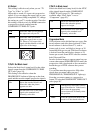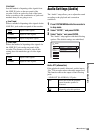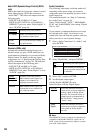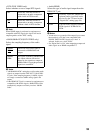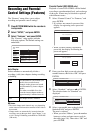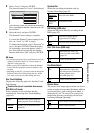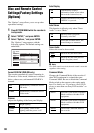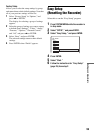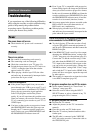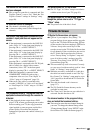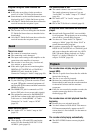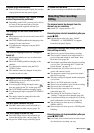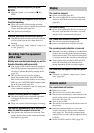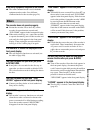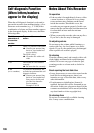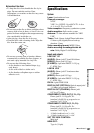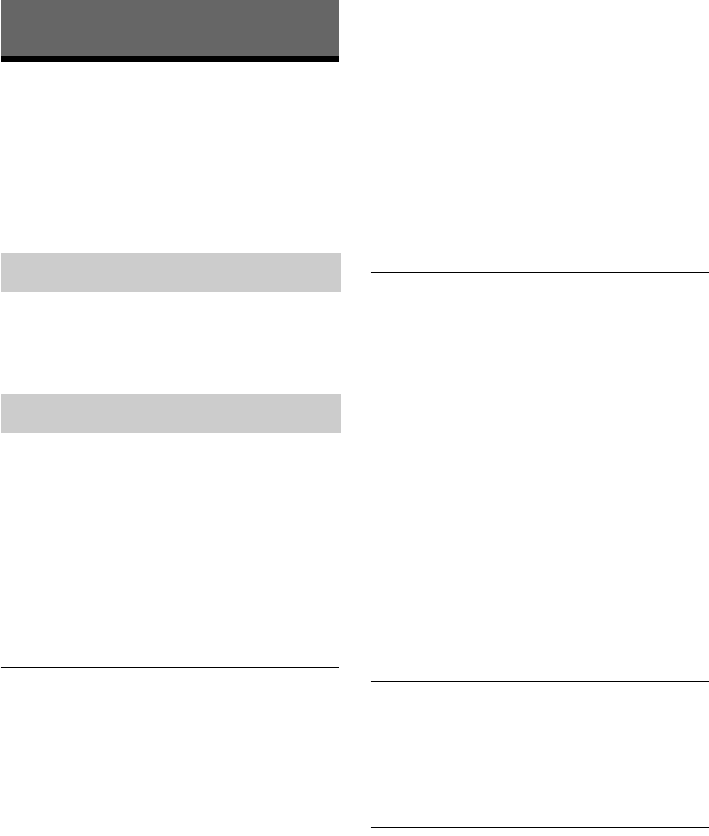
100
Additional Information
Troubleshooting
If you experience any of the following difficulties
while using the recorder, use this troubleshooting
guide to help remedy the problem before
requesting repairs. Should any problem persist,
consult your nearest Sony dealer.
The power does not turn on.
, Check that the AC power cord is connected
securely.
There is no picture.
, Re-connect all connecting cords securely.
, The connecting cords are damaged.
, Check the connection to your TV (page 14).
, Switch the input selector on your TV (such as to
“VCR”) so that the signal from the recorder
appears on the TV screen.
, When playing a double-layer DVD, the video
and audio may be momentarily interrupted at the
point where the layers switch.
Picture noise appears.
, If the picture output signal from your recorder
passes through your VCR to get to your TV, or if
you are connected to a combination TV/VIDEO
player, the copy-protection signal applied to
some DVD programs could affect picture
quality. If you still experience this problem even
when you connect your recorder directly to your
TV, try connecting your recorder to your TV’s S
VIDEO input.
, You have set the recorder to progressive format
(the PROGRESSIVE indicator lights up) even
though your TV cannot accept the progressive
signal. In this case, press PROGRESSIVE until
the PROGRESSIVE indicator turns off.
, Even if your TV is compatible with progressive
format (480p) signals, the image may be affected
when you set the recorder to progressive format.
In this case, disconnect the HDMI cord from the
recorder, and then press PROGRESSIVE so that
the PROGRESSIVE indicator turns off and the
recorder is set to normal (interlace) format.
, Noise may appear in the pictures recorded on the
HDD, which is due to the characteristics of
HDD, and is not a malfunction.
, When playing a double-layer DVD, the video
and audio may be momentarily interrupted at the
point where the layers switch.
There is no picture or the picture noise appears
when connected to the HDMI OUT jack.
, Try the following: 1Turn the recorder off and
on again.
2Turn the connected equipment off
and on again. 3Disconnect and then connect the
HDMI cord again.
, If the HDMI OUT jack is used for video output,
changing the “HDMI Resolution” setting in the
“Video” setup may solve the problem (page 91).
Connect the TV and the recorder using a video
jack other than the HDMI OUT, and switch the
TV’s input to the connected video input so that
you can see the on-screen displays. Change the
“HDMI Resolution” setting in the “Video” setup,
and switch the TV’s input back to HDMI. If the
picture still does not appear, repeat the steps and
try other options.
, The recorder is connected to an input device that
is not HDCP compliant (page 18).
TV program reception does not fill the screen.
, Set the channel manually in “Tuner Preset” in
“Settings” setup (page 88).
, Select the correct source using the INPUT
SELECT button, or select a channel of any TV
program using the CH +/– buttons.
TV program pictures are distorted.
, Reorient the TV antenna.
, Adjust the picture (see the TV’s instruction
manual).
, Place the recorder and TV farther apart.
, Place the TV and any bunched antenna cables
farther apart.
, The RF cable is connected to the VHF/UHF
OUT jack on the recorder. Connect the cable to
the VHF/UHF IN jack.
Power
Picture