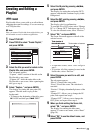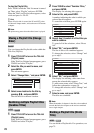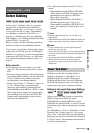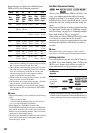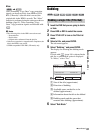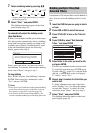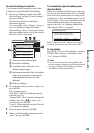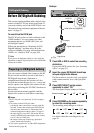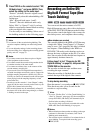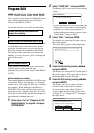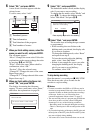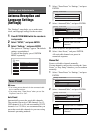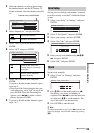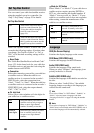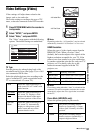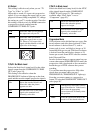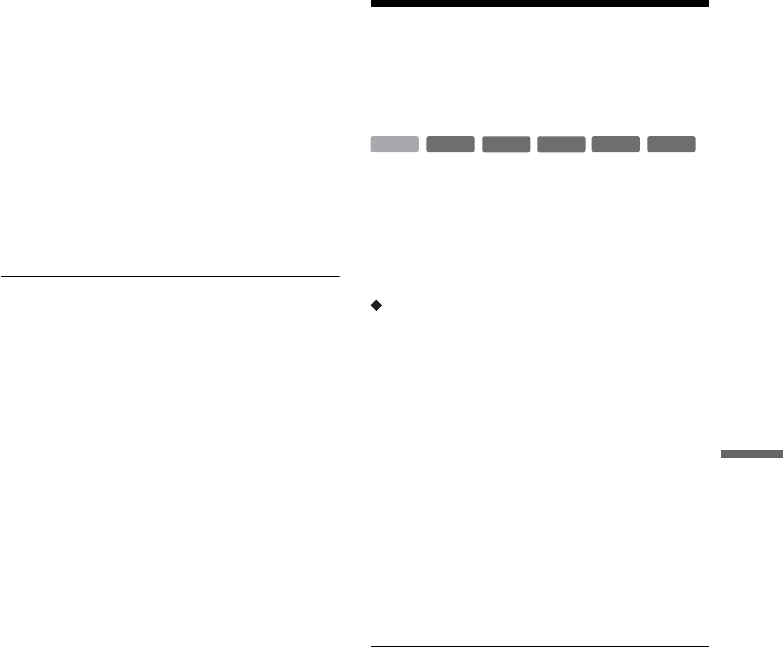
85
DV/Digital8 Dubbing
5 Press TOOLS on the remote to select “DV/
D8 Audio Input,” and press ENTER. Then,
select the setting for the audio input.
“Stereo1” (default): Records original sound
only. Normally select this when dubbing a DV
format tape.
“Mix”: Records both stereo 1 and 2.
“Stereo2”: Records additional audio only.
Select “Mix” or “Stereo2” only if you have
added a second audio channel when recording
with your digital video camera.
You are ready to start dubbing. Select one of
the dubbing methods on the following pages.
z Hints
• You can turn off the recorder during dubbing. The
recorder completes dubbing even after being turned
off.
• You can adjust the settings for the recording picture
before recording. See “Adjusting the recording picture
quality and size” on page 53.
b Notes
• You cannot connect more than one piece of digital
video equipment to the recorder.
• You cannot control the recorder using another device
or another recorder of the same model.
• You cannot record date, time, or the contents of the
cassette memory onto the disc.
• If you record from a DV/Digital8 format tape that is
recorded in multiple sound tracks, such as a tape with
multiple sampling frequencies (48 kHz, 44.1 kHz, or
32 kHz), no sound or an unnatural sound will be output
when playing back the sampling frequency switch
point on the disc.
• In order to use this recorder’s “Auto Chapter” setting
(pages 85, 86), be sure to correctly set the clock on your
digital video camera before shooting.
• The recorded picture may be momentarily affected if
the picture size of the source image changes, or if there
is nothing recorded on the tape.
Recording an Entire DV/
Digital8 Format Tape (One
Touch Dubbing)
You can record the entire contents of a DV/
Digital8 format tape onto a disc with a single press
of the ONE-TOUCH DUB button on the recorder.
The recorder controls the digital video camera for
the whole process, and completes the recording.
How chapters are created
The contents dubbed to the HDD or DVD become
a single title. When “Auto Chapter” of “Features”
setup is set to “On” (page 96), this title is divided
into chapters. When dubbing to the HDD or a
DVD-RW (VR mode), each shooting session on
the tape becomes a chapter on the disc. For other
discs, the recorder divides the title into chapters at
approximately 6 minute intervals.
Follow steps 1 to 5 of “Preparing for DV/
Digital8 dubbing” on page 84, and press ONE-
TOUCH DUB on the recorder.
The recorder rewinds the tape and then starts
recording the tape contents.
When the recording is finished, the recorder
rewinds the tape in the digital video camera.
To stop during recording
Open the remote’s cover and press x REC STOP.
Note that it may take a few seconds for the
recorder to stop recording.
z Hints
• If you set “Finalize Disc” of “One Touch Dubbing” to
“Auto” in “Features” setup (page 97), the recorded disc
(except DVD-RW (VR mode)) will automatically be
finalized after recording is finished.
• You can play back a previously recorded title on the
HDD while One Touch Dubbing is in progress.
b Notes
• When a blank space between the recordings on the tape
continues for more than five minutes, One Touch
Dubbing ends automatically.
• The recorder records a blank for five minutes before it
stops dubbing. To stop the blank recording, press
x REC STOP.
-
RWVR
-
RW
Video
+
RW
-
R
+
R
HDD