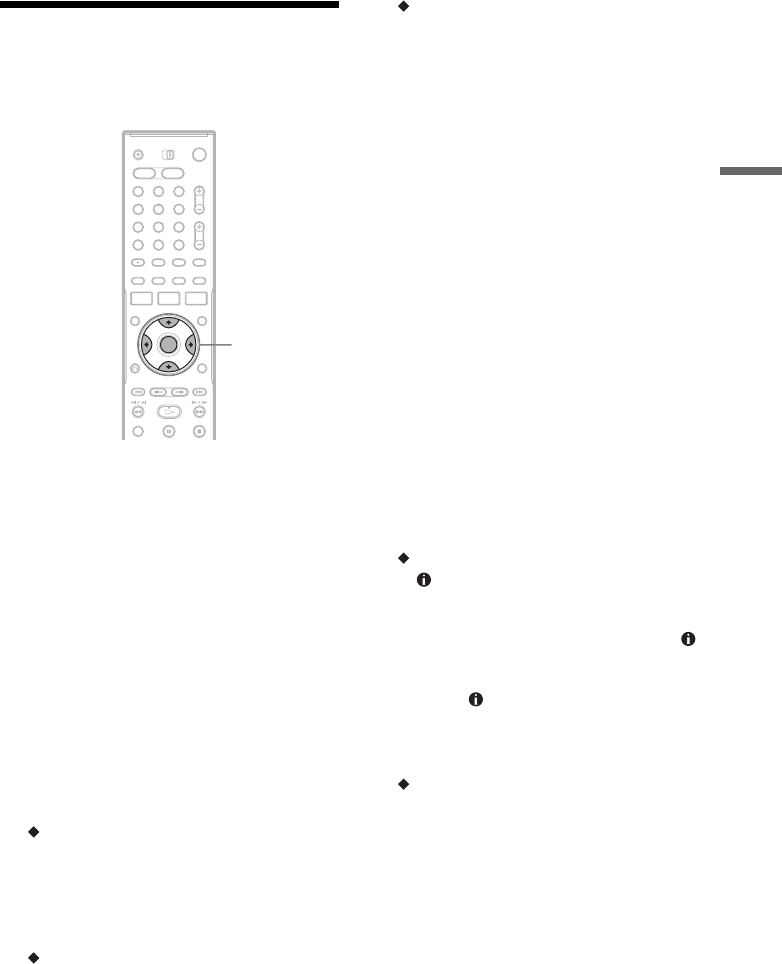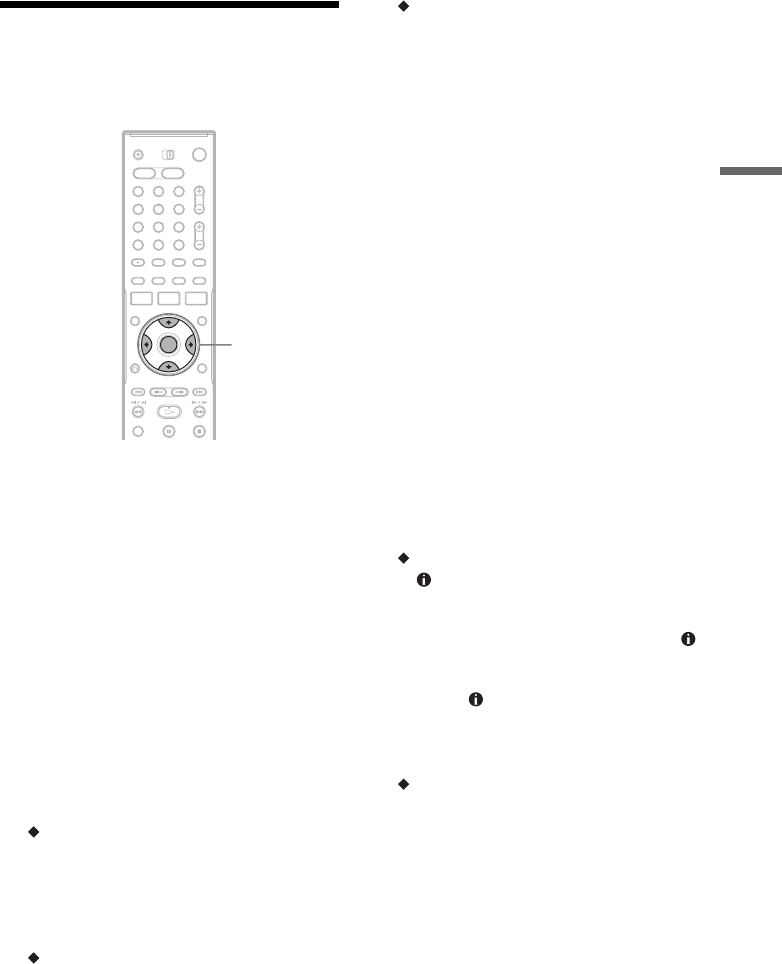
47
TV GUIDE
Customizing the TV Guide
On Screen System
To lock the Video Window
You can lock the Video Window so that it does not
change channels when you move the cursor across
other titles.
From LISTINGS, select the logo of the channel
that you want to lock, and press MENU. Select
“video” from the Panel Menu, and lock or unlock
the Video Window using </,.
To customize the channel lineup
1 Select “SETUP” in the Service Bar, and press
ENTER.
2 Select “Change channel display” using M/m,
and press ENTER.
3 Select a channel using M/m, and press
ENTER.
The Panel Menu appears.
To change the channel number
Select “tune channel” and enter the new
channel number using the number buttons,
then press ENTER.
The cursor moves to “done.”
Press ENTER again to exit the Panel Menu.
To change the order of the channels
Select “position” and enter the number of the
new location for the channel, then press
ENTER.
The cursor moves to “done.”
Press ENTER again to exit the Panel Menu.
To hide or show channels
Select “channel” and select “on,” “off” or
“auto-hide” using </,, then press ENTER.
“off”: will hide the channel.
“auto-hide”: will show the channel only when
program information is available.
The cursor moves to “done.”
Press ENTER again to exit the Panel Menu.
To match the channel number with the
broadcast station
If the channel number in the program listing does
not match the broadcast station, there may be more
than one channel lineup for your area. To change
the channel lineup, select “Change channel
lineup” from “SETUP” and press ENTER. Then
select a different channel lineup, if available.
To change the default settings
1 Select “SETUP” in the Service Bar.
2 Select “Change default options” using M/m,
and press ENTER.
3 Select “General defaults,” “Record defaults”
or “Remind defaults,” and press ENTER.
The Panel Menu for the selected option
appears.
General defaults
• “ box size”: changes the size of the info
box.
• “box cycle”: changes the order in which the
info box size is displayed each time the
(info) button is pressed. For example, “small
only” will display only a small info box each
time the (info) button is pressed.
• “auto guide”: automatically displays the TV
Guide On Screen system each time the
power is turned on.
Record defaults
• “start”: changes the start time of the
recording to before or after the broadcast
time of the program set to start.
• “end”: changes the end time of the recording
to before or after the broadcast time of the
program is scheduled to end.
• “recorder”: sets the default recording
destination to either HDD or DVD.
• “quality”: adjusts the recording mode
(page 49).
1 2 3
4 6
7 8 9
0
5
</M/m/,,
ENTER
,continued