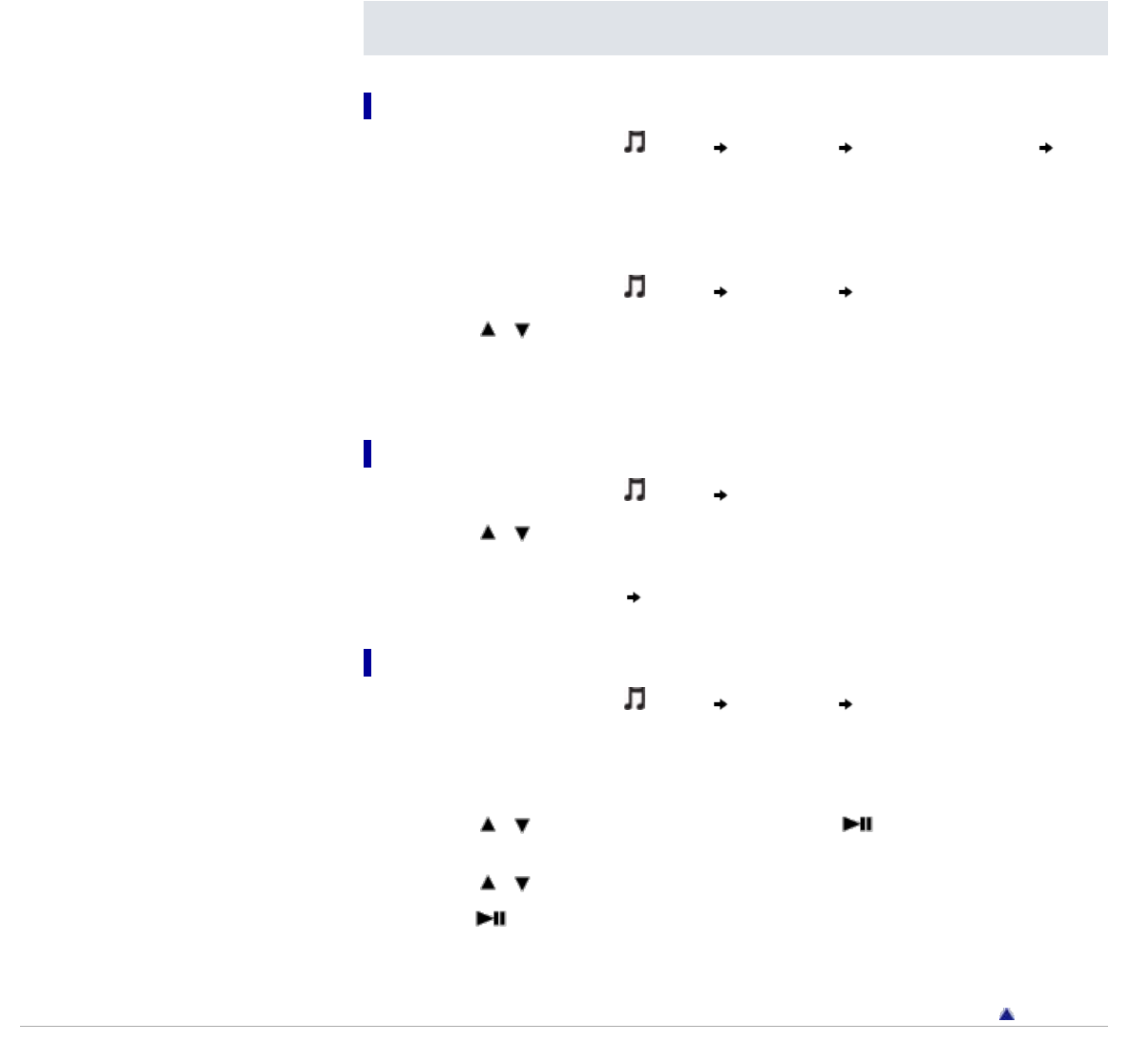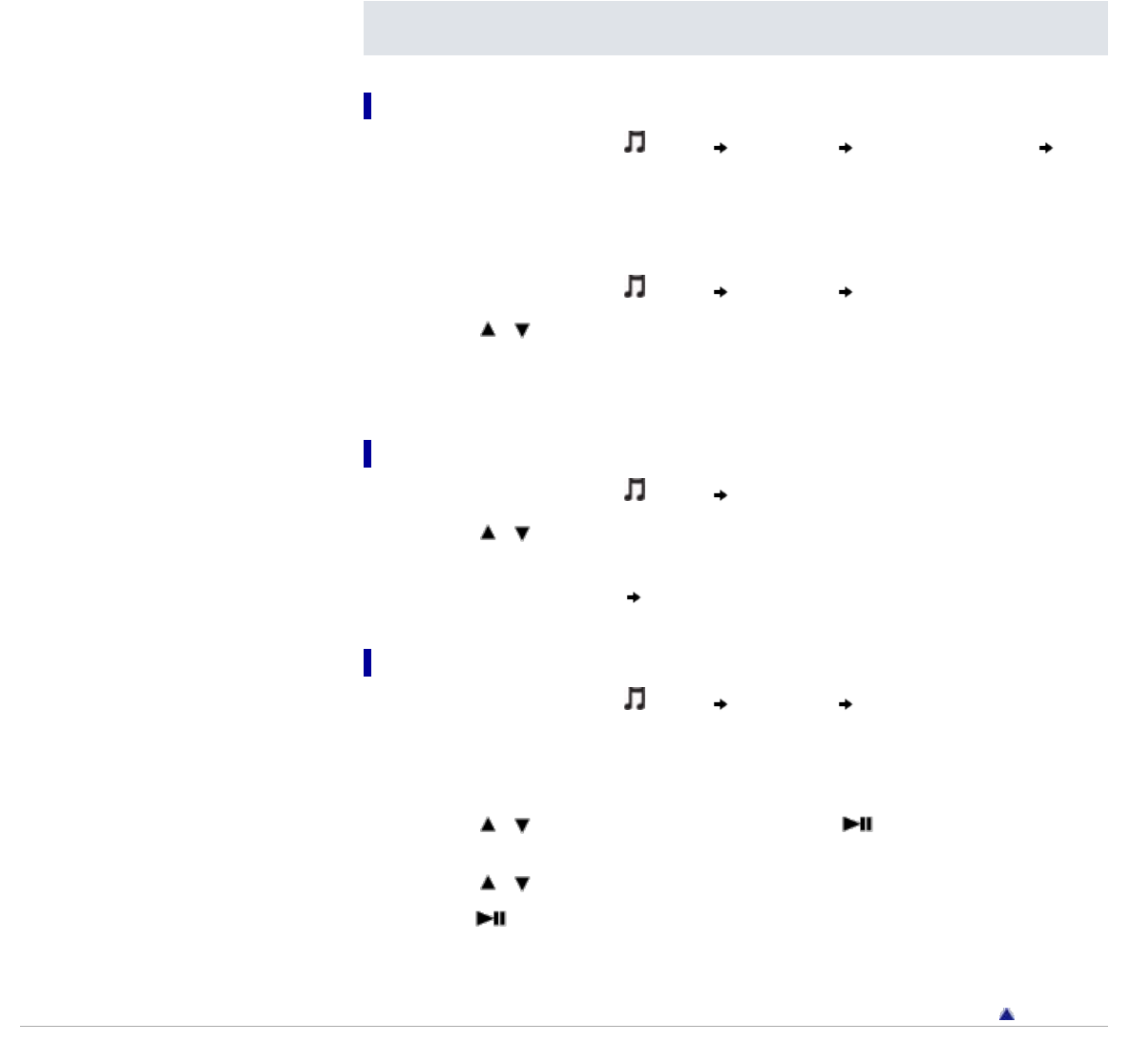
alternation to the playing bookmark list such as adding a song, removing a song or
rearrange songs.
Removing a song from a bookmark list
1. From the Home menu, select [Music] [Bookmark] desired bookmark list
desired song.
2. Press the OPTION/PWR OFF button to bring up the option menu.
3. Select [Remove from Bookmark].
or,
1. From the Home menu, select
[Music] [Bookmark] desired bookmark list.
2. Press the
/ button to select a song.
3. Press the OPTION/PWR OFF button to bring up the option menu.
4. Select [Remove from Bookmark].
Removing all songs from a bookmark list
1. From the Home menu, select [Music] [Bookmark].
2. Press the
/ button to select a bookmark list.
3. Press the OPTION/PWR OFF button to bring up the option menu.
4. Select [Clear Bookmark List]
[Yes].
Rearranging songs in a bookmark list
1. From the Home menu, select [Music] [Bookmark] desired bookmark list.
2. Press the OPTION/PWR OFF button to bring up the option menu.
3. Select [Edit Song Order].
A right arrow appears to the left of a song name.
4. Press the
/ button to select a song, then press the button.
A double-headed arrow appears to the left of the selected song.
5. Press the
/ button to move the song to the desired location.
6. Press the
button to fix the location for the song.
7. Repeat step 4 to 6 to rearrange all songs you want.
8. After completing, press the BACK/HOME button to return to the bookmark list screen.
Back to top
Copyright 2010 Sony Corporation