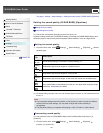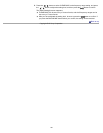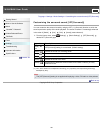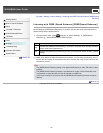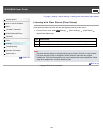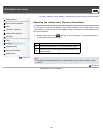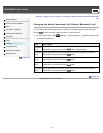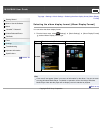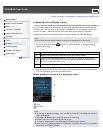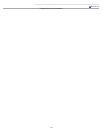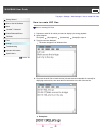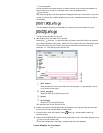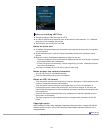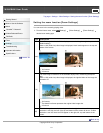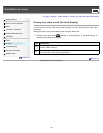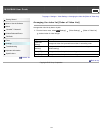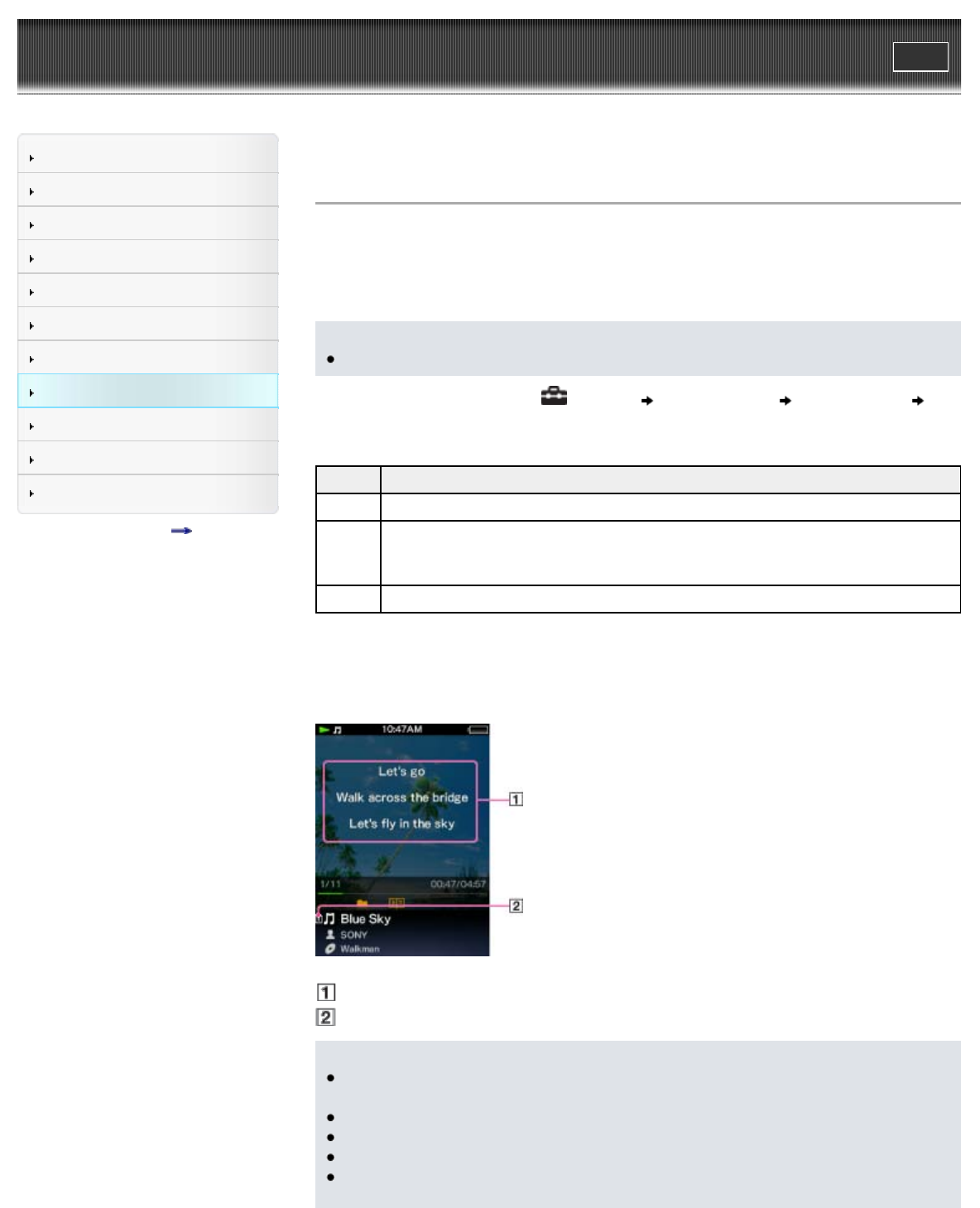
WALKMAN User Guide
Print
Getting Started
How to Use the Software
Music
“SensMe™ Channels”
Videos/Podcasts/Photos
FM Radio
Timer
Settings
Troubleshooting
Important Information
Specifications
Contents list
Top page > Settings > Music Settings > Displaying lyrics [Display Lyrics]
Displaying lyrics [Display Lyrics]
You can display song lyrics when there is an LRC file for the song in the player. The LRC file
must have the same file name as the song file, with extension “.lrc” (for example, “abc.lrc” for a
song file “abc.mp3”). Place the LRC file in the same folder as the song file. The player
synchronizes song lyrics with song playback. For how to create LRC files, see [Details].
Note
Some LRC files may not be playable on the player depending on the file format.
1. From the Home menu, select
[Settings] [Music Settings] [Display Lyrics]
desired display type.
Type Description
[On] Displays lyrics if the playing song has an LRC file. (Default setting)
[On (No
Screen
Off)]
Displays lyrics if the playing song has an LRC file. The player will not turn off the
screen or run the screensaver during song playback regardless of whether an LRC
file for the current song exists or not.
[Off] Does not display lyrics. (*1)
(*1) When [Karaoke/Language Study] is set to [Maximum Karaoke Mode] or [Minimum Karaoke Mode],
lyrics will be displayed regardless of this setting [Details].
Music playback screen while displaying lyrics
Lyrics
Lyrics icon
Note
If lyrics are not displayed properly, save the LRC file in the UTF-8 encoding and transfer it
again to the player.
The player can display up to 1,024 lines of lyrics for each song.
Playback and lyrics may become slightly out of sync.
You cannot display lyrics on the audio podcast playback screen [Details].
When set to [On], the screen turns off or changes to slide show when there is no operation
for the time set in [Delay] [Details].
172