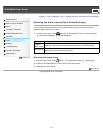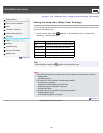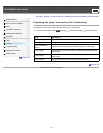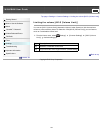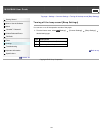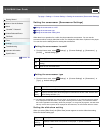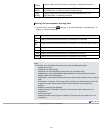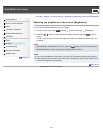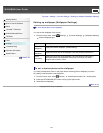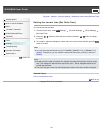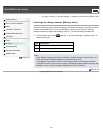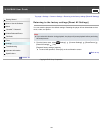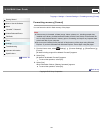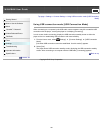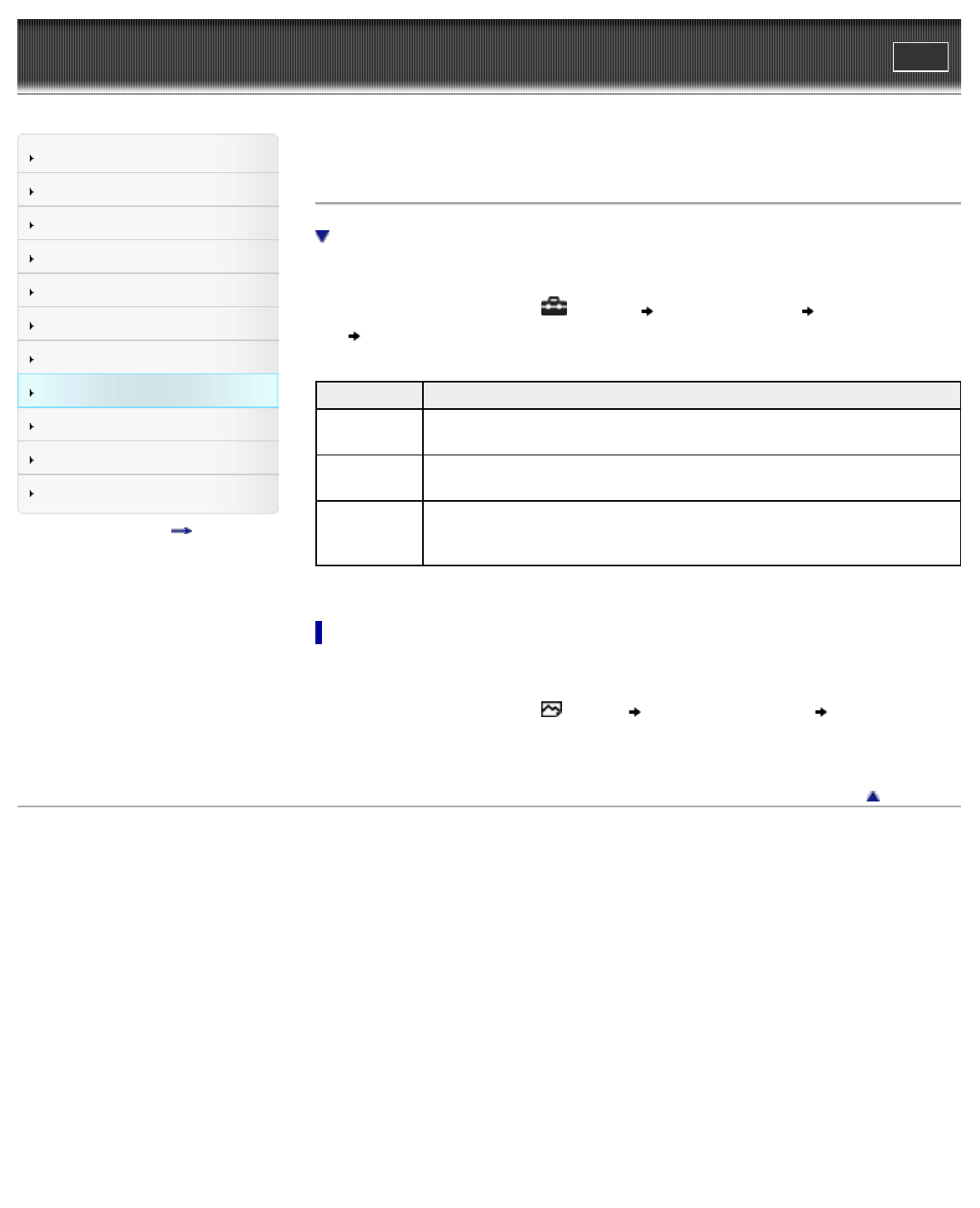
WALKMAN User Guide
Print
Getting Started
How to Use the Software
Music
“SensMe™ Channels”
Videos/Podcasts/Photos
FM Radio
Timer
Settings
Troubleshooting
Important Information
Specifications
Contents list
Top page > Settings > Common Settings > Setting up wallpaper [Wallpaper Settings]
Setting up wallpaper [Wallpaper Settings]
To set a desired photo as the wallpaper
You can set the wallpaper of the screen.
1. From the Home menu, select [Settings] [Common Settings] [Wallpaper Settings]
desired wallpaper type.
Type Description
[No
Wallpaper]
Displays the default wallpaper. (Default setting)
[User’s
Wallpaper]
Displays the photo set as the wallpaper. (See the following instructions.)
[User’s
W.p.(dark)]
Displays the photo set as the wallpaper. (See the following instructions.)
This option reduces the brightness of the photo so that you can easily
recognize menu items or icons.
To set a desired photo as the wallpaper
You need to designate a photo on the player before selecting [User’s Wallpaper] or [User’s
W.p.(dark)] to set the photo as the wallpaper.
1. From the Home menu, select
[Photos] desired search method desired photo.
2. Press the OPTION/PWR OFF button to bring up the option menu.
3. Select [Set as Wallpaper].
Back to top
Copyright 2010 Sony Corporation
153