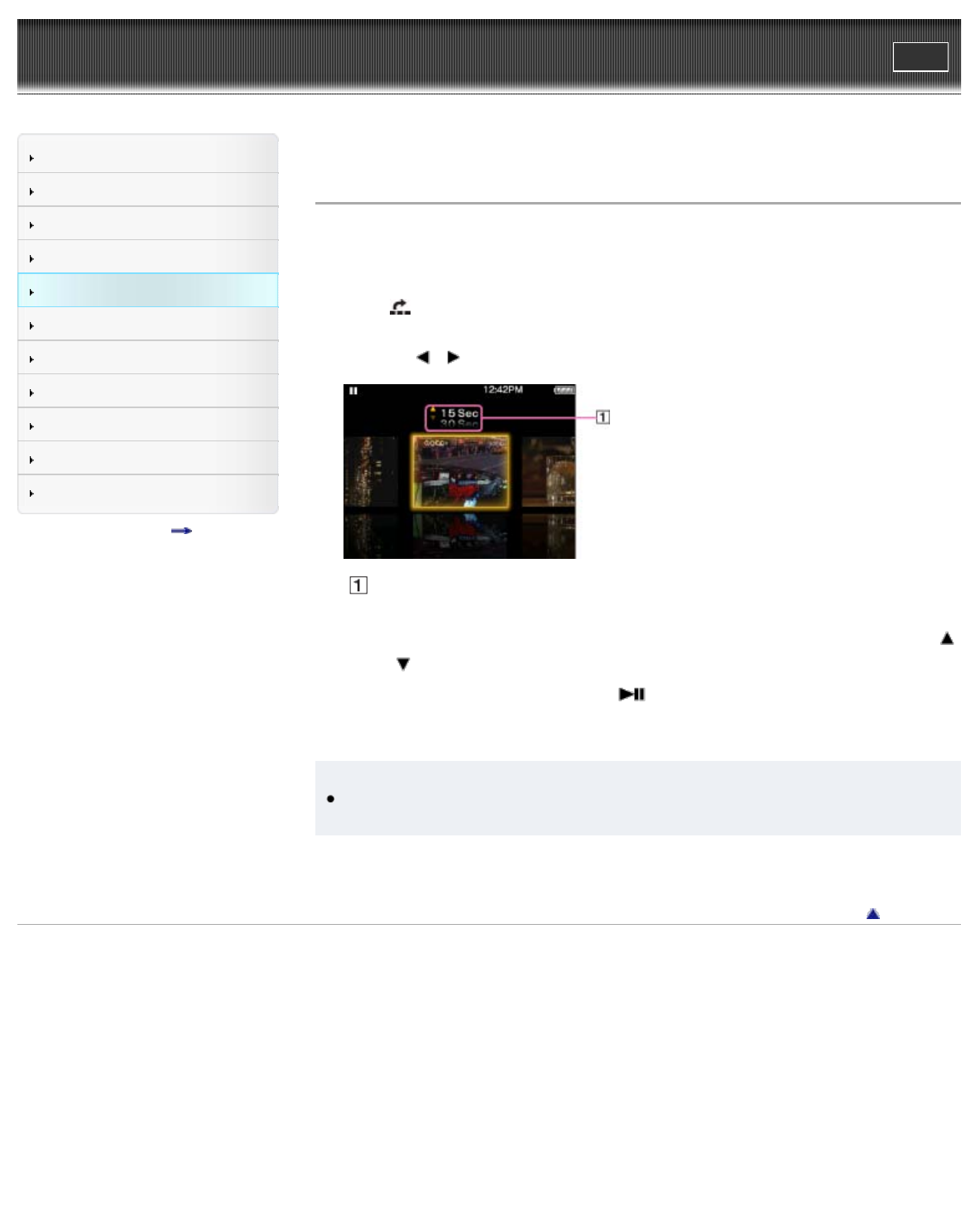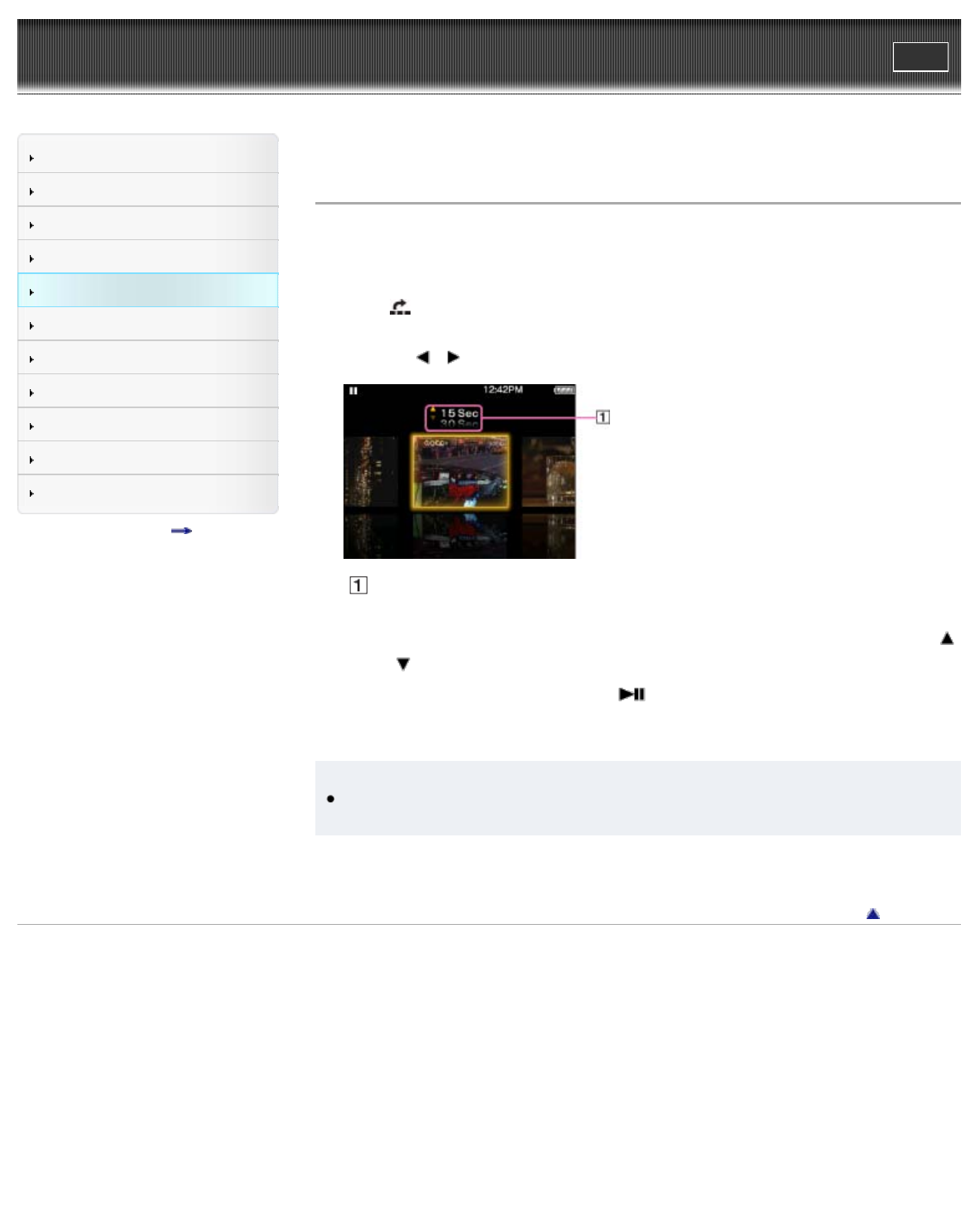
WALKMAN User Guide
Print
Getting Started
How to Use the Software
Music
“SensMe™ Channels”
Videos/Podcasts/Photos
FM Radio
Timer
Settings
Troubleshooting
Important Information
Specifications
Contents list
Top page > Videos/Podcasts/Photos > Watching Videos > Browsing scenes [Scene Scroll]
Browsing scenes [Scene Scroll]
You can display thumbnails (*1) to select a scene or chapter to play back.
(*1) Thumbnail refers to a reduced size image of one scene of a video.
1. On the video playback screen, press the OPTION/PWR OFF button.
2. Select [Scene Scroll].
The scene scroll screen appears.
3. Press the
/ button to scroll images.
Scene interval setting
You can set the interval of scenes displayed as thumbnails.
You can set the interval to [15 Sec], [30 Sec], [1 Min], [2 Min] or [5 Min]. Press the
/ button to select the desired interval.
4. Select the desired image, then press the
button to confirm.
The video playback screen reappears and playback begins from the beginning of the scene
you selected.
Hint
Use the scene thumbnails as a guide (because each thumbnail may have a deviation from
the exact time interval).
To cancel the browsing
Press the BACK/HOME button.
Back to top
Copyright 2010 Sony Corporation