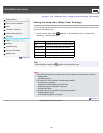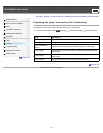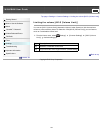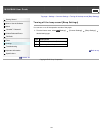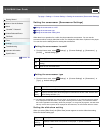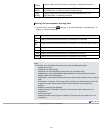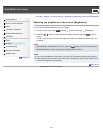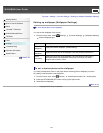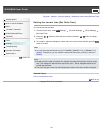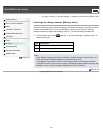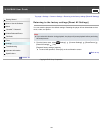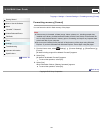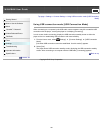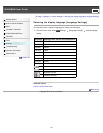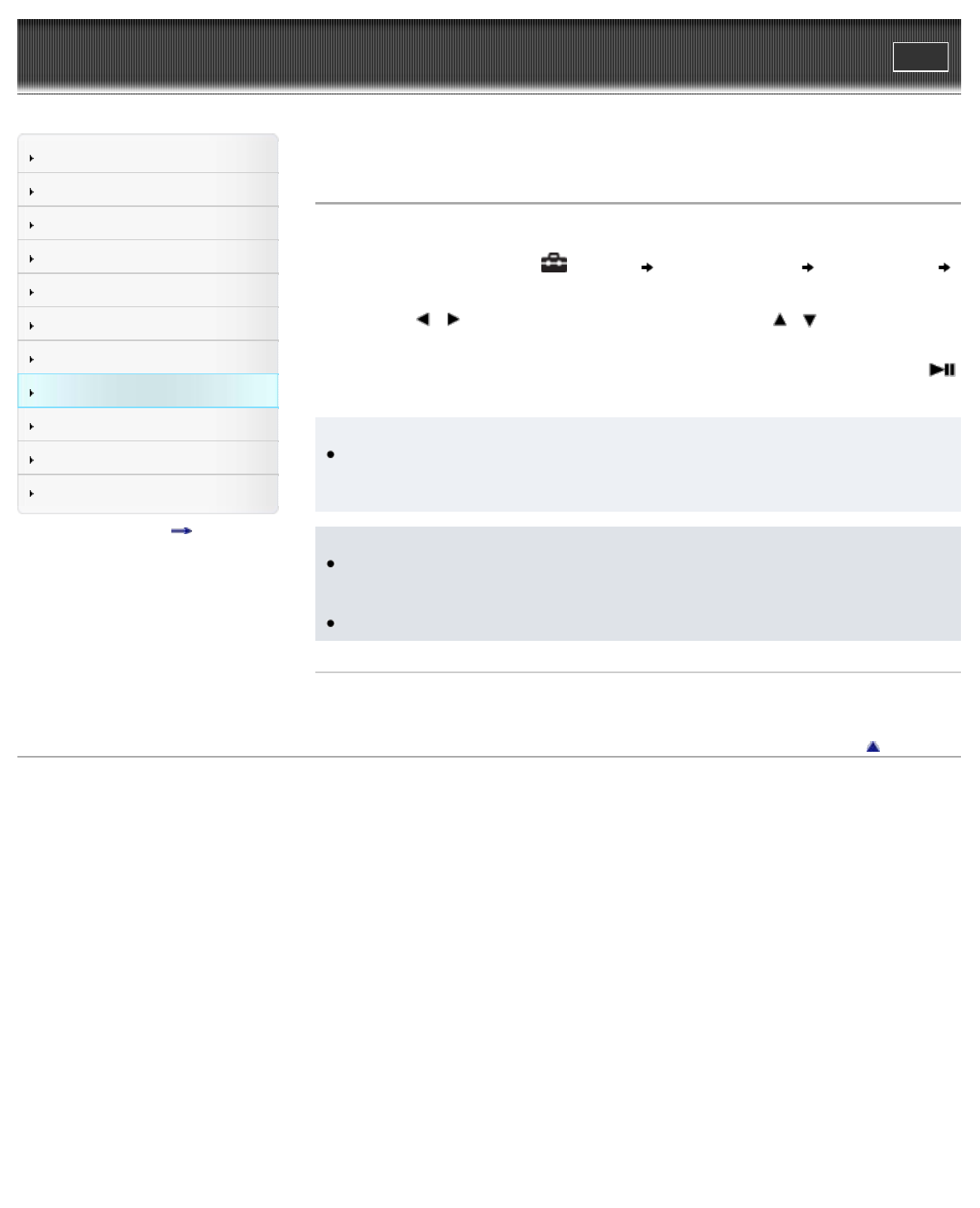
WALKMAN User Guide
Print
Getting Started
How to Use the Software
Music
“SensMe™ Channels”
Videos/Podcasts/Photos
FM Radio
Timer
Settings
Troubleshooting
Important Information
Specifications
Contents list
Top page > Settings > Common Settings > Setting the current time [Set Date-Time]
Setting the current time [Set Date-Time]
You can set the date and time.
1. From the Home menu, select [Settings] [Common Settings] [Clock Settings]
[Set Date-Time].
2. Press the
/ button to select the year, and then press the / button to change
the value.
3. As in step 2, adjust the settings for month, date, hour, and minutes, and then press the
button to confirm.
Hint
You can select the date format from [YYYY/MM/DD], [MM/DD/YYYY], or [DD/MM/YYYY]
[Details]. Furthermore, you can select the time format from either [12-hour] or [24-hour]
[Details].
Note
If battery power is used up because, for example, the player has not been used for a long
time, your settings for date and time may be lost, and “-” will be displayed instead of the
current date and time.
The clock may gain or lose up to 60 seconds per month. In this case, set the clock again.
Related Topics
How to use the Home menu
Back to top
Copyright 2010 Sony Corporation
154