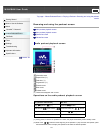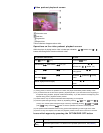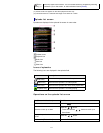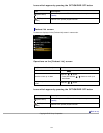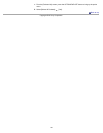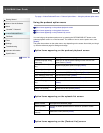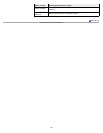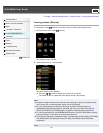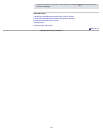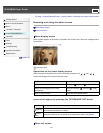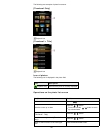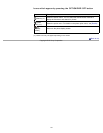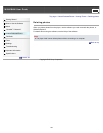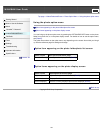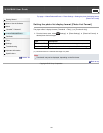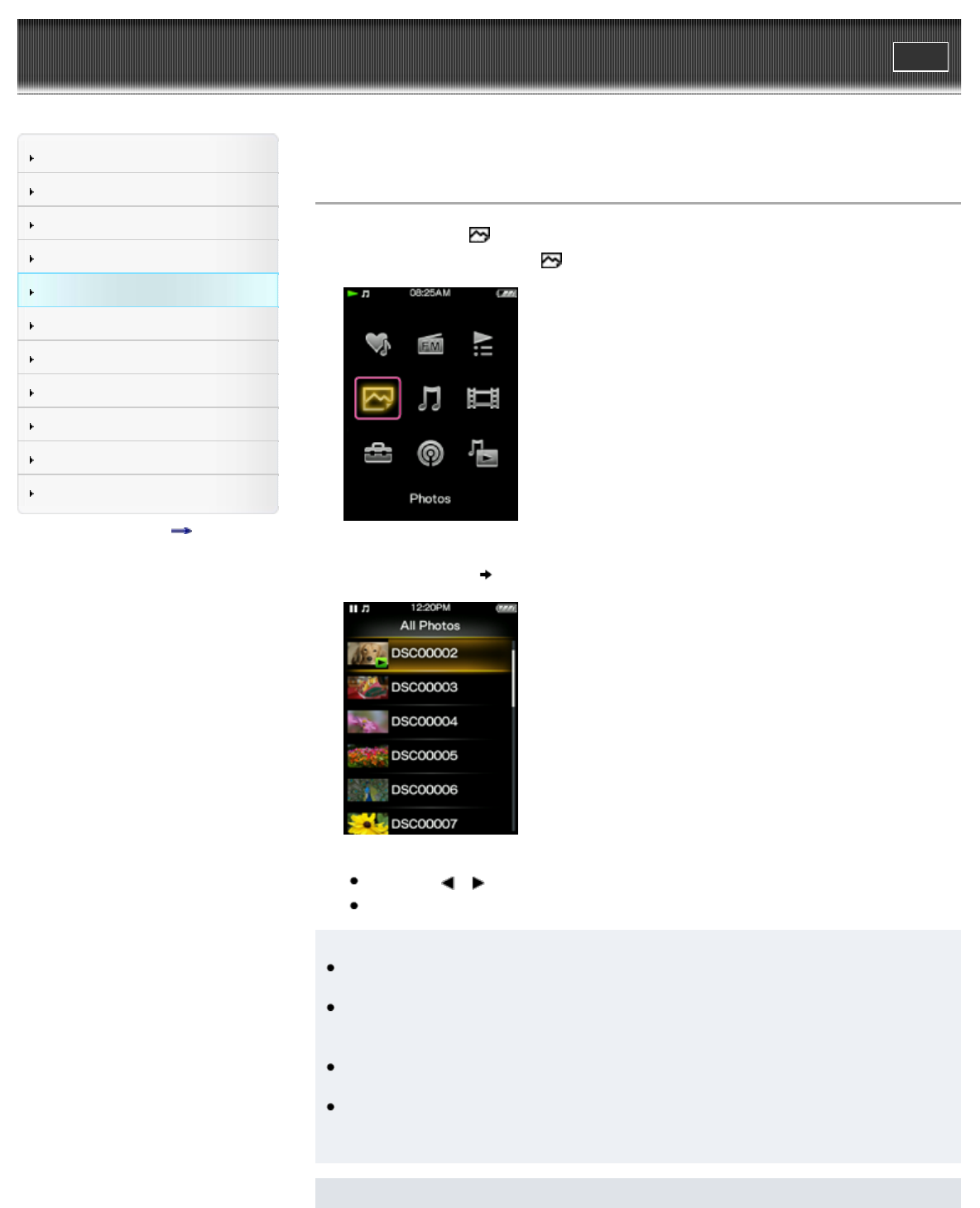
WALKMAN User Guide
Print
Getting Started
How to Use the Software
Music
“SensMe™ Channels”
Videos/Podcasts/Photos
FM Radio
Timer
Settings
Troubleshooting
Important Information
Specifications
Contents list
Top page > Videos/Podcasts/Photos > Viewing Photos > Viewing photos [Photos]
Viewing photos [Photos]
To view photos, select [Photos] on the Home menu to display the [Photos] screen.
1. From the Home menu, select [Photos].
The [Photos] screen appears.
2. Select desired item
desired photo.
The photo display screen appears.
Press the
/ button to display the previous or next photo.
For details on how to operate the photo display screen, see [Details].
Hint
Playback of songs continues even while you are searching for photos in the photo folder
lists or photo lists, or when the photo display screen is displayed.
You can arrange photos transferred to the player by folder. Select the player (as
[WALKMAN]) using Windows Explorer, and drag and drop a new folder just under the
[DCIM], [PICTURE] or [PICTURES] folder. For details on data hierarchy, see [Details].
You can transfer photos to the [SCREENSAVER] folder in the [PICTURE] folder to specify
photos to display in a slide show as a screensaver [Details].
Photo files are displayed in alphabetical order. The files under the [PICTURE], [PICTURES]
and [DCIM] folders are displayed in the [PICTURE], [PICTURES] and [DCIM] folders
respectively.
Note
123