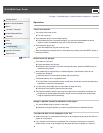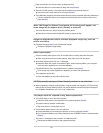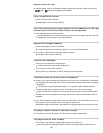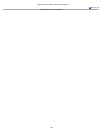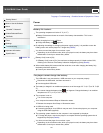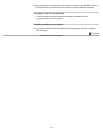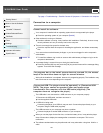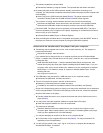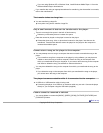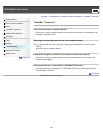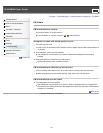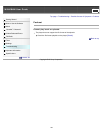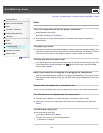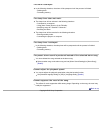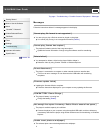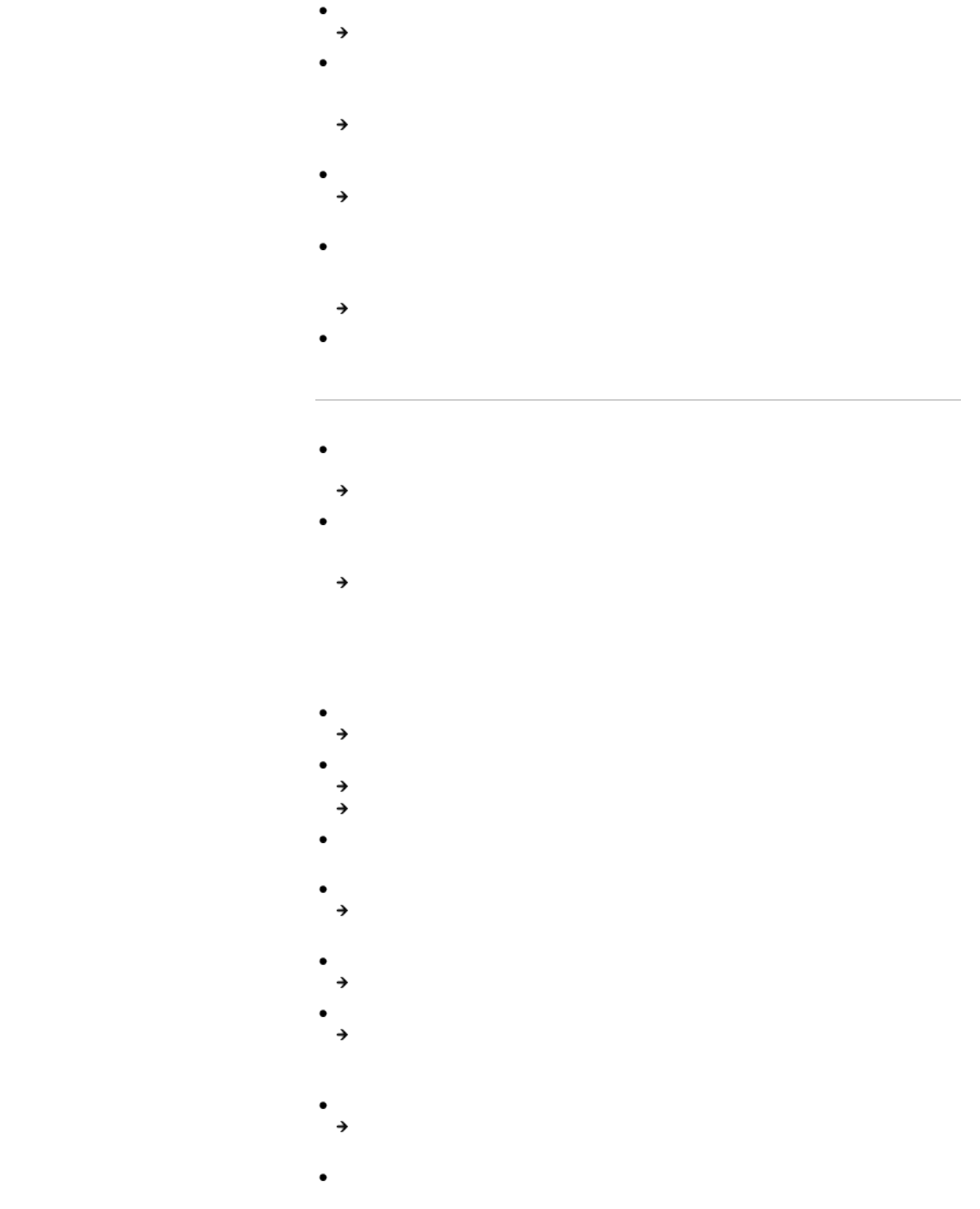
The software installation has been failed.
Reinstall the software by using the installer. The imported data will remain untouched.
By setting the player to the USB connection standby mode before connecting it to a
computer, you may be able to establish connection between the player and the computer with
more reliability.
Select [Yes] for the [USB Connection Mode] [Details]. The player enters the USB
connection standby mode and the USB connection standby screen appears.
The computer is running another software other than the one used for transferring.
Disconnect the USB cable, wait a few minutes, and reconnect it. If the problem persists,
disconnect the USB cable, restart the computer, and then reconnect the USB cable.
[Connected USB. The player cannot be operated.] or [Connected USB (MTP). The player
cannot be operated.] may not appear on the player, depending on the software environment
that is running on your computer.
Activate Windows Media Player, or Windows Explorer.
After prescribing the remedies above, if the problem still persists, press the RESET button of
the player and reconnect it to the computer by using the USB cable (supplied).
Data cannot be transferred to the player from your computer.
Transferring may be stopped due to noise, such as static electricity, etc. This happens to
protect data information.
Disconnect the player, then reconnect it.
If you transfer files by drag-and-drop on a computer that does not have Windows Media
Player 11 installed, only a limited amount of files (AAC, video files, etc.) may be transferrable
by drag-and-drop.
Install Windows Media Player 11 from the Windows Media Player download site, then
transfer files by drag-and-drop again. Before installing Windows Media Player 11 on your
computer, make sure to check whether your software or service corresponds to Windows
Media Player 11. For details on usage, or support on Windows Media Player, visit the
following web site:
http://support.microsoft.com/
The USB cable is not connected to a USB connector on your computer properly.
Disconnect the USB cable, and then reconnect it.
There is not enough free space in the built-in flash memory.
Delete any unnecessary data to increase free space.
For details on the maximum recordable number of files and folders, see [Details].
Songs with a limited playing period or playing count may not be transferred due to restrictions
set by copyright holders. For details on the settings of each audio file, contact the distributor.
Abnormal data exists on the player.
Transfer usable files back to your computer and format the built-in flash memory on the
player [Details].
You may not be using the supported software to transfer data to the player.
Install the supported software and use it to transfer data.
The data may be damaged.
Delete the data that cannot be transferred from your computer, then import it to your
computer again. When importing data to your computer or transferring data to the player,
close any other applications to avoid data damage.
You may be attempting to transfer a file that is not in a playable format.
For information on the supported file format, see [Details]. You may not transfer a file
depending on the file specification.
You are trying to transfer .m4a, .mp4, .3gp or .m4v files on a computer that already has
Windows Media Player 10 installed.
194