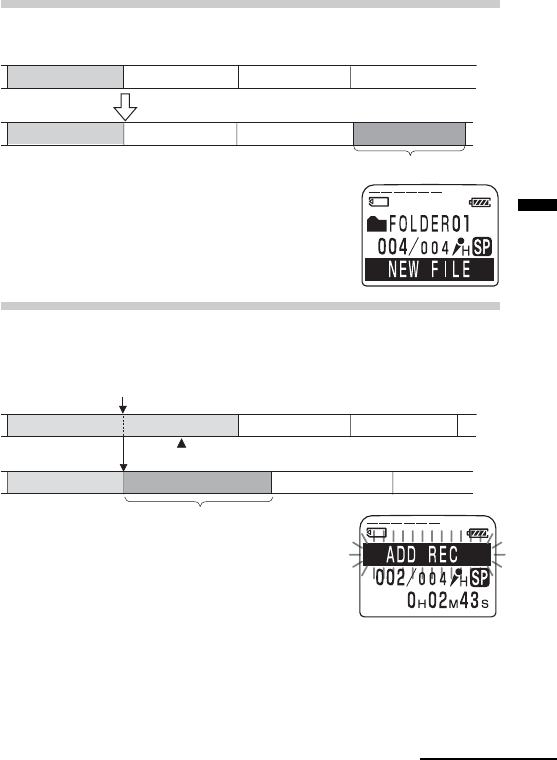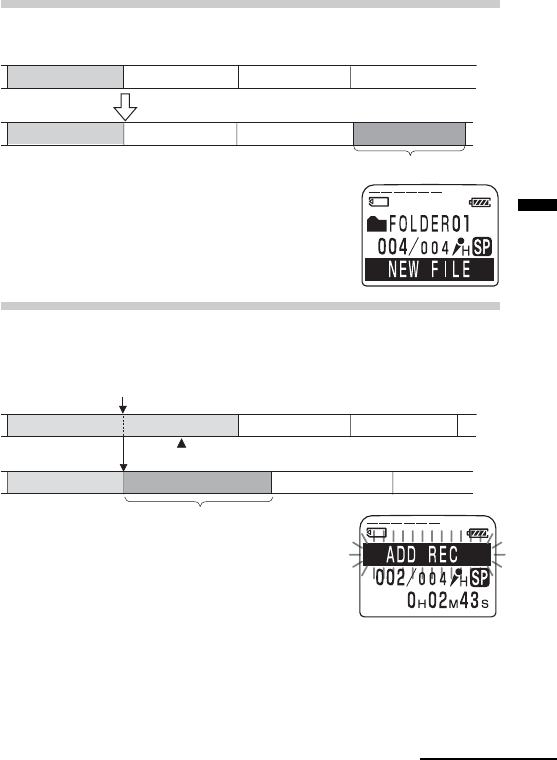
Basic Operations
15
GB
Recording as a New Message
You can add a recording as a new message after the last message in the folder.
Before you start recording in step 3 on the
previous page, press NEW FILE.
“NEW FILE” will be displayed.
Then slide the control key to REC to start a new
recording as the last message in the folder.
Adding an Overwrite Recording
When you start recording at a point in the middle of a recorded message,
you add an overwrite recording after the selected point.
Locate the point where you want to start recording
(page 14) and then slide the control key to REC.
“ADD REC” will be displayed and you can add an
overwrite recording to the current message.
Tips
•You can select the overwrite recording mode using the menu (page 41).
•The overwrite recording will be added in the same recording mode as the
original message, regardless of the current recording mode setting.
Note
Playback after the overwrite recording starts from the beginning of the message.
Playback after a stop starts from the point where you stopped playback.
Continued
Message 1 Message 2 Message 3
Message 1 Message 2 Message 3
Starts recording at any point by pressing NEW FILE.
Blank space
Recorded after the last message as a new message
Message 4
The deleted part of Message 2
Added overwrite recording in Message 2
Message 4
Message 4
Start recording at a point in the middle of a recorded message
Message 2 Message 3
Message 3Message 2