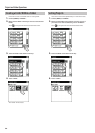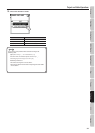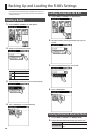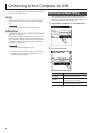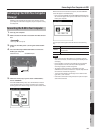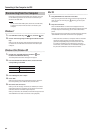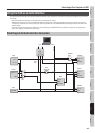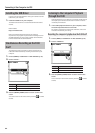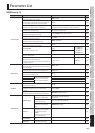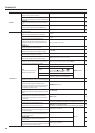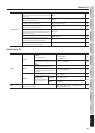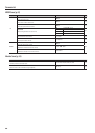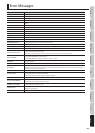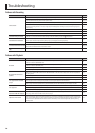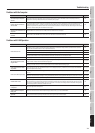Connecting to Your Computer via USB
64
Installing the USB Driver
In order to use the R-88’s AUDIO I/F mode, you must rst install the
USB driver in your computer.
1. Install the USB driver in your computer.
The R-88’s dedicated driver can be downloaded from the Roland
website.
Roland website
http://www.roland.com/
Refer to the Roland website for details on the operating
requirements. The program and procedure for installing the driver
will dier depending on your system. Carefully read the Readme.
htm le included with the downloaded le.
Simultaneous Recording on the R-88
Itself
The audio being input to the R-88 can also be recorded on the
R-88 itself while simultaneously recording into software on your
computer.
1. Choose [MENU]Ú<USB SETUP>Ú<REC SOURCE>(p. 65).
2. Choose <TO PC>.
Setting Explanation
TO PC Signal from the R-88 being input to the computer
FROM PC Signal from the computer being input to the R-88
3. Press the [MENU] (HOME) button to return to the home
screen.
You can also return to the home screen by touching a number
of times.
Listening to the Computer’s Playback
Through the R-88
Audio played back by your computer can be heard via USB through
the output system connected to the R-88. This audio can also be
recorded by the R-88 itself.
1. In the audio playback software on your computer, switch
the audio output destination to the R-88.
For details on switching the audio output destination, refer to the
manual for the software you’re using.
Recording the computer’s playback on the R-88 itself
1. Choose [MENU]Ú<USB SETUP>Ú<REC SOURCE>(p. 65).
2. Choose <FROM PC>.
Setting Explanation
TO PC Signal from the R-88 being input to the computer
FROM PC Signal from the computer being input to the R-88
3. Press the [MENU] (HOME) button to return to the home
screen.
You can also return to the home screen by touching a number
of times.