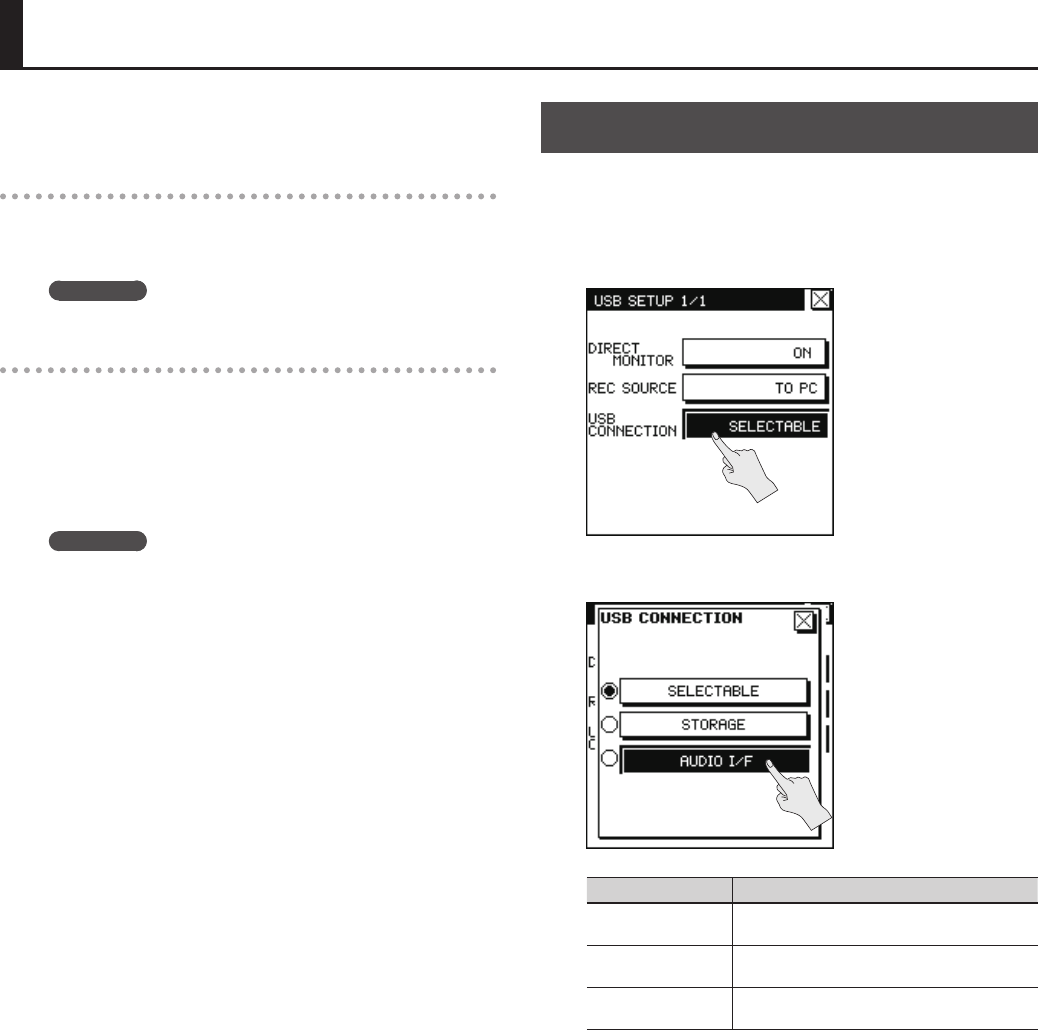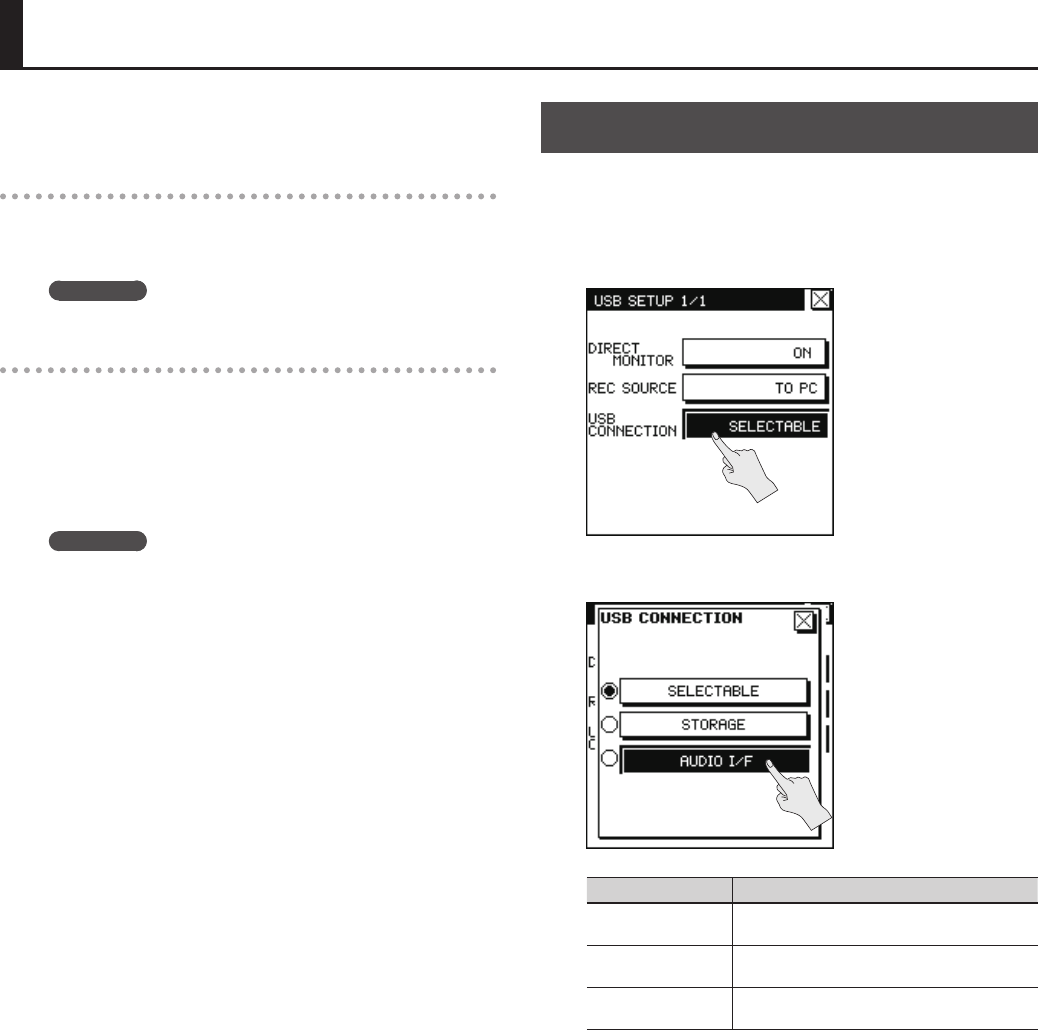
60
Connecting to Your Computer via USB
If you use an USB cable to connect the R-88 to your computer, you’ll
be able to do the following things.
Storage
Projects in the R-88’s SD card can be backed up to your computer,
and WAV les from your computer can be written to the R-88’s SD
card.
REFERENCE
“Exchanging Files With Your Computer (Storage)” (p. 61)
Audio Interface
The audio being input to the R-88 can also be recorded via USB into
software on your computer.
Sound being played back by software on your computer can also
be heard through headphones connected to the R-88’s PHONES
jack, or recorded on the R-88. In addition, sound being played back
by software on your computer can be mixed with the R-88’s input
and re-input to your computer.
REFERENCE
“Using the R-88 as an Audio Interface” (p. 63)
* In order to use the R-88’s AUDIO I/F mode, you must rst install
the USB driver in your computer. For detail, please refer to
”Installing the USB Driver” (p. 64).
USB Connection Mode Setting
When the R-88 is connected to your computer via a USB cable,
you can specify whether it will operate as a storage device or as an
audio interface. If you choose “SELECTABLE” (default setting), you’ll
be able to make this choice when you connect it.
1. Choose [MENU]Ú<USB SETUP>Ú<USB CONNECTION>.
2. Touch the desired mode.
Mode Explanation
SELECTABLE
A selection screen will appear when you connect
the R-88 to your computer via USB.
STORAGE
The R-88 will be in storage mode when it is
connected via USB to your computer.
AUDIO I/F
The R-88 will operate as an audio interface when it
is connected via USB to your computer.