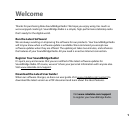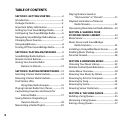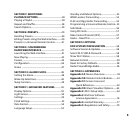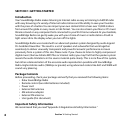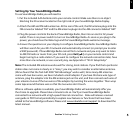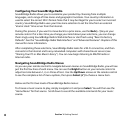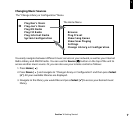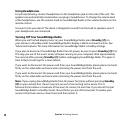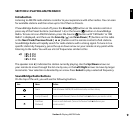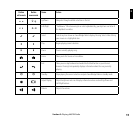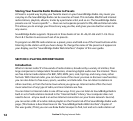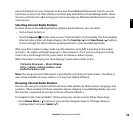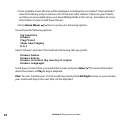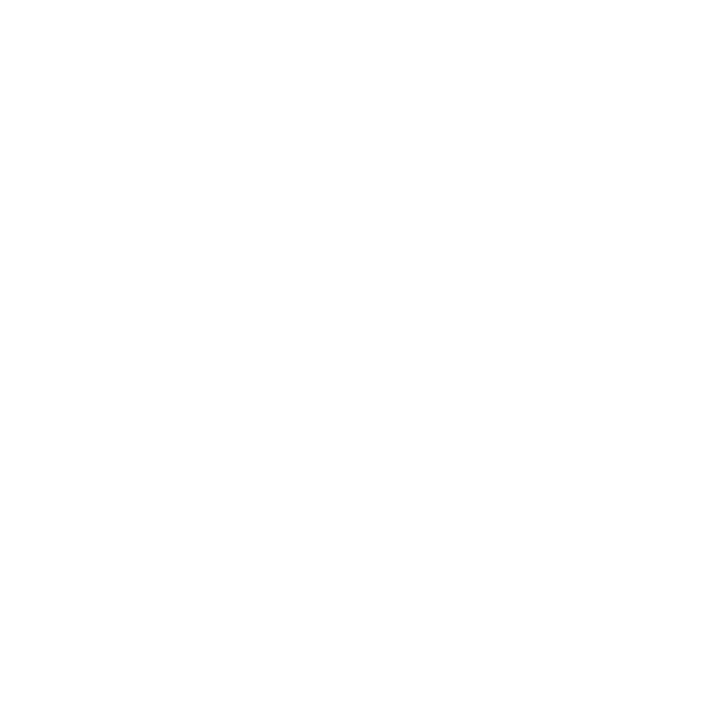
6
Configuring Your SoundBridge Radio
SoundBridge Radio allows you to customize your product by choosing from multiple
languages, and a range of time zones and geographic locations. Your country information is
used to select the correct Wi-Fi format. Note that it may be illegal for you to select an incorrect
country. SoundBridge Radio uses your time zone selection to set the time from an external
“atomic clock” time server from the Internet.
During this process, if you want to move back to a prior menu, use the Back [] key on your
remote control. If at a later time you change your mind about your selections, you can change
them singly using SoundBridge Radio’s Web Interface or start fresh using “Reset to Factory
Defaults”. See the “SoundBridge Radio Web Interface” and “Advanced Features” chapters of this
manual for more information.
After completing these selections, SoundBridge Radio looks for a Wi-Fi connection, and then
connects to the Internet and to any networked computers with shared music servers (see
“Sharing Your PC or Mac Music Library”). You can now begin listening to AM/FM radio or
Internet radio.
Navigating SoundBridge Radio Menus
As you use your remote control to navigate between menus on SoundBridge Radio, you will see
just the first few lines of each menu. You can use the Bright button on your remote control to
adjust text size between 1, 2, or 4 lines of text. Use the Up/Down arrows on the remote control
to see the complete a list of menu options, then press Select [4] to choose a menu item.
Below are the first two levels of SoundBridge Radio menus:
To choose a music source to play, simply navigate to it and press Select. You will then see the
“Home Menu” for that source. Scroll down to see all the available commands for your music
source.
Section 1: Getting Started