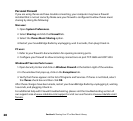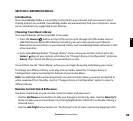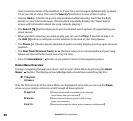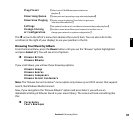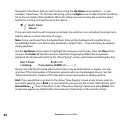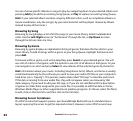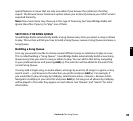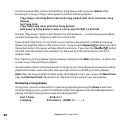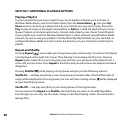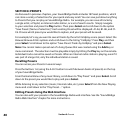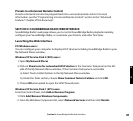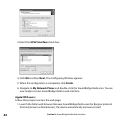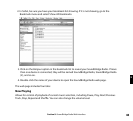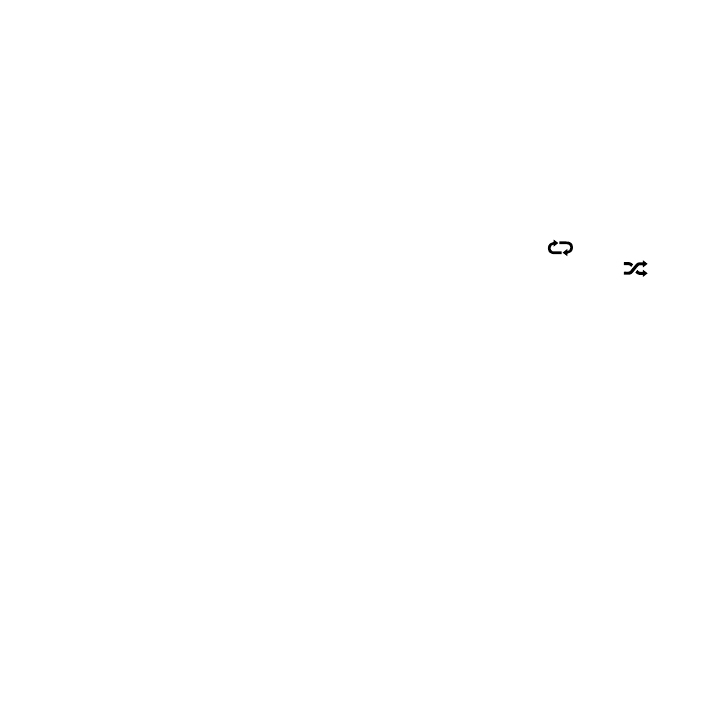
36
You have several other options for building a Song Queue. After you press Select while
browsing on a song, a “Song” menu appears with the following options:
PlaySongs,StartingWith[selectedsongname](andclearpreviousSong
Queue)
GetSongInfo
PlaySong(andclearpreviousSongQueue)
AddSongtoSongQueue(sameaspressingtheAdd[+]button)
The first, “Play Songs” option is described in the section above — it starts playing your album
(or other browsed list), beginning with the current track.
If you choose “Play Song” on any track in your selection, the entire list is added to the Song
Queue, but playback starts on the chosen track. If you have the Repeat [ ] option selected,
the earlier tracks in the queue will play after the last song. If you have the Shuffle [ ] option
selected, then the chosen track will play first, followed by all the other tracks in the list in
random order.
The “Add song to Song Queue” option behaves similarly to the Add [+] button— it places the
current song at the end of your playlist.
You can add an almost unlimited number of songs to your Song Queue. Each selection will be
played in the order it was entered (unless you have chosen to Shuffle your Song Queue).
Hint
: After you have selected multiple songs to be played in turn, you can use the Next Track
[ : ] and Previous Track [9] buttons to skip from song to song in your Song Queue.
Reviewing a Song Queue
At any point, you can review what’s in your Song Queue by pressing the Down arrow from
the Now Playing screen, which is the default screen that appears while SoundBridge Radio is
playing. The Now Playing screen looks something like this:
Don’t Panic 0:10/2:17
Coldplay Parachutes (2000) (|||------)
Section 6: The Song Queue