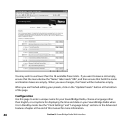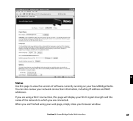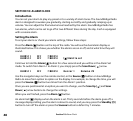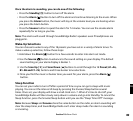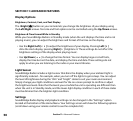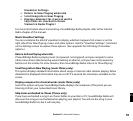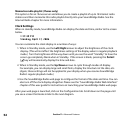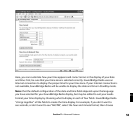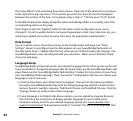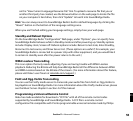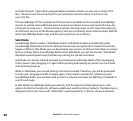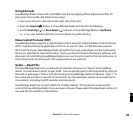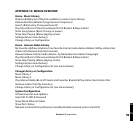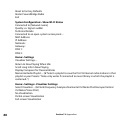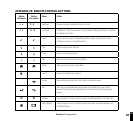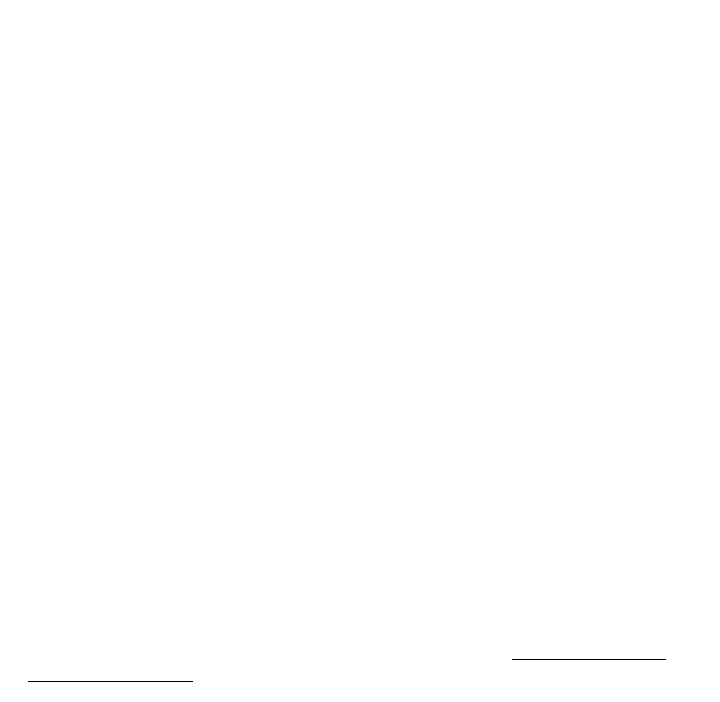
54
the “Leave Blank” in the remaining drop down menus. Take note of the small text-entry boxes
to the right of the pop-up menus. This is where you enter the character that should appear
between the sections of the time. For example, enter a colon (“:”) for the usual “12:15” format.
To disable the date/time display altogether when SoundBridge Radio is in standby, select the
corresponding option on this page.
Don’t forget to click the “Update” button for the date or time configuration once you’ve
changed it. Since the update buttons correspond separately to date, time, time zone, etc, you
should only update one section at a time, then press the appropriate update button.
Date Format
You can use the various drop-down menus on the Configuration web page (see “Clock
Settings” above) to reconfigure how the date appears on your SoundBridge Radio when in
Standby mode. Select “Update Date Format” when you are finished making the changes. Your
SoundBridge Radio is now reconfigured with your selections. When you are finished, simply
close your web page.
Language Setup
SoundBridge Radio will prompt you for your desired language the first time you set up the unit.
If you would like to change the language after the initial setup, use the SoundBridge Radio web
page. Please see the “SoundBridge Radio Web Interface” chapter for instructions on launching
your SoundBridge Radio web page. Then, choose the “Configuration” tab. You can choose your
language in one of two ways:
1. From the drop down menu titled “Select Language”, Choose from the options available.
(Currently, SoundBridge Radio ships with the following language options: English, French,
German, Spanish, Swedish, Japanese, Traditional Chinese and Simplified Chinese. Click the
“Change” button to switch to the chosen language.
2. If your language is not listed in the above options, you can upload a Language Resource
File containing the instructions to display another language. To see if a third-party
translation already exists for your desired language, please visit: www.rokulabs.com/
support/international. To download and edit or “translate” this file for your language, click
Section 11: Advanced Features Section 11: Advanced Features