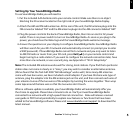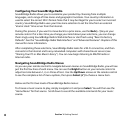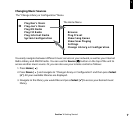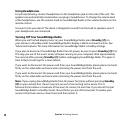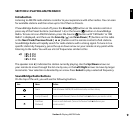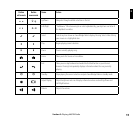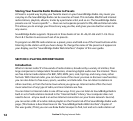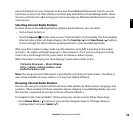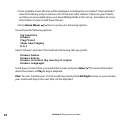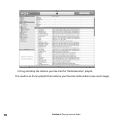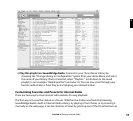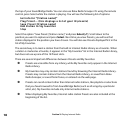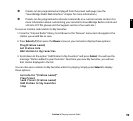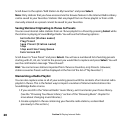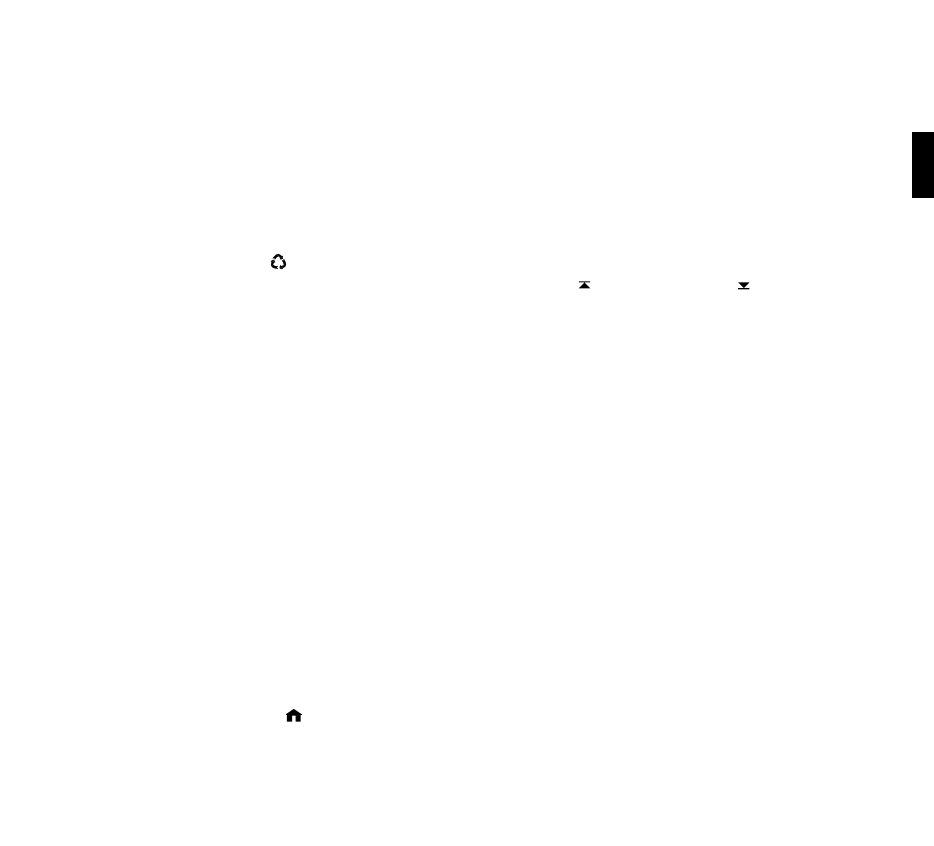
13
you’re listening to on your computer to be a new SoundBridge Radio preset. Fourth, you can
use iTunes to tune in to other stations, and then play them back on SoundBridge Radio. (Note:
You can use iTunes for radio tuning even if you normally use Windows Media Connect as your
music server.)
Selecting Internet Radio Stations
To listen to one of SoundBridge Radio’s eighteen preset stations, you can either:
• Push a Preset button; or
• Press the
Source [ ] button until you see “Internet Radio” on the display. The first available
Internet radio station will begin playing. Use the Scan Up [ ] and Scan Down [ ] buttons
to scan through the Preset stations preprogrammed in your SoundBridge Radio.
When you find a station to play, make sure the selection arrow [4] is pointing to the station
and wait – the station will begin playing in a few moments. (Or, if you are using your remote
Control to scroll through the list, press Select to choose a station to play.)
When the station is playing, the “Now Playing” screen looks similar to this:
Michelle Shocked — Black Widow
http://www.radioparadise.com
RadioParadise.com
Note: The song and artist information is provided by each Internet radio station. Therefore, it
may not be available for every station, or it may look slightly different.
Browsing Internet Radio Stations
You can also use your remote control to browse radio stations by Name, Genre, Language, and
Location. (There are about 100 pre-selected stations shipping in SoundBridge Radio now, and
this number is expected to increase in future software releases.)
To navigate to the “Internet Radio” Library using your remote control, follow these steps:
1. Press Home Menu
[ ] button on your remote. Navigate down to ”Change Library or
Configuration” and press Select [4].
Section 3: Playing Internet Radio
3