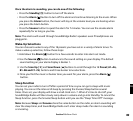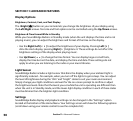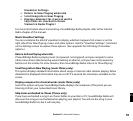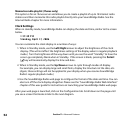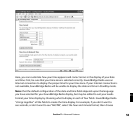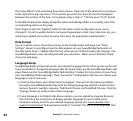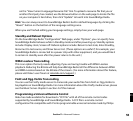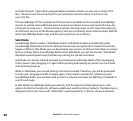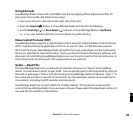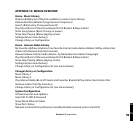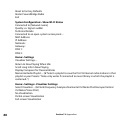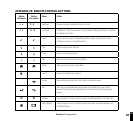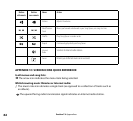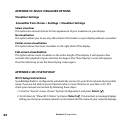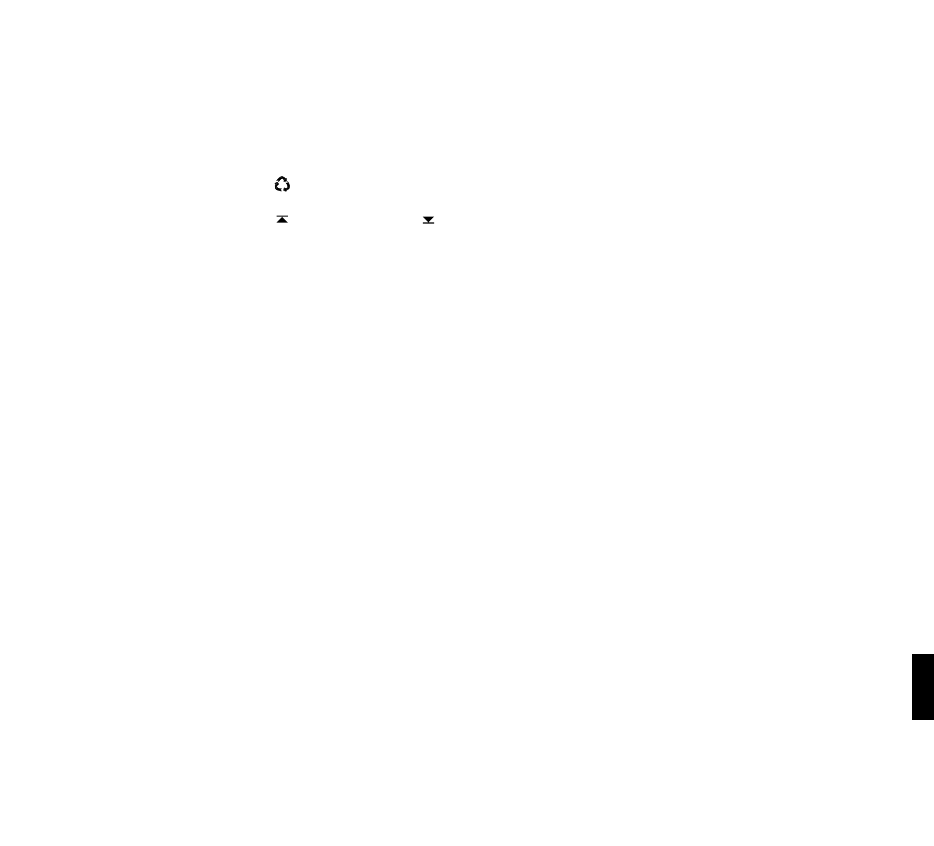
57
Using SD Cards
SoundBridge Radio comes with a SD/MMC card slot for playing offline digital music files. To
play music from an SD card, follow these steps:
1. Insert your SD card in the slot on the right side of the unit.
2. Press the
Source [ ] button on SoundBridge Radio until the SD Card displays.
3. Use the
Scan Up [ ] or Scan Down [ ] buttons on SoundBridge Radio or Up/Down
[56] on your remote control to move between song files (tracks).
Roku Control Protocol (RCP)
SoundBridge Radio supports a sophisticated control protocol called the Roku Control Protocol
(RCP). Look for third party applications that run on your PC, Mac, or PDA that allow remote
Wi-Fi control of your SoundBridge Radio using RCP. If you are a developer, see the Community
tab on our web site for more information. There, you can find links to third-party software and
discussion of controlling SoundBridge Radio in our user Forums (look for the Control Forum.) A
link to the forums can be found in the support tab on our web site.
Geeks — Read This
The SoundBridge Radio has a command line interface that you can “telnet” to for piddling
about. You will need to telnet to port 4444. You can quickly get to a Telnet prompt by going to
the built-in web page’s “Status” tab and clicking on SoundBridge Radio’s IP address. Type “?” at
the command prompt to see a list of commands. See the developer section of our web site for
more details, including the RCP remote control protocol.
SoundBridge Radio has a built-in UPnP AV “media renderer.” This protocol can be used to
control the SoundBridge Radio from your own software. Please watch the developer section of
our web site for updates on this feature.
Section 11: Advanced Features
11