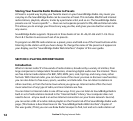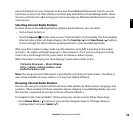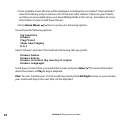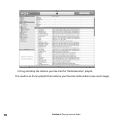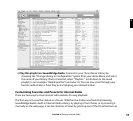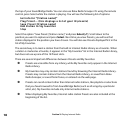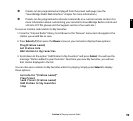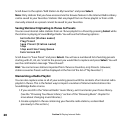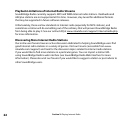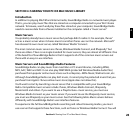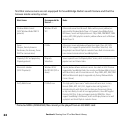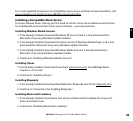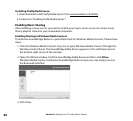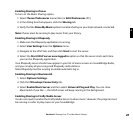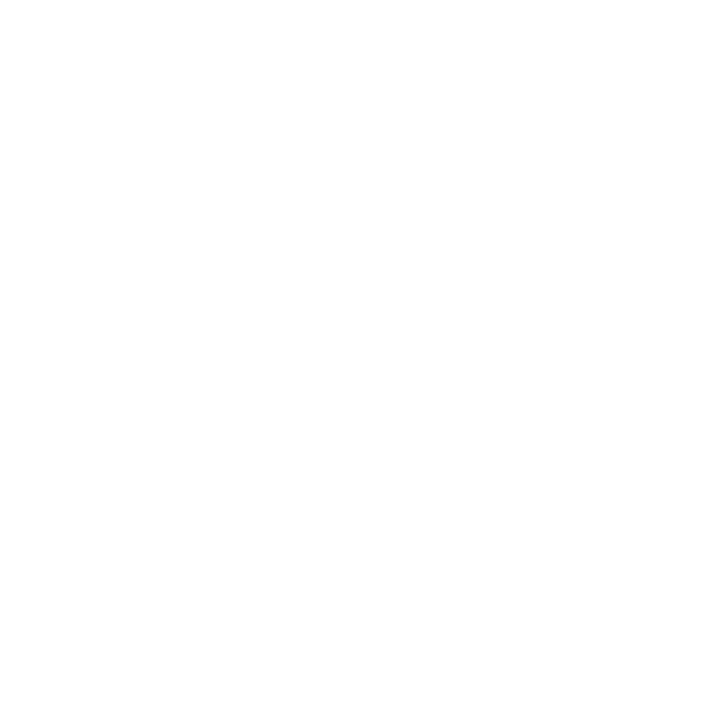
20
Scroll down to the option “Add Station to My Favorites” and press Select.
Note: Only stations that you have accessed via the browse feature in the Internet Radio Library
can be saved to your Favorites. Stations that are played from an iTunes playlist or from a URL
manually entered as a preset cannot be saved to your Favorites.
Saving Stations Originating in iTunes to Presets
You can save Internet radio stations from an iTunes playlist to a Preset by pressing Select while
the station is playing in SoundBridge Radio. You will see the following options:
Getinfofor[Stationname]
Play Preset
SavePreset:[Stationname]
Stop
StopandClearSongQueue
TurnScreenOff
Scroll down to “Save Preset” and press Select. You will see a numbered list of existing presets
starting with A1, A2, etc. Scroll to the preset you would like to replace and press Select. You will
see the confirmation message “Preset Saved”.
Hint
: You cannot save stations imported from iTunes as Favorites, only Presets. (However,
stations saved as Presets will be displayed at the front of the list of “My Favorites”.)
Memorizing a Radio Playlist
You can also replace some or all of your existing presets with the contents of an Internet radio
playlist in iTunes. This is the fastest way to import a number of Internet radio stations into
SoundBridge Radio at once.
1. If you are still in the “Internet Radio” music library, exit it and enter your iTunes library.
(See the “Choosing Your Music Library” section of the “Browsing Music” chapter for
more about changing music libraries.)
2. Create a playlist in iTunes containing your favorite radio stations, as described
previously in this section.}
Section 3: Playing Internet Radio