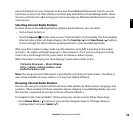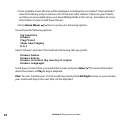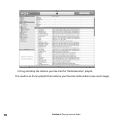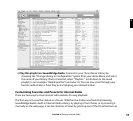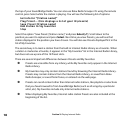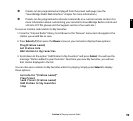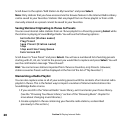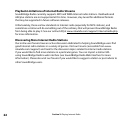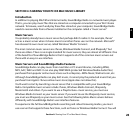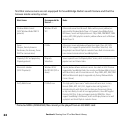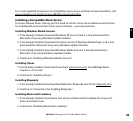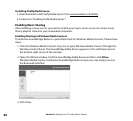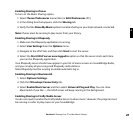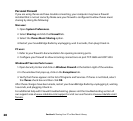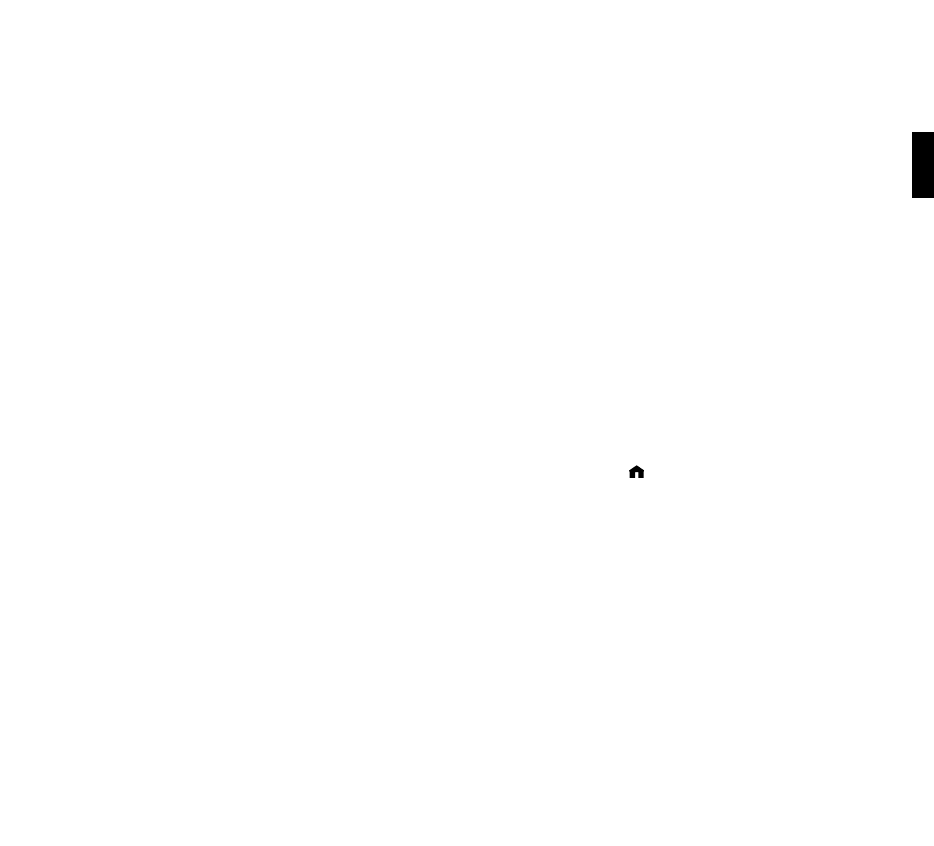
21
Hint: Your playlist can contain as many Internet radio stations as you like, but only the first
eighteen will be saved to your Presets. You can rearrange them by dragging and dropping to
their desired order inside the iTunes playlist, or (after saving them) on the SoundBridge Radio
web page (see the “SoundBridge Radio Web Interface” chapter of this document for more
information).
3. On the Home Menu of your iTunes music library, select “Settings”, then “Memorize
Radio Playlist”.
4. Follow the instructions to navigate to the playlist you want to save, and press OK.
5. You will receive a confirmation of what Internet radio streams were saved (up to the
first 30 characters of the name will be saved). You can press Back, or navigate to your
desired audio stream and press Select to play it immediately.
Note: If your list contains fewer than eighteen stations, SoundBridge Radio will replace the
Presets in the corresponding slots (starting with A1), and the remaining Presets will remain
unchanged.
Playing Stations Saved as “My Favorites” and “Presets”
From anywhere in the Internet Radio Library, press the Home Menu [ ]. Choose the “My
Favorites” option. You will see a list of your Internet radio Presets followed by your Favorites.
Navigate to the station you would like to play and press Select [4]. You will have the option to
play it, get station info, or “Remove station from My Favorites”.
You can also just press the Down arrow [6] on the Now Playing screen of an Internet radio
station. Since there is no Song Queue when listening to Internet radio, this shortcut takes you
directly to “My Favorites”. If the currently-playing station appears in “My Favorites,” it will be
marked with the speaker icon X)) .
To play your Presets, you can either use the Preset buttons on the top of SoundBridge Radio, or
choose the Play Preset option from the Home Menu of any music library (not just the Internet
Radio Library). Choose the station you would like to play, then press Select.
Section 3: Playing Internet Radio
3