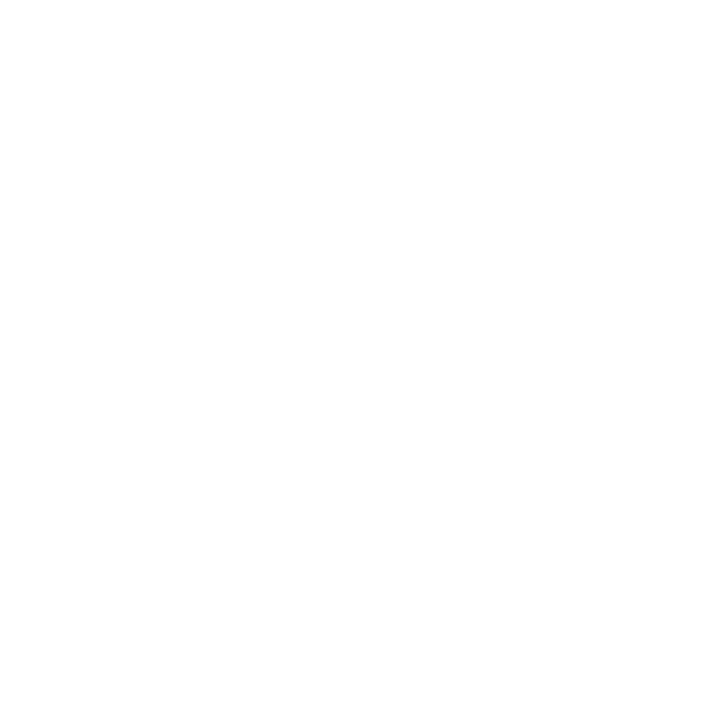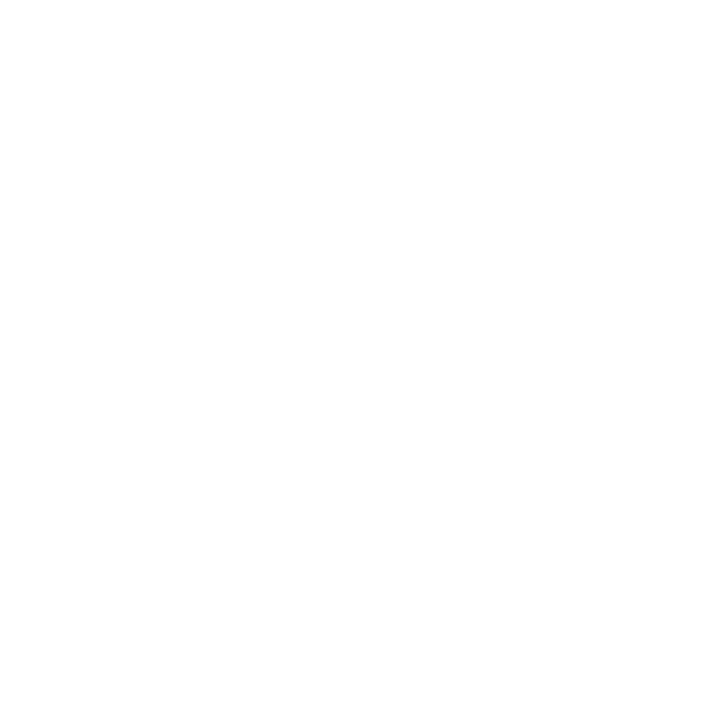
40
SECTION 8: PRESETS
As discussed in previous chapters, your SoundBridge Radio includes 18 Preset positions, which
can store a variety of selections for your quick and easy recall. You can save just about anything
to Presets that you can play on SoundBridge Radio. For example, you can save all tracks by
a single artist, a Playlist, an Internet radio station, or a set of search results. Simply navigate
to your selection and press the Play button. Then press Select and scroll down to the option
“Save Preset: [Name of selection]”. Each existing Preset will be displayed: A1-A6, B1-B6, and C1-
C6. Choose which preset you would like to replace, and your preset will be saved.
For example, let’s say you want to save all tracks by the artist Coldplay as one preset. Select the
Browse/Browse Artists options and scroll down to the listing “Coldplay”. Press Play, and then
press Select. Scroll down to the option “Save Preset: Tracks by Coldplay” and press Select.
Note: You cannot make a preset out of a Song Queue that was created using the Add key or
menu command. The selection must be playable simply by hitting the Play key on the remote.
Individual tracks cannot be saved as Presets. When an Internet radio station is playing, even if it
was part of a larger list, only the individual station is saved.
Recalling Presets
You can access your Presets in several ways:
Press the buttons 1-6 (using the A-B-C button to switch between banks of presets) on the top
of your SoundBrige Radio.
From the Home Menu of any music library, scroll down to “Play Preset” and press Select. Scroll
down to the preset you would like to play and press Select.
While listening to any selection (music, Internet radio, etc.) press Select from the Now Playing
menu and scroll down to the “Play Preset…” option.
Editing Presets Using the Web Interface
You can also edit your presets in the SoundBridge Radio web interface. See the “SoundBridge
Radio Web Interface” chapter for more instructions.
Section 8: Presets