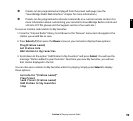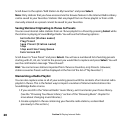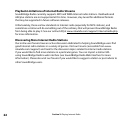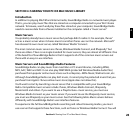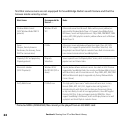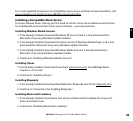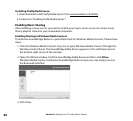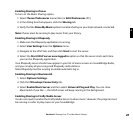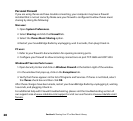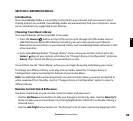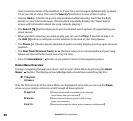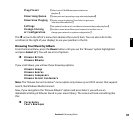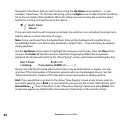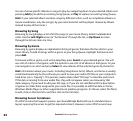27
Enabling Sharing in iTunes
To turn on the Music Sharing option,
1. Select
iTunes/Preferences menu (Mac) or Edit/Preferences (PC).
2. In the dialog box that appears, click the
Sharing tab.
3. Verify that the
Share My Music option to enable sharing on your local network, is selected.
Note: iTunes must be running to play music from your library.
Enabling Sharing in Rhapsody
1. Make sure the Rhapsody application is running.
2. Select User Settings from the Options menu.
3. Navigate to the UPnP tab, and then click
Start to start the server.
4. Select the
Start UPnP server once logged in option so that the server starts each time
you run the Rhapsody application.
Your Rhapsody server should now appear in your list of music servers on SoundBridge Radio,
and you can play all your songs and Rhapsody radio stations.
Note: Rhapsody must be running to enable automatic log in.
Enabling Sharing in Musicmatch
1. Select
Options/Settings.
2. Click the
CD Lookup/Connectivity tab.
3. Select
Enable Music Server and then select Universal Plug and Play. You can close
Musicmatch if you like — the UPnP server will keep running in the background.
Enabling Sharing in Firefly Media Server
You do not need to enable the Firefly Media Server to share music. However, the program must
be running in order to play music on your SoundBridge.
Section 4: Sharing Your PC or Mac Music Library
4