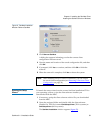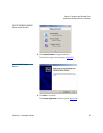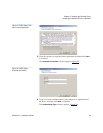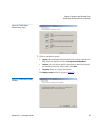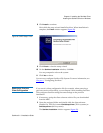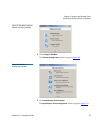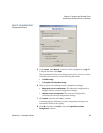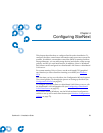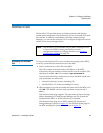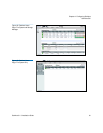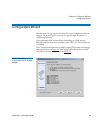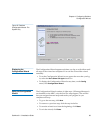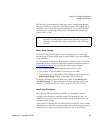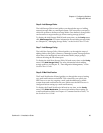Chapter 4 Configuring StorNext
StorNext GUI
StorNext 3.1.3 Installation Guide 60
StorNext GUI
The StorNext GUI provides access to StorNext features and displays
system status information. Use the StorNext GUI to create and work with
file systems. In addition, on metadata controllers running Storage
Manager, you can use the StorNext GUI to configure storage devices and
media, and to set up storage policies.
Accessing the StorNext
GUI 4
To log on to the StorNext GUI, use a web browser running on the MDC,
or on any system that has network access to the MDC.
1 Point a web browser to the URL of the MDC.
The URL consists of the host name or IP address of the MDC
followed by the port number at which StorNext can be reached. (The
default port number is
81.) For example: http://servername:81
Use one of the following web browsers to access the MDC (make sure
pop-up blockers are turned off):
• Internet Explorer 6.0 or later (including 7.0)
• Mozilla Firefox 1.5 or later (including 2.0 or later)
2 When prompted, type the user name and password for the MDC, and
click
OK. (The default value for both user name and password is
admin.)
The StorNext home page appears. The appearance of the home page
differs depending on if both Storage Manager and File System are
installed on the MDC, or if File System only is installed.
The StorNext home page for an MDC running File System and
Storage Manager is shown in
figure 32. The StorNext home page for
an MDC running File System only is shown in figure 33.
Note: The StorNext GUI is available only for MDCs running on Unix
or Linux. For MDCs running on Windows, use the
configuration utilities to configure StorNext (see
Windows
Configuration Utilities on page 72).