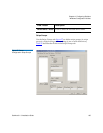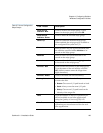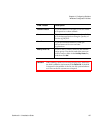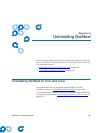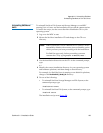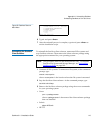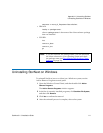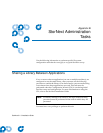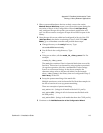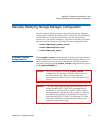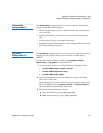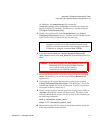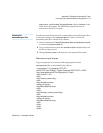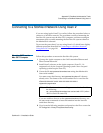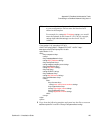Appendix B StorNext Administration Tasks
Sharing a Library Between Applications
StorNext 3.1.3 Installation Guide 113
1 When you match hardware devices to their correct slots on the
Matched Devices With Slots screen (you will see this screen during the
execution of Step 4 of the Configuration Wizard,
Add Tape Drive),
only configure the tape drives that your software application will
use. You do not need to configure all tape drives listed as part of the
library.
2 Once the tape drives are added and configured in Step 4 of the CW
(
Add Tape Drive), but before continuing to Step 5 of the CW (Add
Media
), go to a metadata controller and perform these steps:
a Change directory to the config directory. Type:
cd /usr/adic/MSM/internal/config
b List all files in the config directory. Type:
ls -l
c Using a text editor, edit the media_file_<library_name> file. For
example:
vi media_file_<library_name>
The media_file contains a filter for barcode labels that are read by
StorNext. This action is performed by using regular expressions.
(A regular expression provides a mechanism to select strings
from a set of character strings. In the above example, the
character strings refer to the barcode labels.) In the example
above,
<library_name> is the library that was configured in Step 3,
Add Library, of the CW.
d Set up the pattern matching of the media file.
Multiple entries may exist in the media file. Read the examples in
the file to learn how to set up pattern matching.
These are examples of pattern matching:
scsi_archive 1111.. (brings in all media with the 1111 prefix)
scsi_archive AB9... (brings in all six-character media labels with
the AB9 prefix)
scsi_archive CLN1.. (brings in all media that have the CLN1 prefix)
3 Continue to the Add Media section of the Configuration Wizard.