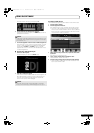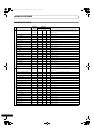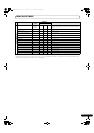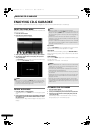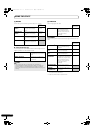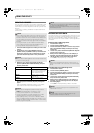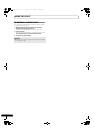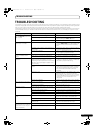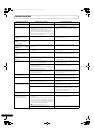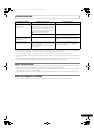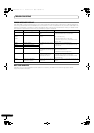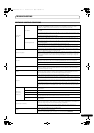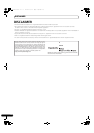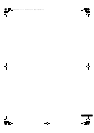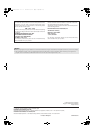66
En
TROUBLESHOOTING
Track won’t load during
playback.
• LOAD LOCK is set to ON. • Use UTILITY screen to set LOAD LOCK to OFF.
Track searching fails to halt
with Auto Cue function turned
ON.
• Track searching sometimes takes longer than
expected when the length of silent portions
between tracks is unusually long.
• If the length of a silent portion between two
tracks is longer than 10 seconds in duration, the
second track cannot be played back unless Auto
Cue function is turned OFF.
•Hold the TIME/A.CUE button depressed for one
second or more to set the Auto Cue mode to
OFF.
The jog dial performs a
different function from that
desired.
• The jog mode is incorrect. • Press the SCRATCH/JOG BREAK button to
select the desired function.
Back cueing fails to work when
the CUE button is pressed
during playback.
• No cueing point has been defined. • Specify the desired cueing point. (P. 36)
Unable to produce loop
playback by pressing the OUT/
ADJSUT button.
• No cueing point (i.e., starting point) has been
defined.
• Specify the desired cueing point. (P. 36)
Auto cue and other setting are
not stored.
• The power was turned off right after a setting
was made.
• Wait 10 seconds before turning off the power
after a change.
Can’t store cue/lop point data
for tracks on USB storage
device.
• Insufficient space on USB storage device. • Delete unnecessary files or other make
sufficient space on USB storage device.
Recorded USB storage device
cue and loop points aren’t
displayed.
• USB storage device was disconnected before
performing proper dismount procedure, or
power was turned off.
• Always perform proper dismount procedure
before disconnecting USB storage device or
turning off power.
Playlist tracks appear grayed
out.
• The disc or USB storage device for the recorded
tracks is not loaded/connected.
• Load or connect the disc or USB storage device
for the recorded tracks.
• The recorded tracks have been deleted from the
USB storage device.
• The file names for the recorded tracks have been
changed, or the files moved.
• Once again record the changed file names or
changed locations in the playlist.
• USB storage device was disconnected before
performing proper dismount procedure, or
power was turned off.
• Always perform proper dismount procedure
before disconnecting USB storage device or
turning off power.
Can’t record tracks located on
USB storage device on playlist.
• Insufficient space on USB storage device. • Delete unnecessary files or other make
sufficient space on USB storage device.
Keyboard input isn’t correct. • KEYBOARD LANGUAGE setting is incorrect. • Use UTILITY screen’s KEYBOARD LANGUAGE
setting to select the proper input language.
• You are using a keyboard for a language other
than the ten supported by this unit.
• Use a keyboard for one of the supported
languages.
Character data for MP3, AAC
format tracks appears garbled.
• LANGUAGE setting is incorrect • Use UTILITY screen’s LANGUAGE setting to
select the proper input language.
• Input is in unsupported language. • Input only in one of supported languages. MEP-
7000 can support display in Western European
languages, Russian, Chinese (simplified
Mandarin), and Japanese.
Tracks contained in m3u files
won’t load.
• m3u file is not recorded correctly. • Confirm correct recording format for m3u file.
MEP-7000 isn’t detected when
connected to computer
(normal style connections).
• Driver software hasn’t been correctly installed in
computer.
If the MEP-7000 is not connected properly and
communicating with the computer, the version
information utility will not display the firmware
version. To check this, see P. 52 of this manual
(“ABOUT THE DRIVER PROGRAM,
Confirming the driver version”).
• Install the driver correctly. If already installed, try
uninstalling and reinstalling it.
• Control unit is connected to computer. • In Normal Style, connect drive unit to computer.
Description of problem Possible cause of problem Recommended action
MEP-7000_EN.book 66 ページ 2008年3月3日 月曜日 午後9時17分