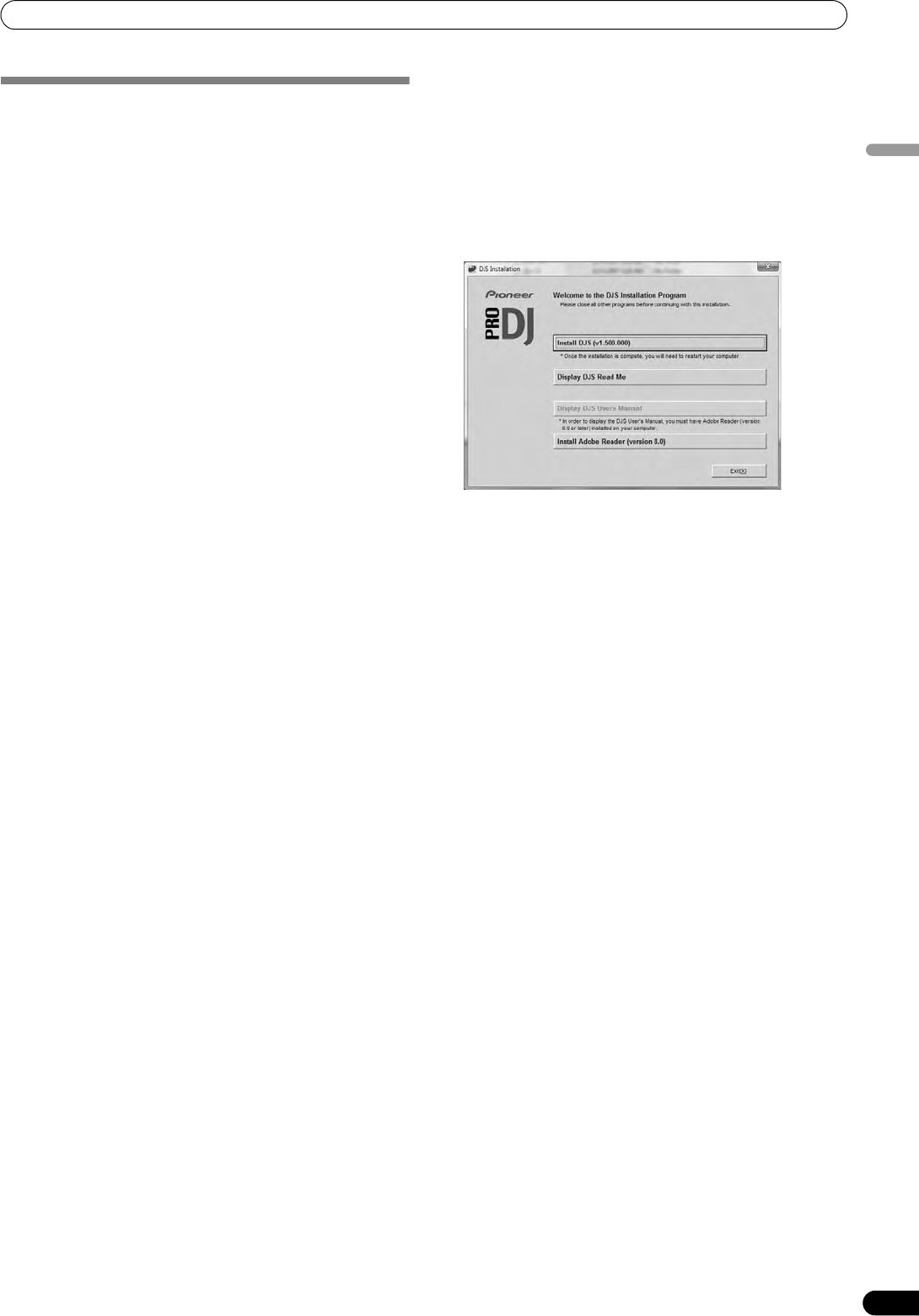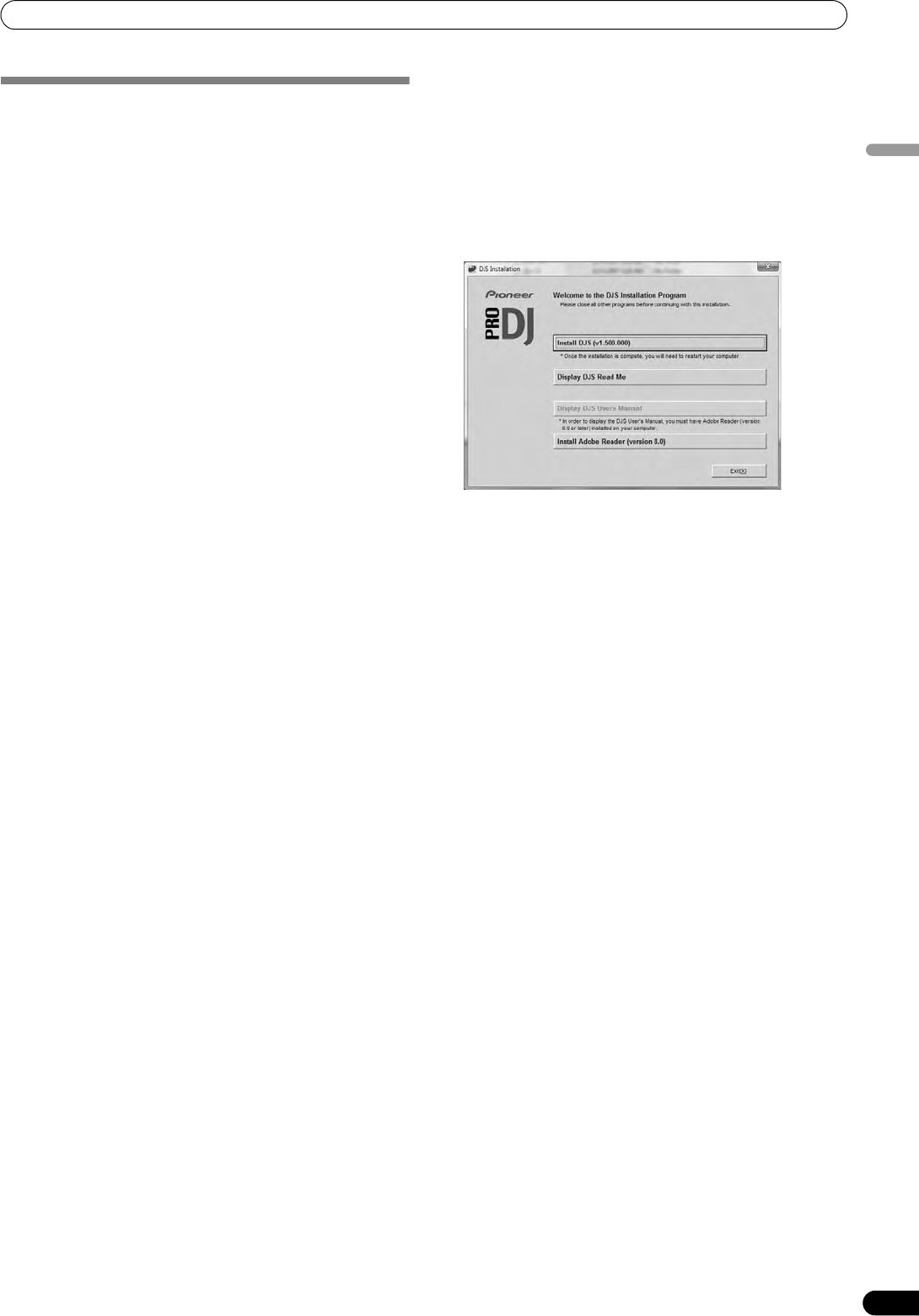
ABOUT DJS SOFTWARE
47
En
English
INSTALLING DJS SOFTWARE
Precautions regarding installation
• Before installing DJS, please read the “SOFTWARE END USER
LICENSE AGREEMENT” and “SYSTEM REQUIREMENTS
(Minimum Operating Environment)”.
• DJS is supported by the following Microsoft
®
Windows
®
versions:
Windows Vista
®
Home Basic
Windows Vista
®
Home Premium
Windows Vista
®
Ultimate
Windows Vista
®
Business
Windows
®
XP Home Edition (SP2 or later)
Windows
®
XP Professional (SP2 or later)
Windows
®
2000 Professional (SP4)
• DJS is not supported by Microsoft’s 64-bit operating systems
(Windows
®
XP Professional x64 edition and Windows Vista
®
64-
bit editions).
• The accessory CD-ROM includes installation programs and
user’s manuals in the following eight languages: English,
French, German, Italian, Dutch, Spanish, Chinese (simplified
Mandarin), Japanese.
• When using DJS on a computer whose Windows
®
display
language is other than one of those listed above, follow the
menu instructions to select [English].
• Installation and uninstallation of DJS require administrator’s
rights on the computer concerned. You must log on as
administrator before installing the software.
Installation Procedure
1 When the accessory CD-ROM installation disc is loaded in
your computer’s DVD/CD drive, the installation menu will
automatically appear. Follow the menu instructions to install
the DJS software.
• If the installation menu does not automatically appear, click
on [START] [My Computer (or Computer)] and select
the optical disc drive, and double click on the [Install] icon.
2 When the installation menu appears, click on the [Install DJS]
button.
• If a trial version of DJS is currently installed on the
computer, in place of the [Install DJS] button, the [Uninstall
DJS trial version of DJS] button will appear. Click on that
button to uninstall the trial version, then once again click on
the [Install DJS] button.
• To display the user’s manual, click on the [Display DJS
User’s Manual] button. Adobe Reader
®
is required to
display the user’s manual.
• To install Adobe Reader
®
, click on the [Install Adobe
Reader] button. If your computer already has an older
version of Adobe Reader
®
installed, uninstall the older
version of Adobe Reader
®
before clicking on the [Install
Adobe Reader] button.
• To close the installation menu, click on the [Exit] button.
MEP-7000_KU_EN.book 47 ページ 2008年7月31日 木曜日 午後8時39分